Item Relationships
 »
»  »
» 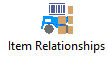
Overview
The Item Relationships setup program allows you to link Items of Inventory to Models in Service Manager and/or Universal Product Codes (bar codes).
Therefore it is possible to sell an Item of inventory by scanning in its Universal Product Code (UPC), and after posting the Item to an Invoice, auto create an Equipment record for the Site from the sale of that Item by automatically associating the Item's Model relationship to the Equipment record.
Estimated Time
Setup time only takes a few moments per record, however we recommend using the Import/Export functions with large inventory databases. Import/Export functions are available from the File menu.
Profile tab
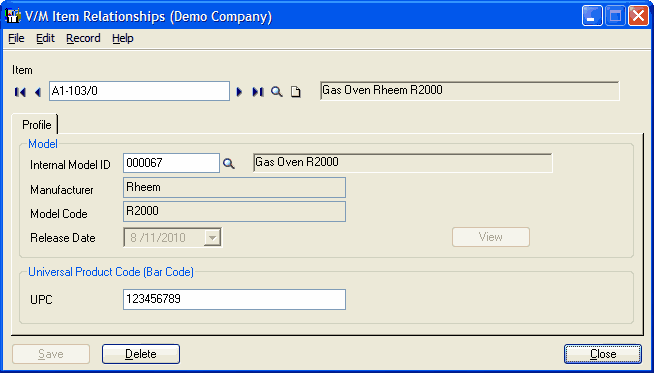
Press F6 to check if an existing relationship exists before trying to create a new one.
Enter or select an Item Code.
Click the Profile tab and match a Model with the Item.
Click in the UPC field and add a UPC or scan one in.
Click [Add] to create a new item relationship or click [Save] if editing an existing relationship.
Key Points
It is not mandatory to create an Item, Model, UPC relationship. It is legitimate to just create an Item, Model relationship or an Item, UPC relationship.
In Document Entry there is a fast icon ![]() that enables entry of Items by scanning the Item UPC (as well as entry by other means). You can use this feature to scan Items that are not going to be used to create Equipment as well, such as consumable items. Refer to the Insert Billing Lines by Script section in the Service Manager User Guide for additional information.
that enables entry of Items by scanning the Item UPC (as well as entry by other means). You can use this feature to scan Items that are not going to be used to create Equipment as well, such as consumable items. Refer to the Insert Billing Lines by Script section in the Service Manager User Guide for additional information.
If you do not use bar codes, ignore the UPCs, but it is important to create Item / Model relationships to use the Auto Create Equipment function in Service Manager. This speeds up this function by not requiring input at line level by an operator to match the Item to a Model. This is especially useful where Equipment is generated using the Auto Create Equipment function for items sold via Order Entry or that are in Serialized Inventory tables.
