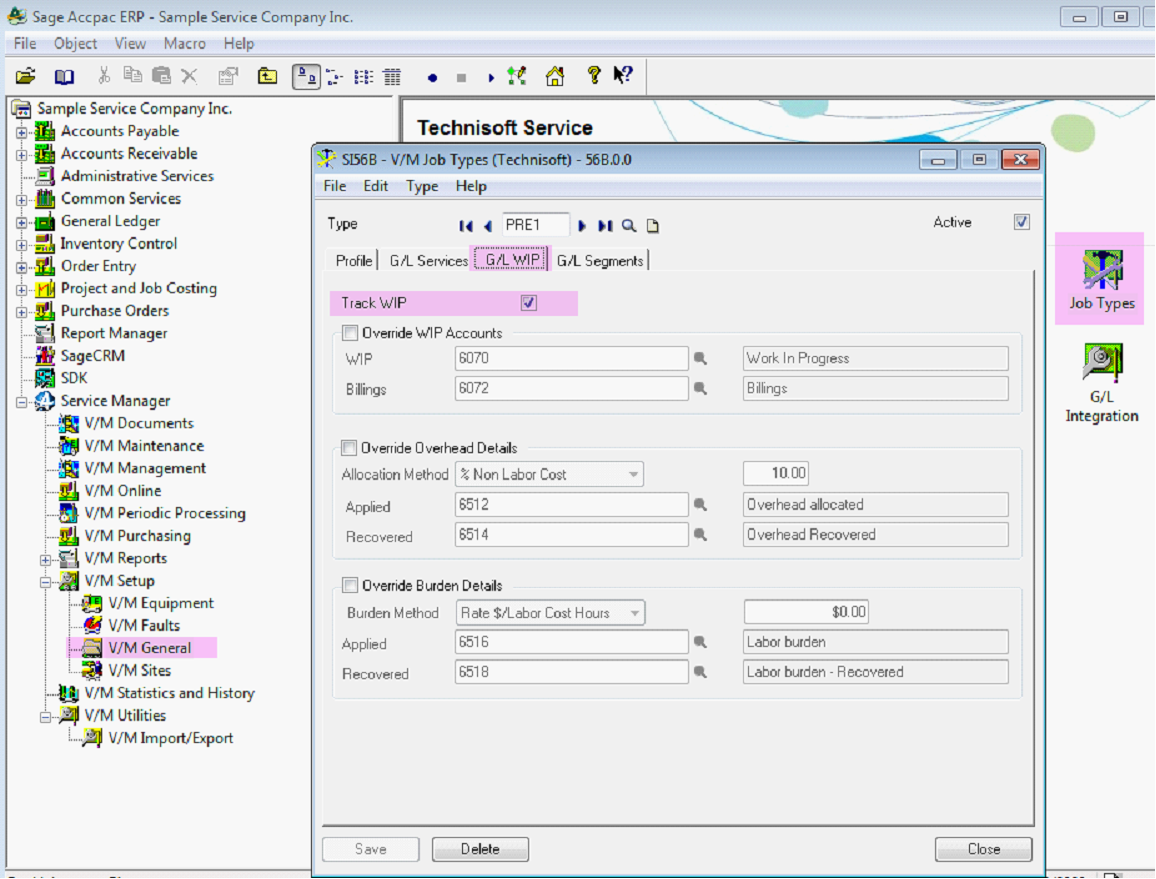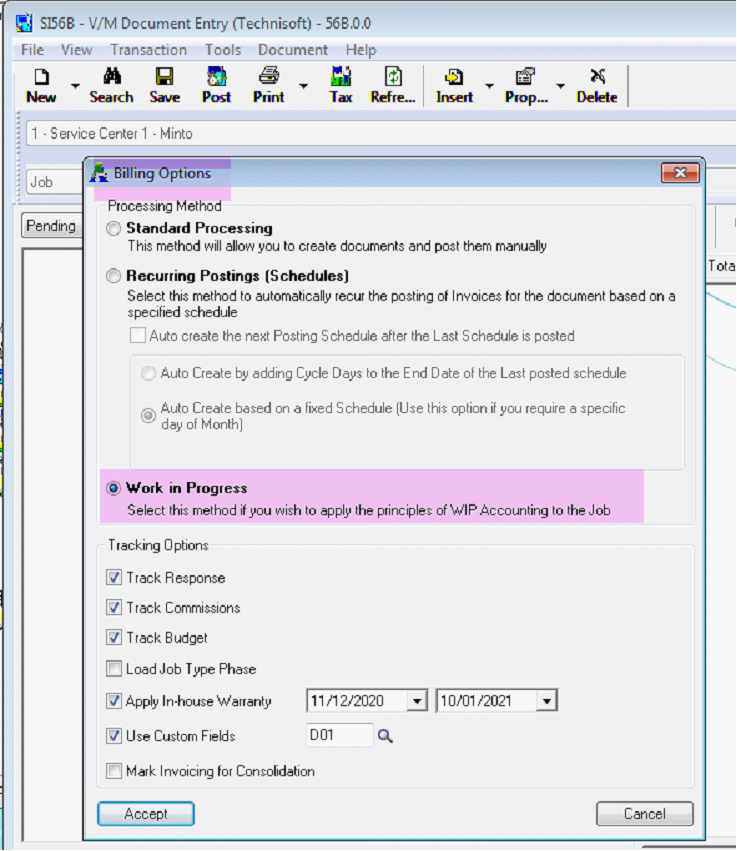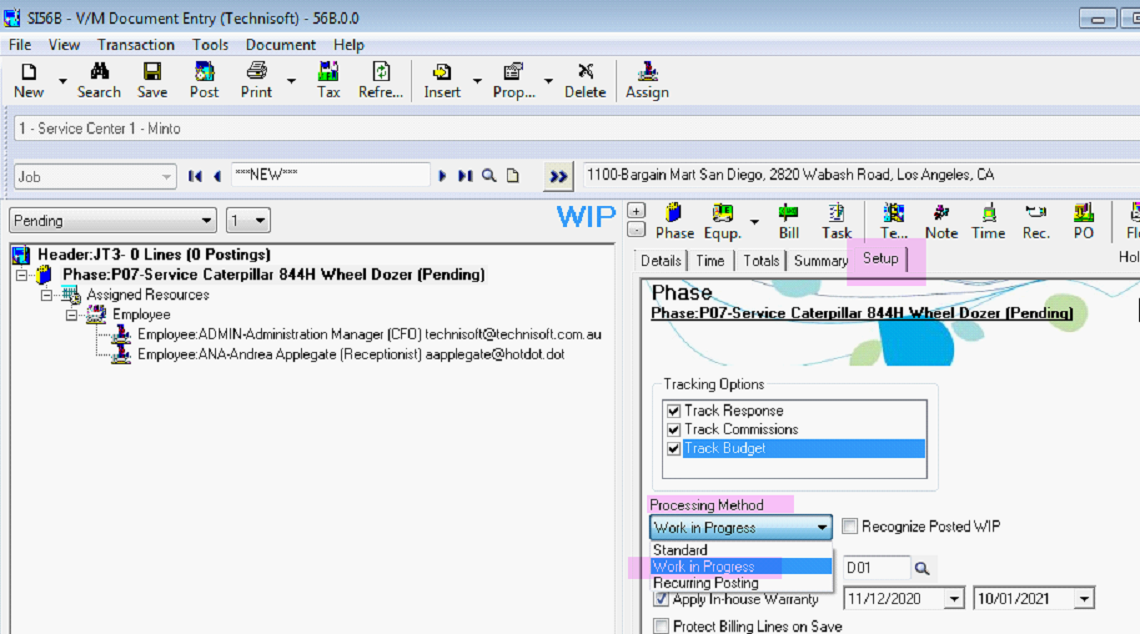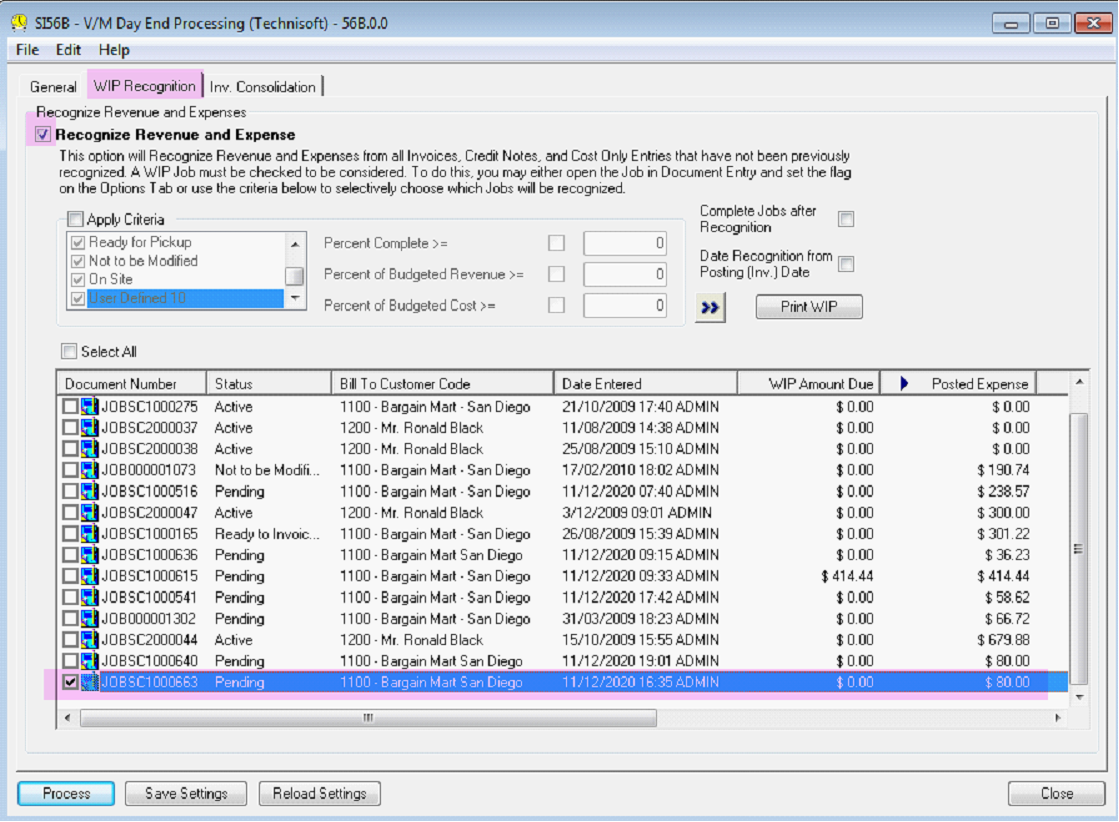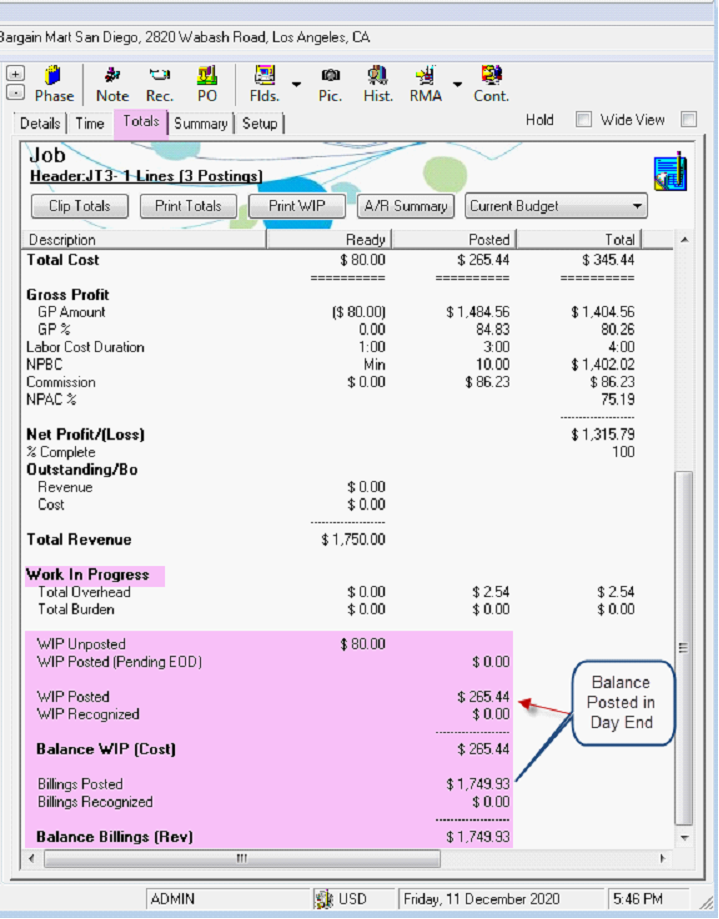Work In Progress Recognition
Recognize Work in Progress Revenue and Expense
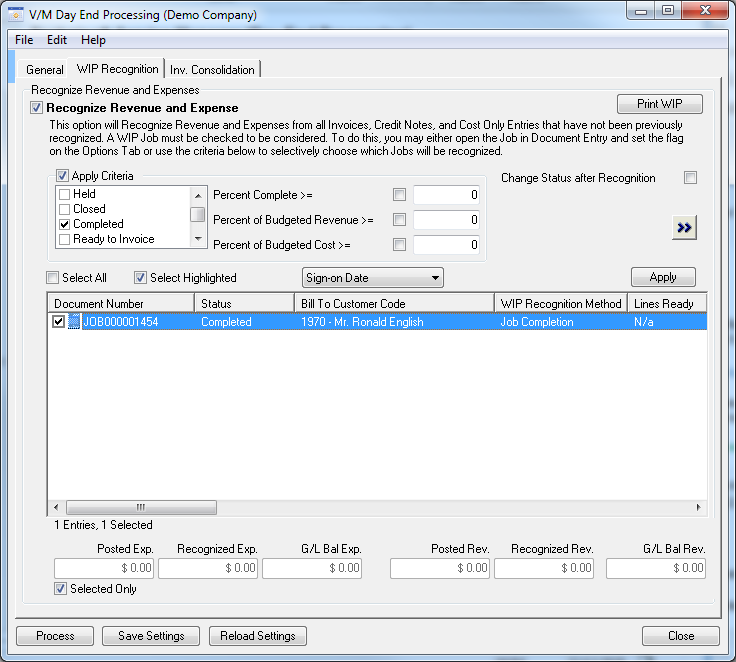
Recognize Revenue and Expense
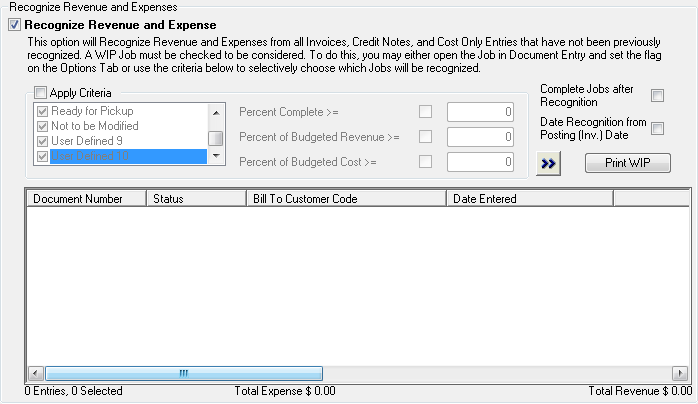
Tick the Recognize Revenue and Expense check box to recognize Revenue and Costs from all Invoices, Credit Notes and Cost Only entries that have not been previously recognized. WIP G/L entries will be reversed out and posted to their actual G/L accounts.
A WIP job must be ticked to be considered. To do this, you may either:
1. Open the Job in Document Entry and tick the Recognize Posted WIP check box,
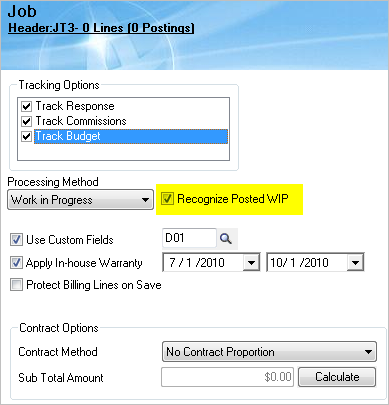
OR
2. Specify the Criteria to selectively choose which Jobs are to be recognized.

You can search for Jobs by Job Status and those that match the specified Percentage Complete, Percent of Budgeted Revenue and Percent of Budgeted Cost. These items can be selected by ticking the check box and entering a percentage value.
Click Go ![]() . All WIP Jobs that match the criteria will be listed.
. All WIP Jobs that match the criteria will be listed.
Complete Jobs after Recognition – tick this check box to complete WIP Jobs after recognition.
Date Recognition from Posting (Inv.) Date – tick this check box to set the date of WIP recognition/reversal of postings to the date of the original posting. The default option (check box cleared) is to set the date to the session date.
Restructure of WIP Processing (Introduced in v5.6B)
There has been a very major restructure of the method used to account for WIP in version 5.6B.
This alleviates mismatch issues found between the reported Item Location details and the Item Valuation report and integrity issues reported by the Inventory Integrity Checker as a result of those mismatches.
In earlier versions when an item or service was placed on Supply (not yet posted), that was the signal or procedure used to set the line ready for WIP to be taken up as part of the Day End process.
That meant that WIP could be could be taken up prior to the line actually being posted. This led to the mismatch issues described above.
Note that once the line was eventually posted those mismatch issues were rectified, however this had the potential to cause timing issues particularly when trying to reconcile sub ledgers at period end.
Note: In 5.6B and beyond WIP is now taken up when a service or item on a job is posted and not before.
This resolves the mismatch issued described above.
WIP is still processed using the Day End program but it is now possible to take up Cost Only WIP entries separate to Billing Entries and to individual select WIP Lines for posting.
A new Cost Now Bill Later function called “Delayed Billing” has also been introduced in order to allow costs to be taken up prior to billing on transaction lines that will eventually be billed. The only way to do that in earlier versions, was to take up a Cost Only entry on one line and then Bill on a totally separate line.
These new features are general to the product and work on Standard and WIP jobs alike. The Delayed Billing can effectively be considered a Shipping function.
Many existing WIP functions and reports have been significantly enhanced with the advent of the new WIP methodology.
It is important to understand that the new WIP processing methodology should greatly simplify WIP entry as it is now handled much the same as Standard Job would be in the system.
A job can be set to be a WIP job in three ways. These options have not changed:
•Select WIP in Job Type Setup |
A job created using that Job Type will be set to be a WIP Job.
|
•Select WIP in Document Entry on the Billing Options Form |
|
•Select WIP on the Setup tab of Document Entry |
|
Note:
WIP Jobs can now be clearly identified by the word WIP appearing in Blue on the Job Status page.
Service and Item lines can be added to a job as normal lines that are to be billed and costed, or if added as “Cost Only” lines, there are now two options to choose from, Cost Only “Non Billable” or Cost Only “Delayed Billing”.
The Delayed Billing Option allows the cost on a line to be posted and the billing to be entered and posted at a later point in time.
How to use the Delayed Billing feature is explained in detail in another section of this document.
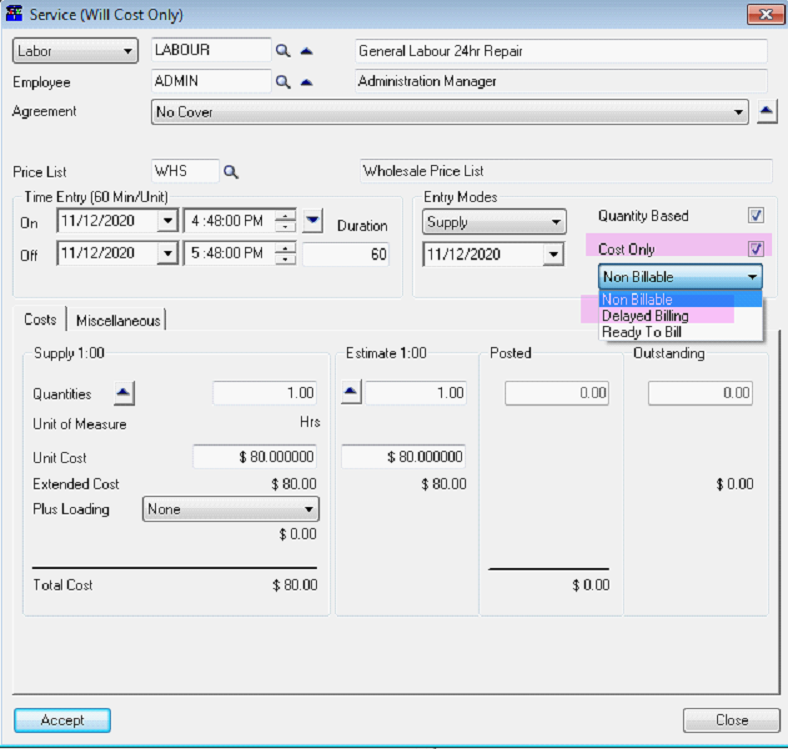
Services and Items will not be available in Day End in order to take up WIP unless they have been posted.
The posting of transaction lines (Services/Items) is a requirement as stated in order to take up WIP.
Post transactions on jobs in the normal way or use Multi Post to post entries.
These transactions will then be visible in Day End in order to take up WIP.
To stop a line posting to WIP from a Job, put the line on “Hold” or make sure the Supply Quantity on the line is set to zero.
To stop a line posting to WIP from the Day End program, uncheck WIP transactions as applicable.
Use “Select All” to quickly select all transactions or the “Space” bar to deselect or select as required or check or uncheck entries by clicking with the mouse.
A new column called “Method” has been added to the Service Manager Day End “Process Postings” list box on the General tab to allow for easy sorting and identification of WIP transactions that can be posted.
Select or deselect WIP entries for posting as required.
In order to prevent WIP from being posted to the General Ledger, we recommend using the Service Manager Day End program rather than the Inventory Day End as that will allow selection of transactions to be processed.
If using the Inventory Day End and not the Service Manager Day End program, all transactions created will be processed and WIP will be taken up regardless as the Inventory Day End has no options to select or deselect Service Manager transactions.
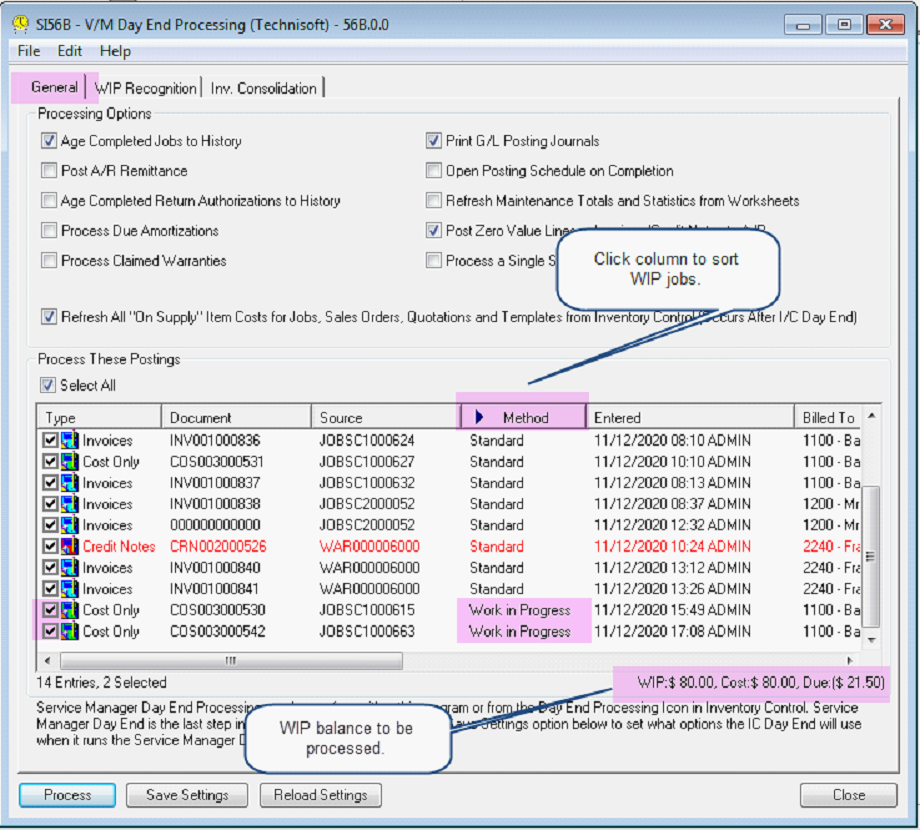
Totals have been added for WIP to the Day End List box to identify the value of WIP being posted.
To Recognize WIP select the WIP Recognition tab in the Day End program. This option has not changed.
Document Totals |
The Totals tab in Document Entry now includes a significant upgrade in order to better report on WIP balances in a job.
|
|
•WIP not yet posted on the Job is displayed. •WIP posted on the Job but not yet taken up by Day End is displayed. •WIP Posted by Day End to Sub ledgers is displayed. •WIP Recognized is displayed.
|
In previous version before 5.6B, WIP would be taken up by the Day End process across all jobs in the system without the ability to select what to process.
The new WIP process as described above allows the selection of which transactions to process but these transactions are appearing in the Day End list because they have been posted.
A quick way to determine what jobs in the system have outstanding WIP lines not yet posted with Supply Quantities set on jobs use the Multi Post program.
A new check box has been added called “WIP Jobs Only”.
Selecting this option and select Go >> to display all WIP jobs that have service or items on supply ready for posting.
Select Post to post those transactions in the normal way.
These transactions will now appear in the Service Manager Day End Posting List box ready for Posting to Sub Ledgers.
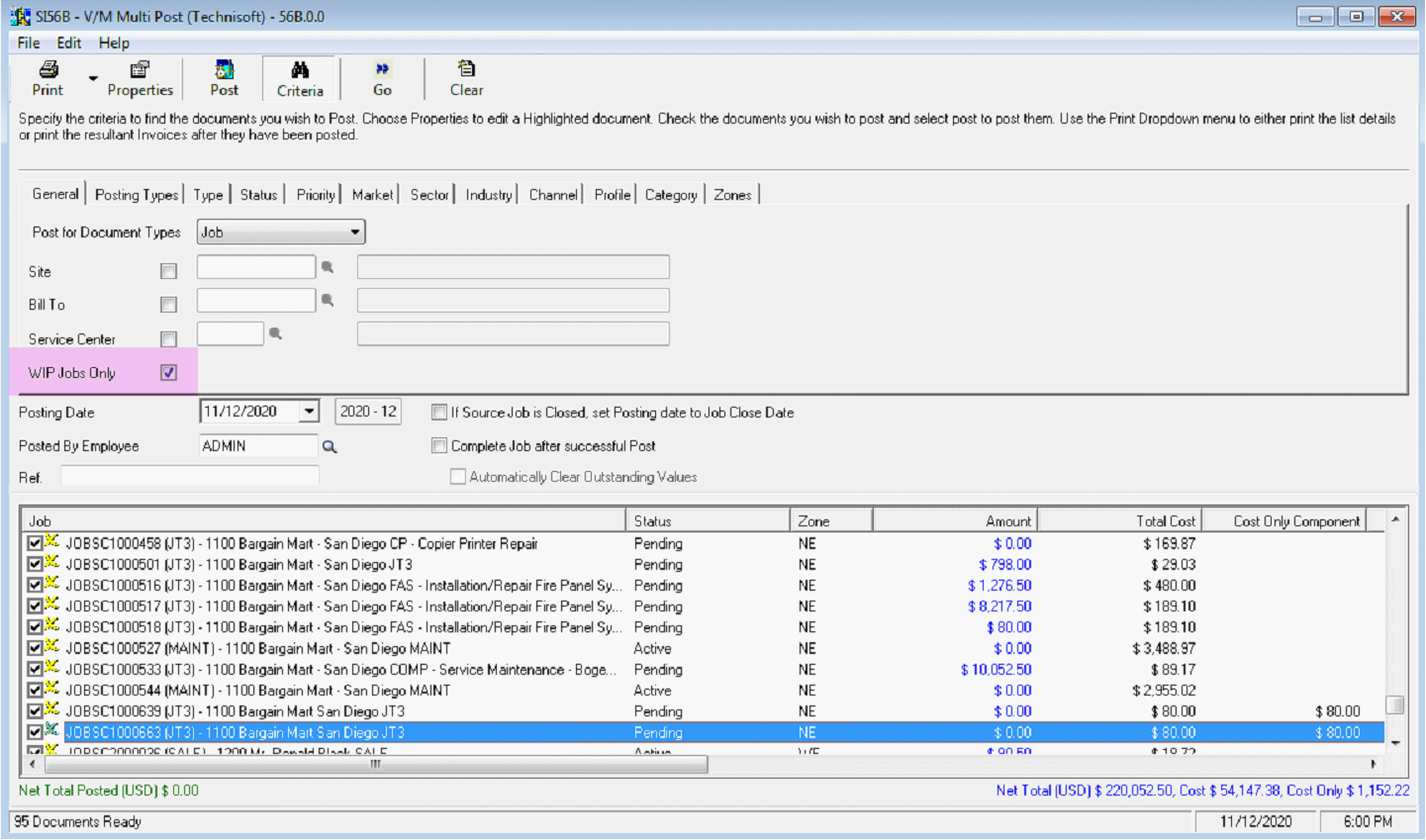
WIP Upgrade Process (Introduced in v5.6B)
As explained in the section above “Restructure Of WIP Processing” older versions of the product would take up WIP during Day End, when a service or item was put on Supply (i.e. not yet posted).
The new WIP process as explained, works by processing posted transactions as part of the Day End function.
Therefore WIP on Supply not yet Posted, previously taken in existing systems, needs to be reversed first and then reposted using the new WIP posting methods as described above.
That is, all lines (services or items) that have quantities on supply that have been taken up by WIP are reversed first as part of the upgrade process.
Please note this process will only run if the upgrade detects an existing database that is using WIP.
Note:
This process is not applicable for new installations or where WIP is not being used.
Before Upgrading
Before the upgrading it is a prerequisite to run an existing Day End first using your current Day End program.
You must process all outstanding Invoice, Credit and Cost Only postings that are pending Day End.
Be sure to check the switch to Post Due Work In Progress on when running Day End.
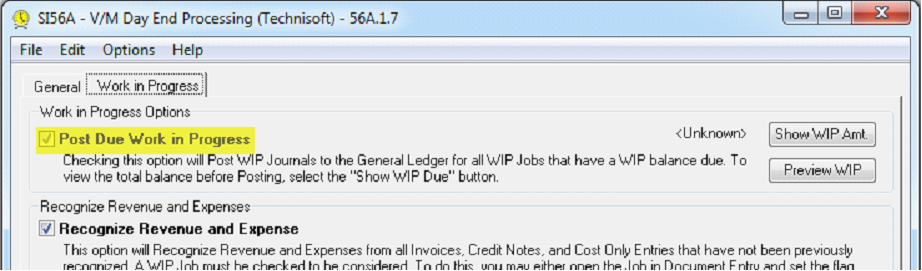
This will post and take up all WIP transactions on Supply and Posted on jobs not yet taken up by Day End where there is a WIP balance due.
After the Day End has run it is recommended to print the WIP Report and Print the GL WIP account to obtain the balance in the WIP account.
It is recommended that the normal posting and printing of all Sub Ledger batches occurs after Day End in the usual way.
Start Upgrade/Data Activation Process
Run the Install Setup Program VM56BRD.EXE. Choose Install Service Manager, and then follow the instructions on the screen to complete the installation
See the Service Manager Technical Information document for information on Service Manager report and database changes..
The Upgrade program will detect if there are items or services on supply in jobs not yet posted with a WIP due balance, and will require you to exit and run the Day End program using your current Day End version as described in the section “Before Upgrade”.
The upgrade cannot proceed until this step completes.
Once the current Day End has processed there will be no WIP due on any jobs.
Run the Upgrade program again.
The Upgrade should run without messages relating to the take of WIP.
The Upgrade program will then create a GL WIP Reversal Batch for all entries with Items or Services where quantities are on Supply (Supply only) that have been taken up to WIP.
That batch when posted will effectively reverse out of the General Ledger WIP accounts, all “Costs” that were previously on Supply and posted to WIP.
Note:
DO NOT post the Reversal batch yet.
Next it is recommended that Multi Post be run with the switch “WIP Jobs Only” selected using “Post for Document Types” set to Job.
This will determine all WIP jobs after upgrading that have items or services on supply that can be posted.
The Multi Post program now has totals in the bottom right corner of screen that include a Total Cost balance.
The Total Cost here should be compared to the Reversal Batch balance created during the upgrade.
If the Balance is identical post both batches.
If the balance is slightly out determine if it is economically feasible to try to reconcile the balance before posting both batches.
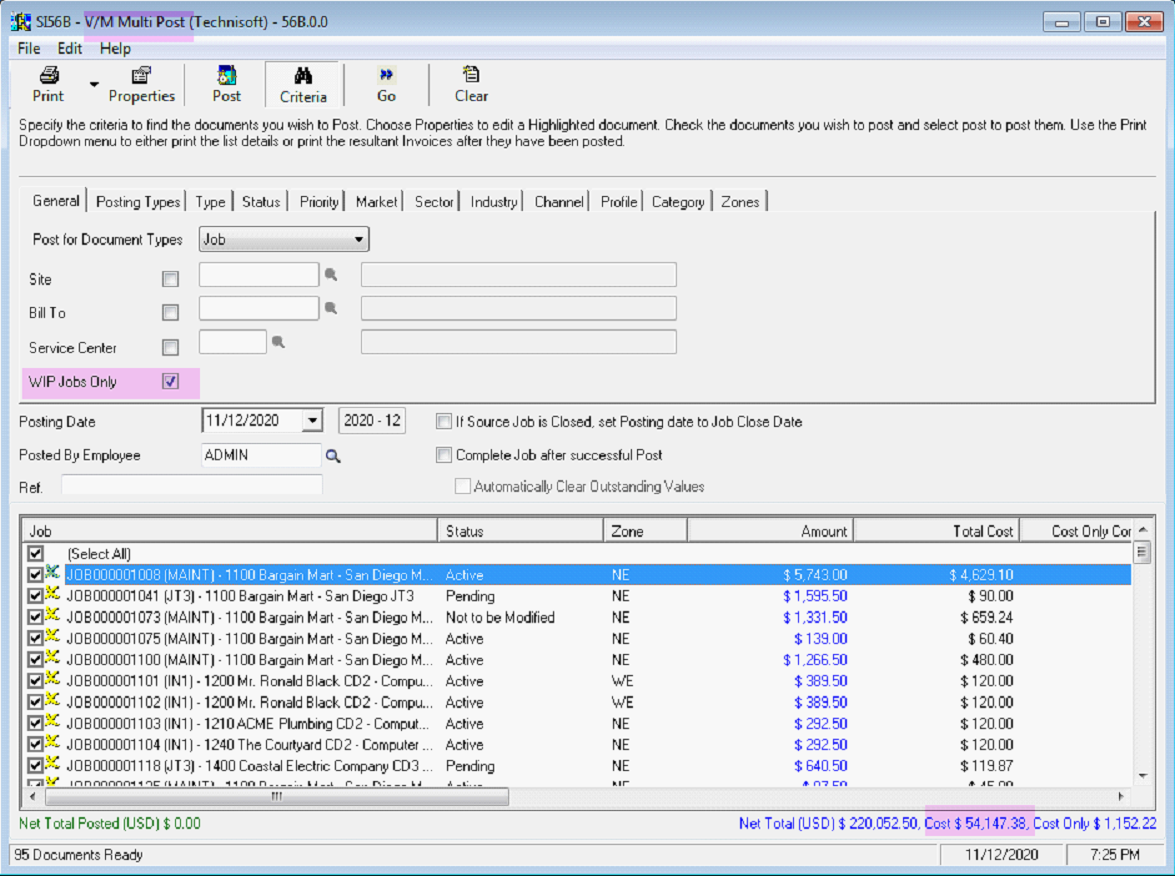
To take up the costs just reversed out of WIP by the upgrade Reversal Batch and put them back into the GL, use Multi Post to Post all WIP jobs that have services or items on supply and check off as applicable and then run a Day End to take up WIP to the General Ledger.
Alternatively simply take up WIP jobs already in Day End and leave posting of Costs on Supply not yet posted for another time.
After Upgrading
It is recommended that a Data Integrity check be run.
To find information about the latest database and report changes for Service Manager 5.6B, check the Service Manager 5.6B Technical Information.pdf file installed into the …\Accpac\docs\56A folder.
If there are data integrity issues after the upgrade that cannot be resolved please do not hesitate to contact Technisoft for assistance.
The Upgrade process is not difficult but it does undertake some very complex processes in the back ground.
Technisoft has tested and upgraded 8 very large customer databases without issue.
If you are not sure and would like us to test the upgrade before you proceed please contact Technisoft at Technisoft@technisoft.com.au for instructions on how to proceed. A copy of the Client’s data will be required in 5.6 format.