Registering an Equipment Fault
Faults are recorded against Equipment, though in reality, they apply to Models.
When Equipment is added to a Job, it is possible to record (register) a Fault or many Faults against that Equipment. These entries are termed Fault Registrations and collectively form the basis for the Fault Analysis component of Service Manager.
A Fault may have many Symptoms; a Symptom may apply to many Faults.
A Fault may apply to many Models; a Model may have many Faults.
A Fault may have many available Solutions; a Solution may apply to many Faults.
Related Topics
Registering an Equipment Fault Using the "Insert Equipment Fault" Fast Icon
You can record (register) an Equipment Fault in a number of ways.
In Document Entry, highlight the Equipment node that the Fault relates to and then click the Insert Equipment Fault ![]() fast icon. The Fault Registration window will be displayed.
fast icon. The Fault Registration window will be displayed.
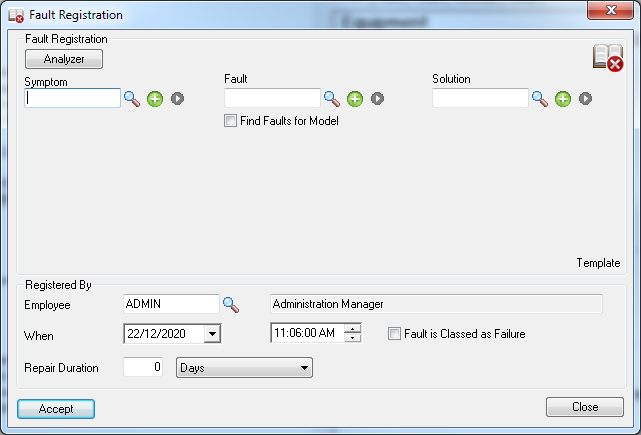
Type or select the Fault Symptom, the actual Fault and Solution (if known). Click the relevant New ![]() icon to add new Symptoms, Faults or Solutions.
icon to add new Symptoms, Faults or Solutions.
Tick the Fault is Classed as Failure check box to indicate that the Fault is severe and the Equipment requires shutdown or replacement. It can also be used for reporting purposes.
Enter the Repair Duration if known.
Click [Accept]. The fault will be added to the document tree under the Equipment Fault Registrations node.
Note: The Fault Registrations node will only be displayed if the Show Equipment Faults in Document Tree check box is ticked in Document Entry Options.
Example
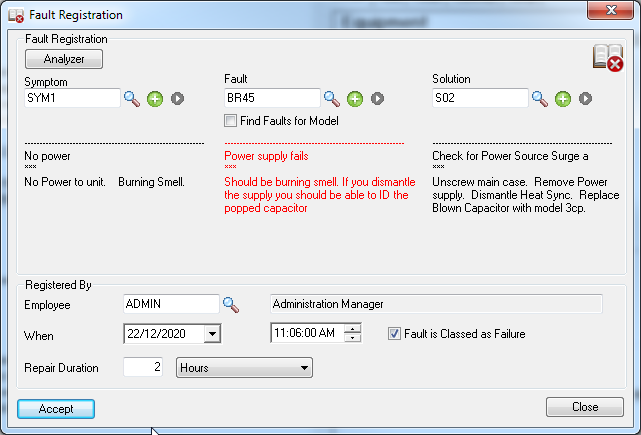

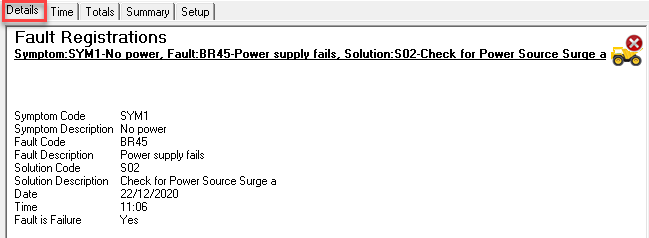
Note: You can change the text that appears on the Fault Registration item and Include, Exclude and change the order of the fields shown in the Details tab. To do this, select Tools » Options and then select Fault Registrations from the drop-down list.
Alternate Methods of Registering a Fault
From the Equipment Properties "Faults/Meters" tab
Display the Equipment Properties. To do this, double-click the Equipment entry in the document tree or right-click the Equipment entry and select Properties. The Equipment window will be displayed.
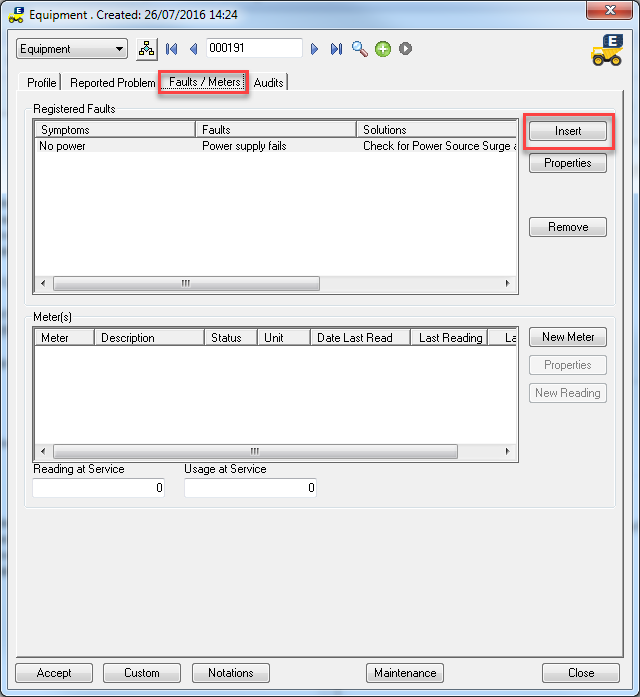
All Registered Faults for the Equipment will be shown in the Registered Faults section.
Click [Insert] to register a new Fault. The Fault Registration window shown above will be displayed.
Click [Analyzer] to start the Fault Analyzer. Search through existing Registered Faults looking for Symptoms and Faults that may apply to the selected Equipment Model or a similar Model. Select a Symptom, Fault and Solution (if one exists) and then click [Insert]. The Fault Registration window shown above will be displayed.
