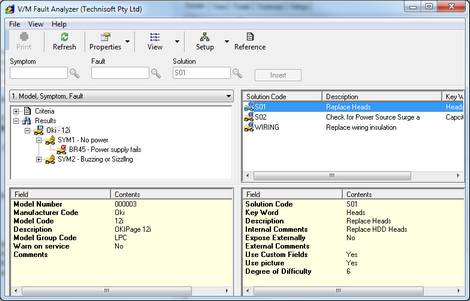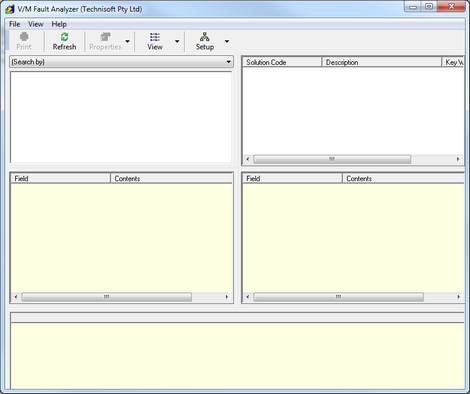Fault Analyzer
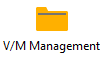 »
» 
Overview
Fault Analyzer is a comprehensive help desk tool that allows you to find fault related information by Symptom, Fault, Solution, Equipment Model, or any combination thereof.
Powerful filtering tools help you to find information quickly and existing registrations logged in the Fault Analyzer provide a knowledge base of information at your fingertips.
Use this tool to search for common problems or list any solutions used in the past to rectify a particular fault.
There are comprehensive import/export functions available in Fault Analyzer to enable you to load Manufacturer specifications if required.
You can run the Fault Analyzer from Document Entry or directly from the desktop using the Fault Analyzer program.
Related Topics
Registering an Equipment Fault
Running the Fault Analyzer from Document Entry
To run the Fault Analyzer program from Document Entry, select an Equipment node and then click the Fault Analyzer ![]() fast icon.
fast icon.
The Criteria window will be displayed.
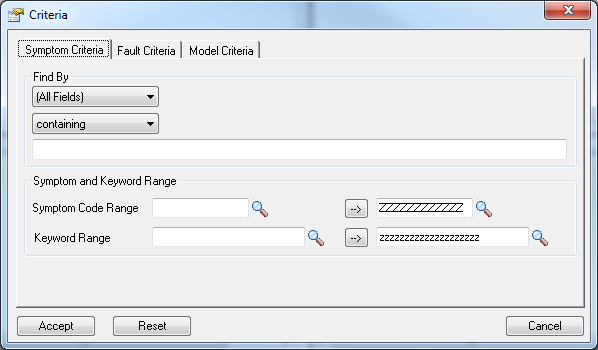
Enter the search criteria in the Symptom Criteria, Fault Criteria and Model Criteria tabs.
Note:
If an Equipment node is selected in Document Entry when you run the Fault Analyzer, the Model Criteria is prefilled from the Model data relating to the Equipment.
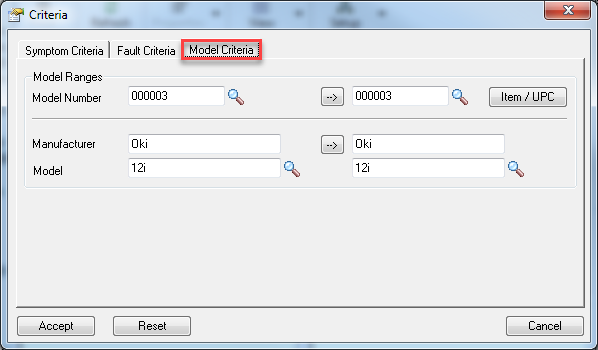
Click [Accept] to search through the Fault Registration database.
Fault Analyzer Viewer
The Fault Analyzer window will be displayed.
With the Results node expanded, you can see the result of the search. It has listed a piece of Equipment, a Symptom code and a Fault.
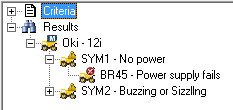
Select the Oki - 12i Equipment node.
Model information
Note the Model information that is shown.
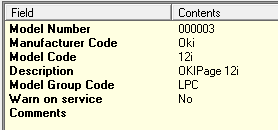
Solution information
The Solutions will also be listed.

Double-click a Solution to display the Solution details.
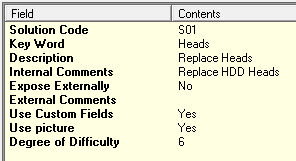
Fault information
Select the BR45 - Power supply fails Fault node.
Note the Fault information that is shown.
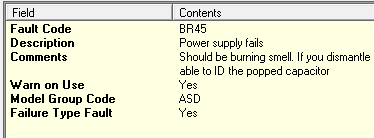
Symptom information
Select the SYM1 - No power Symptom node.
Note the Symptom information that is shown.
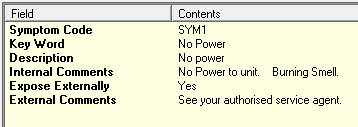
Fault Registrations
Jobs containing Fault Registrations that match the selection criteria are shown in the Registration detail pane. From here you will be able to see that, for example, the Equipment selected has been in for repairs with the same Fault previously.

View Options
You can toggle the display of the Criteria and Registration detail panes. To do this, click the arrow ![]() to the right of
to the right of ![]() and then select View Criteria or View Registrations as required.
and then select View Criteria or View Registrations as required.
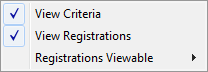
You can also Include, Exclude and change the order of columns in the cream detail panes. To do this, select View » Options. The Options window will be displayed.
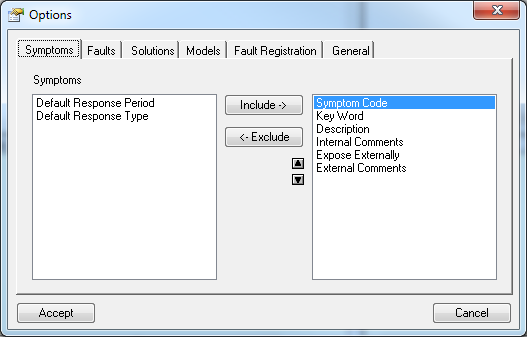
Registering a new Fault
The [Insert] button will be enabled if a Symptom and Fault are shown.
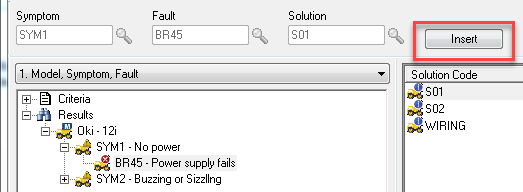
Click [Insert]. The Fault Registration window will be displayed.
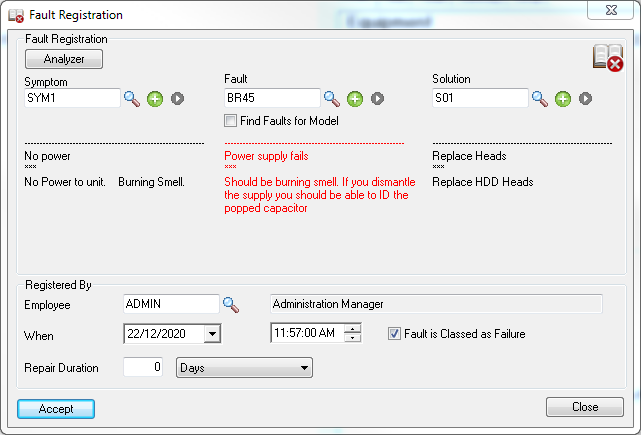
Tick the Fault is Classed as Failure check box to indicate that the Fault is severe and the Equipment requires shutdown or replacement. It can also be used for reporting purposes.
Enter the Repair Duration if known.
Click [Accept]. The fault will be added to the document tree under the Equipment Fault Registrations node.
Note:
The Fault Registrations node will only be displayed if the Show Equipment Faults in Document Tree check box is ticked in Document Entry Options.
Running the Fault Analyzer from the Equipment Properties "Faults/Meters" tab
Display the Equipment Properties. To do this, double-click the Equipment entry in the document tree or right-click the Equipment entry and select Properties. The Equipment window will be displayed.
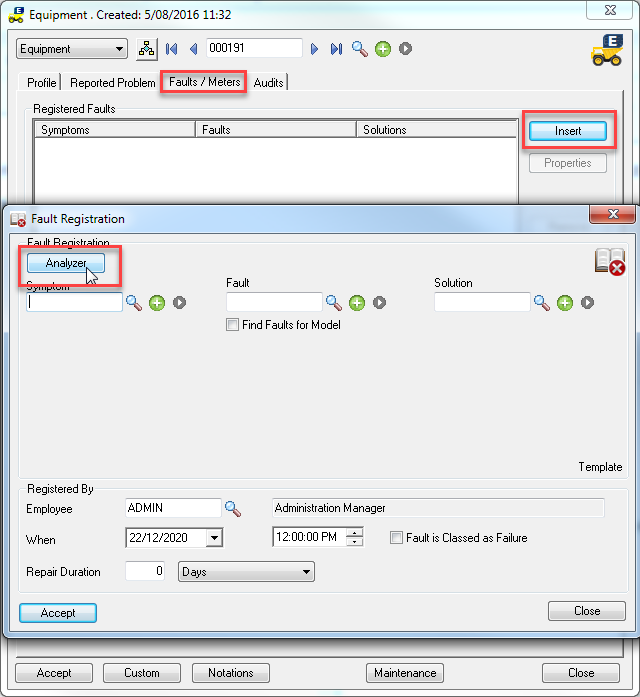
All Registered Faults for the Equipment will be shown in the Registered Faults section.
Click [Insert] or [Properties] to launch the Fault Registration window.
Click [Analyzer] to start the Fault Analyzer. Search through existing Registered Faults looking for Symptoms and Faults that may apply to the selected Equipment Model or a similar Model.
Running the Fault Analyzer from the Desktop
Click the Fault Analyzer desktop icon from within V/M Management programs.

The Fault Analyzer window will be displayed.
Select a Search by option.
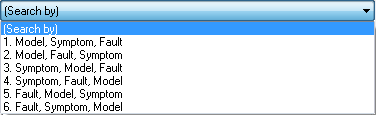
The Criteria window will be displayed.
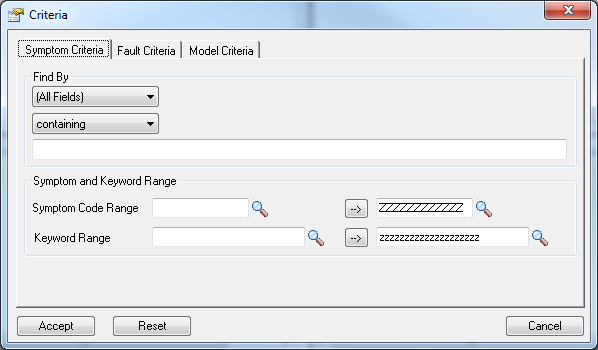
Enter the search criteria in the Symptom Criteria, Fault Criteria and Model Criteria tabs.
Click [Accept] to search through the Fault Registration database.