New Job
The New Job feature must be enabled from the Field Connect Configuration tool. Please refer to the Field Portal Installation guide for more information.
Clicking on the New Job button on the Home page opens the New Job form which provides a similar function to Service Manager's Copy Documents Program.
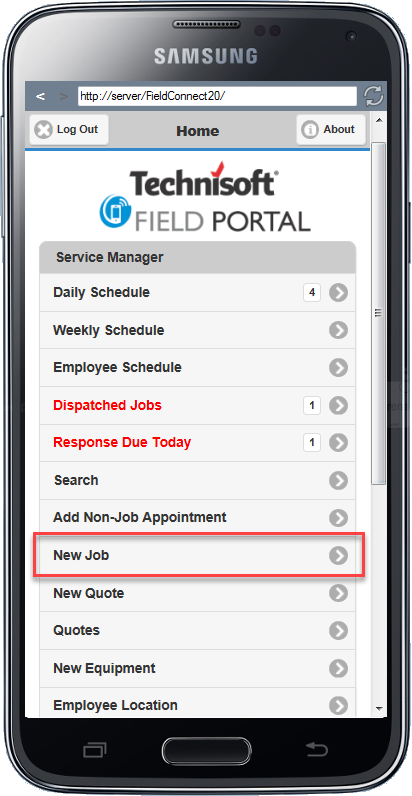
A New Job can be created from an existing Job, Sale, Quotation, Template or Recurring Job.
Select the Create From dropdown to select the document type to copy from.
Select the Finder to search for the Document Number
Pre-filled information relative to the selected document will be entered into fields. These can be overridden if desired.
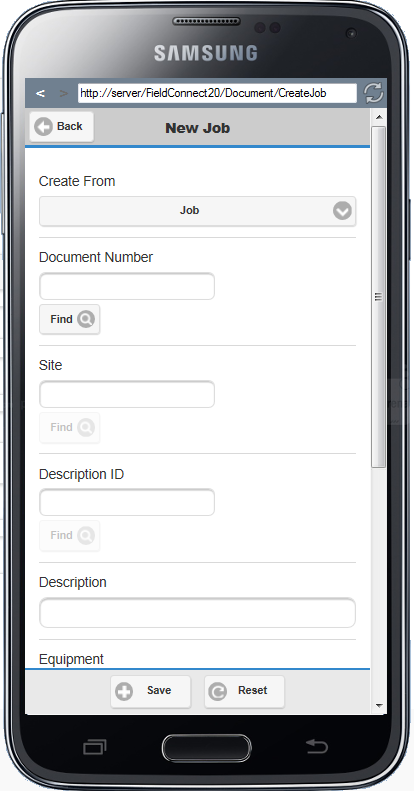
The User can enter/edit following Job specific information:
•Site
•Contact
•Description ID
•Description
•Equipment - Leaving this field blank will insert equipment as specified in the document being copied. Adding equipment here will replace the equipment from the copied document, as long as equipment exists. If equipment does not exist on the copied document then the equipment selected here will not be included on the resultant new Job.
•Reference
•Override Job Number
•Assign Me option
•Copy Notes option
On the Footer of the New Job screen the User can select:
•Save - Save the information as a new Job and view the details in the Job Details screen.
•Reset - Resets the New Job screen and removes all pre-filled information from fields.
