System Settings
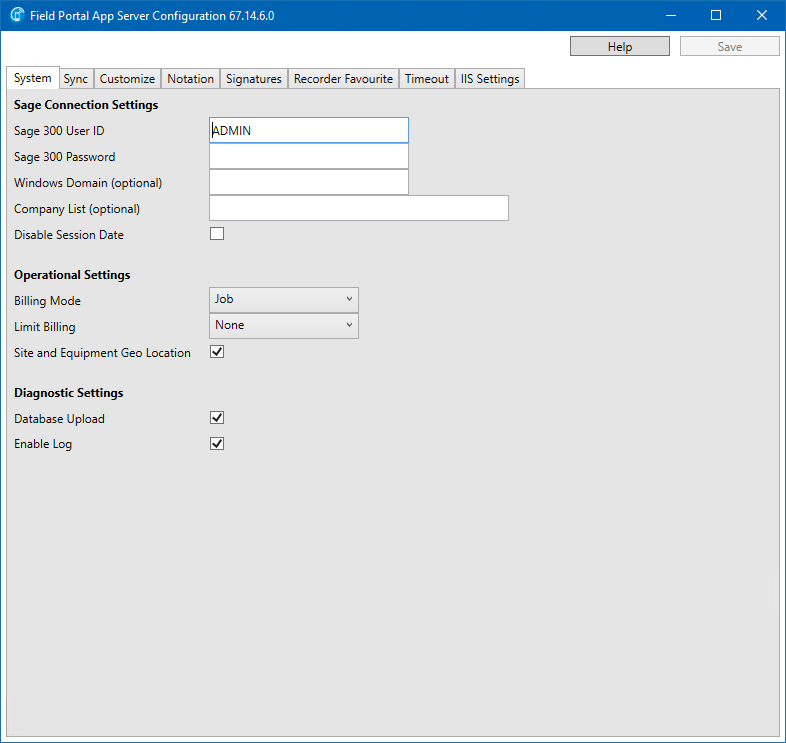
The Field Portal App Server Configuration System Tab includes settings related to the core functionality of the program.
Settings |
Description |
|---|---|
Sage Connection Settings |
|
Sage 300 User ID |
The common Sage 300 user account which is used to connect to Sage 300 on behalf of all Field Portal App users. |
Sage 300 Password |
The common account Password. Once this has been set the field will display blank. Leave blank for no change. |
Windows Domain (Optional) |
This is only used with Windows Authentication. The Windows login, Sage 300 login and Employee codes must match. If this option is used then all App users will be authenticated using Windows. |
Company List (Optional) |
Can be left blank for ALL companies or individual companies can be identified and separated with a semicolon |
Disable Session Date |
When checked on the Session Date will be hidden from the login screen |
Operational Settings |
|
Billing Mode is the work flow operation mode. Time Entry - Items and Services will be added to the Time Entry. Add Actuals/Labor functionality is available Job - Items and Services will be added directly to the Job. No Add Actuals/Labor functionality Hybrid - Items and Services will be added directly to the Job. Add Actuals/Labor functionality is available See the Configuration workflow diagrams and examples for more information on this topic |
|
If Time Entry Billing Mode is selected then this field is not configurable. Limit Billing sets the lowest Billing Level. None - Items and Services Billing will be added at the desired location by the user. Phase - Items and Services Billing will be added at Phase level (overrides Equipment, Site Task and Equipment Task) Equipment - Items and Services Billing will be added at Equipment Level or Phase Level. (overrides Equipment Task). This option does allow Phase billing and Site Task billing. See the Configuration workflow diagrams and examples for more information on this topic |
|
Site and Equipment Geo Location |
Job Header and Equipment Record latitude and longitude positions can be captured using the device's location |
Diagnostic Settings |
|
Database Upload |
Checked on will enable the Diagnostic Upload option in the Field Portal App menu, where a database file can be written to the WebSite/database_upload folder. This can then be sent to Technisoft for diagnostic purposes |
Enable Log |
Checked on will write a time stamped text file of information to the WebSite/logs file. Log containing sync times, counts, exceptions, changes and user info. Checked off will still keep a time stamped log for exceptions but no detailed information |
