Schedule Page
To see the Schedule page the user must have the security setting: Resources – Use Time Entry Grid.
The Schedule can be opened in Day or Week mode.
The Schedule view has the following features:
•Previous and Next in the header lets the user see and select appointments for previous or next day if in Day view, or previous and next week if in Week view.
•Tap the date to select a different date using a date picker
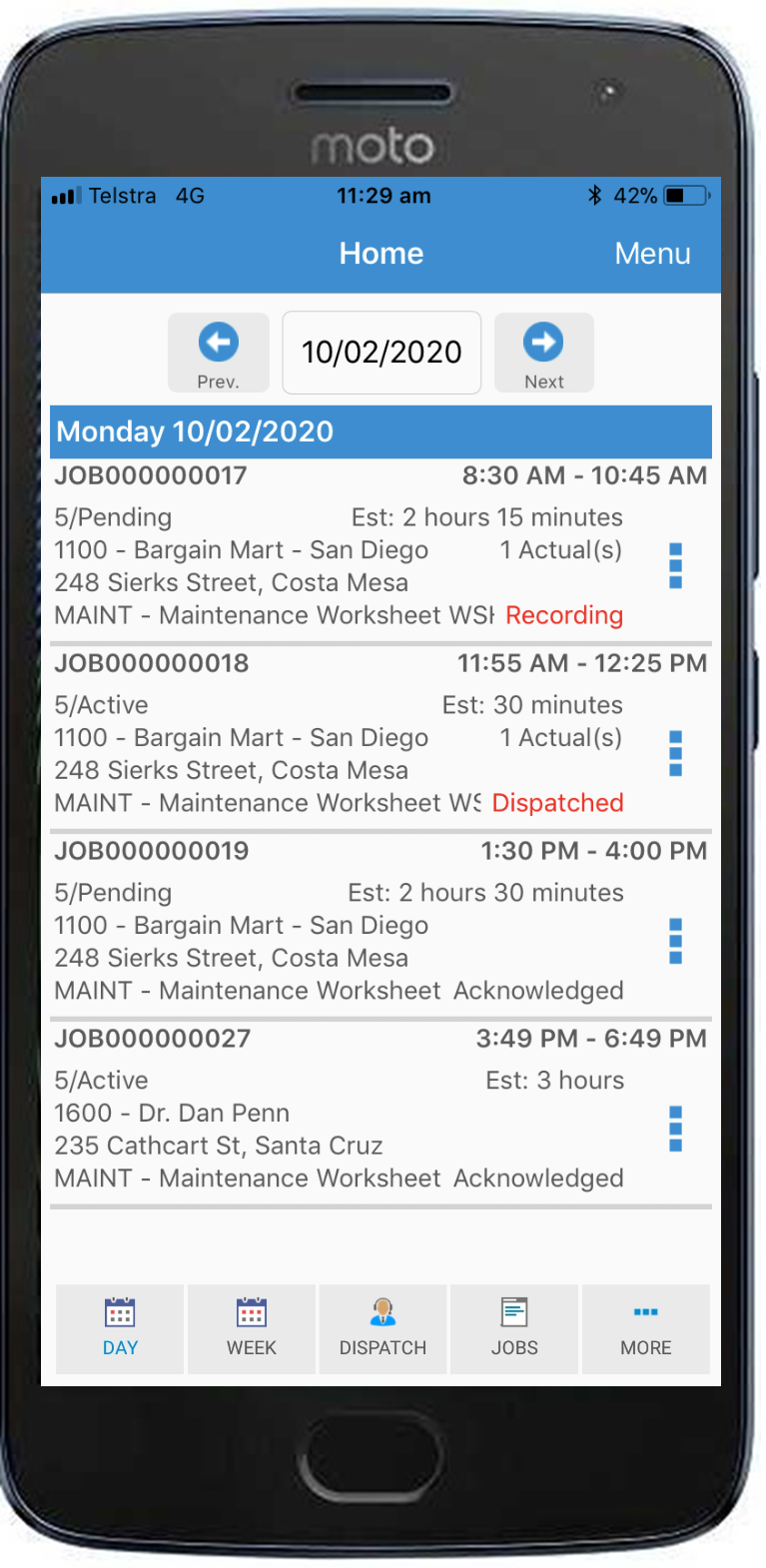
The fields shown in the Schedule View list are:
•Appointment start date (Group By field)
•Appointment start and stop time.
•Job number
•Job Priority and Status Code
•Site Code and Name (from Job Header)
•Site Address 1 and City (from Job Header)
•Job Type code and Job description
•Estimated duration
•Number of Actuals
•Dispatch state or Recording state
•For non-job related appointment the first line of the first notation will be shown instead of the job information
•Recurring flag if the Appointment is recurring
Action button options when the Job is Dispatched are:
•Accept (no comments)
•Reject (no comments)
•View Job Details
Action button options when the Job is Recording are:
•Stop Recording ...
Action button options when the Job is neither Recording or Dispatched are:
•Start Recording Now
•Start Recording ...
