Actuals
Edit Actual
From the Appointment Details screen, clicking on the Actual opens the Edit Actual screen where existing information can be viewed or modified and saved or deleted.
Note: Actuals that have been retrieved (completed status) cannot be edited in Field Portal.
Insert Actual
There are various methods to Inserting a New Actual in Field Portal:
•Select + Act. (Actuals) Buttons within the Scheduled/Actual list of the Job Details screen for existing Non-Equipment and Equipment related entries.
•Selecting + Appointment buttons on the Job Details screen to enter a new Appointment and Save as Actual.
•Select + Actual from the Appointment Details Screen footer.
•Starting and Stopping the Recorder
Once the Add Actual screen is displayed information can be entered including
•Actual Start and Stop times
The duration for new entries will default to 60 minutes. Defaults can be changed on the server.
When you add the first Actual to an existing Scheduled appointment, a Sync button is available in the footer. It allows for start and stop times from the Scheduled details to be copied to the Actual start and stop values.
•Optionally select Type and Service
•Optionally select Employee Loading
•Cost Only flag
•And supplementary fields like Time Sheet and Reference
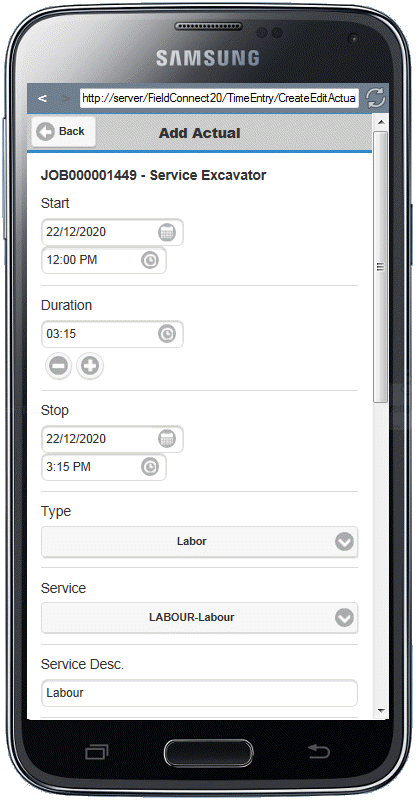
On the Footer of the Add Appointment screen the User can select:
•Save - to save the Actual without updating any other Job information.
•Save & Update Job - to save the Actual and have the option to amend Job Header details including Priority, Status, Reference, Field Invoice and Est. Shipping Date from the Edit Job screen
