Items/Services
Edit Items/Services
From the Appointment Details screen, clicking on the Item/Service from the list opens the Edit Items/Services screen where existing information can be viewed or modified and saved.
Insert Item/Service
There are various methods to Inserting a New Item/Service in Field Portal:
![]()
•Select + Items/Services Buttons within the Appointments list of the Job Details screen for existing Non-Equipment and Equipment related entries.
•Select + Items/Services Buttons on the Appointment Details screen footer to enter a new Item/Service to an Existing Appointment.
Once the Add Item/Service Screen is displayed the line type is where the Item or Service type (Standard or Contractor) is determined.
Item
If the Item code is setup in Inventory to use Manufacturer Codes, the Item Code will resolve when the Manufacturer Code is Entered.
The Inventory Location can be defaulted to an employee location such as a truck
Only 1 quantity can be entered at a time when Serial Numbers are being tracked.
The Price List will default from the Customer setup but can be changed if required.
Item supports Price override. This is a security controlled function.
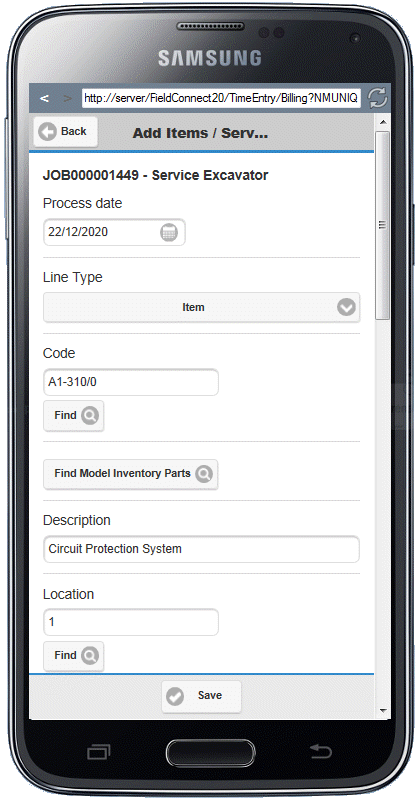
Press Save in the footer to Save the Service
Standard/Contractor Service
Select Service Code.
Adjust quantity
The Price List will default from the Customer setup but can be changed if required.
Services supports Price override. This is a security controlled function.
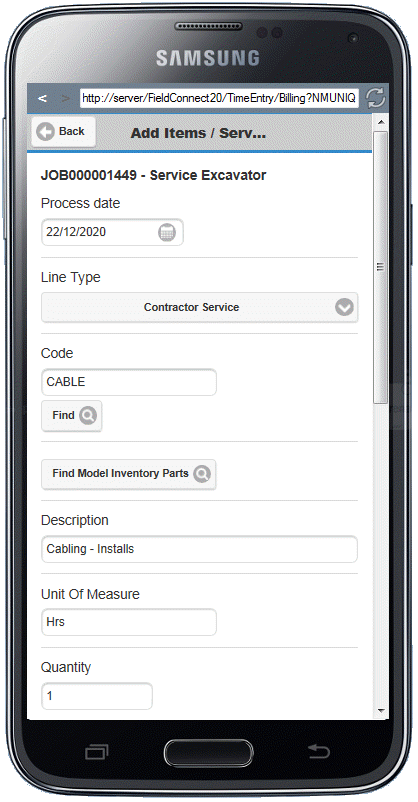
Sub Contractor can be specified when adding Contractor Service
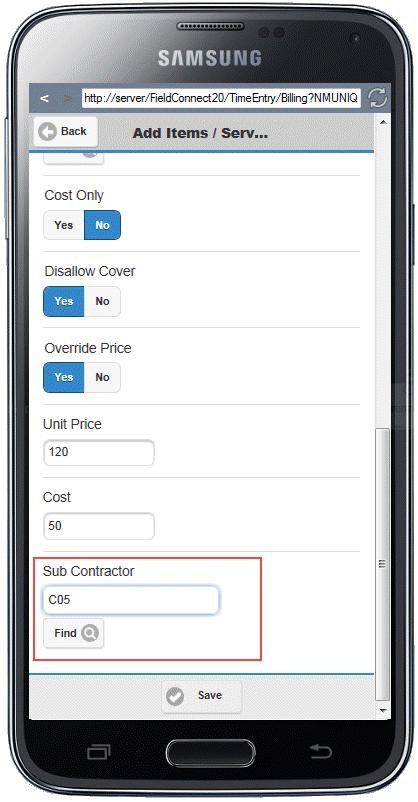
Press Save in the footer to Save the Service.
