Job Budgets
 »
» 
Overview
The Budget Editor allows you to manage the Original or Current budget for a Job.
Related Topics
Job Phase Functions » Edit Budget
Starting the Budget Editor Program
Click the Job Budgets desktop icon.

The Budget Editor window will be displayed.
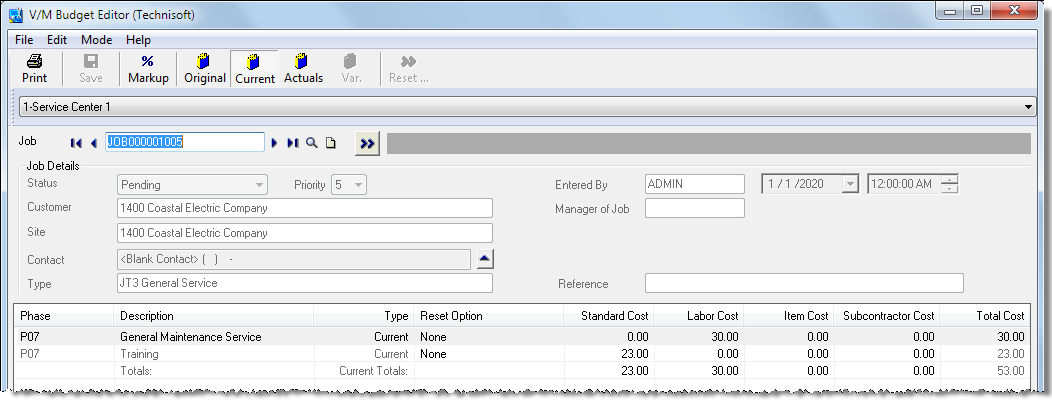
Managing Budget Values
Select the required Job, if not already selected.
![]() These buttons toggle the display of the Markup % column, and Original, Current, Actual and Variance values.
These buttons toggle the display of the Markup % column, and Original, Current, Actual and Variance values.
Select the required Reset Option.
Reset Options
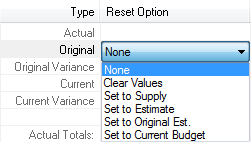
None |
Select this option to leave budget values blank. |
Clear Values |
Select this option to zero existing values. |
Set to Supply |
Select this option to set the budget to the Supply/Committed value based on each individual detail line. The values calculated are based on individual detail lines which are accumulated for each section of the budget. |
Set to Estimate |
Select this option to set the budget to the Estimate value based on each individual detail line. The values calculated are based on individual detail lines which are accumulated for each section of the budget. |
Set to Original Est. |
Select this option to set the budget to the Original Estimated value based on each individual detail line. The original values are stored when the document is first saved or if copied from another document. The values calculated are based on individual detail lines which are accumulated for each section of the budget. |
Set to Current Budget Set to Original Budget |
Select this option to set the budget to the Current or Original Budget value. |
Click [Save] to save the changes to the Job budget values.
