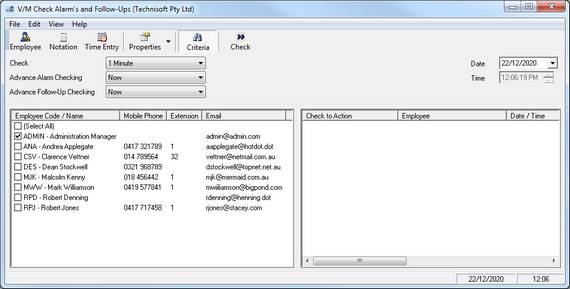Monitoring Time Entry Alarms and Notation Follow-Ups
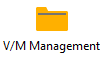 »
» 
Overview
The Monitor program allows you to proactively manage Time Entry Alarms and Notation Follow-Ups that are due for action. It is suggested that on a daily basis, Monitor be loaded and minimized on your desktop when first entering Service Manager. This will ensure that warnings for Alarms and Notations are received in advance.
Related Topics
Starting the Monitor Program
Click the Monitor desktop icon.

The Check Alarms and Follow-Ups window will be displayed.
Using the Monitor Program
Note again that the Monitor program will alert the user when a monitored event is due for action. The Monitor program can be minimized, and upon an event arising, the Monitor will sound and the alert will be displayed.
All active Employees will be listed in the left-hand pane. Select the Employee(s) to check Alarms and Follow-Ups for.
Specify the interval at which Service Manager should Check for Alarms and Follow-Ups, e.g., every 1 Minute.
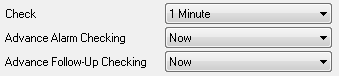
Check Now
To display Alarms and Follow-Ups due since they were last checked, set Advance Alarm Checking and Advance Follow-Up Checking to Now and then click the Check icon on the toolbar.
Alarms and Follow-Ups will be displayed in the right-hand pane.
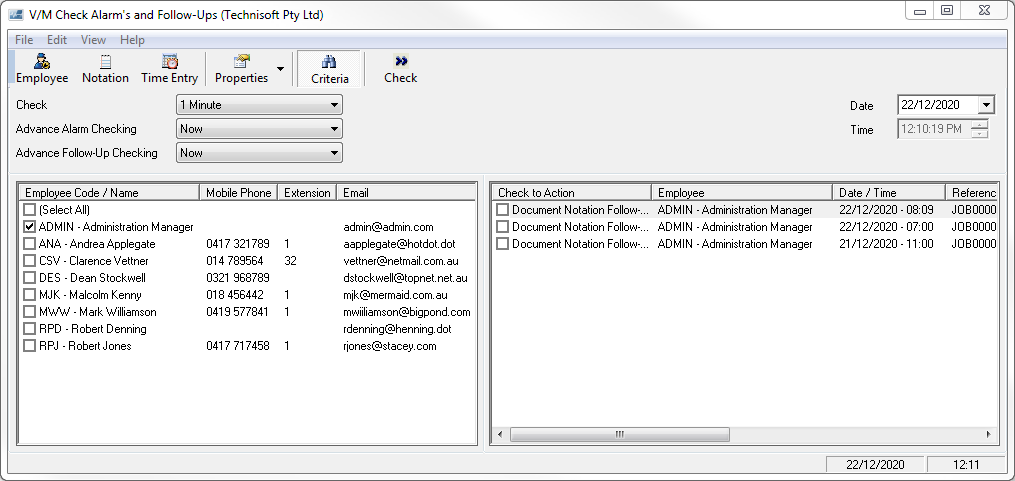
Advance Checking
The Monitor program can warn of Alarms and Follow-Ups due within, for example, the next 30 Minutes.
Specify the time frame from the drop-down list for the respective Alarm or Follow-Up and then click the Check icon on the toolbar.
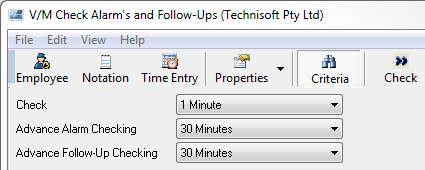
Actioning a Follow Up

Double-click the Notation Follow-Up event to display the Notation.
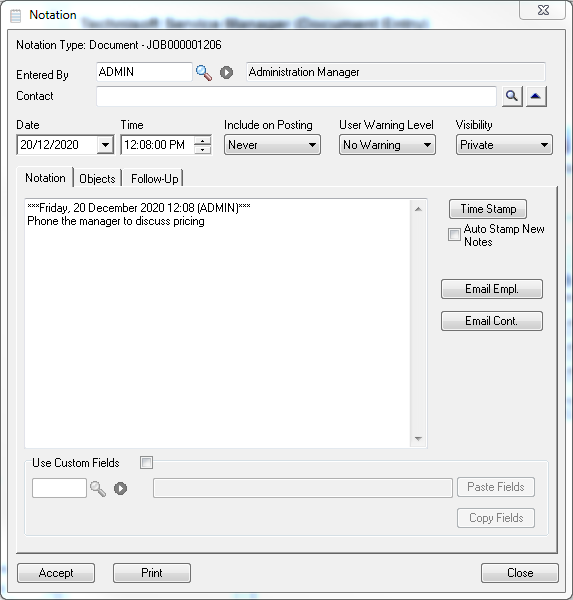
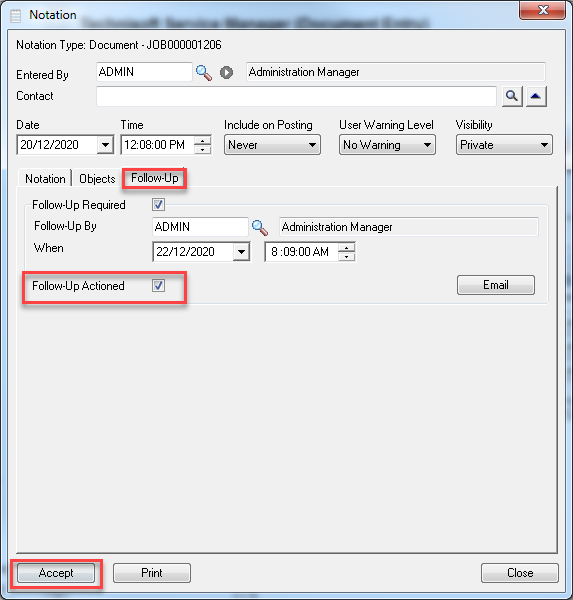
Once you have actioned the Follow-Up, tick the Follow-Up Actioned check box and then click [Accept].
This will also tick the check box to the left of the monitored event. Actioned events will no longer appear on the event list.