Notation Detail
The Edit Notation screen is used for viewing and editing Notations.
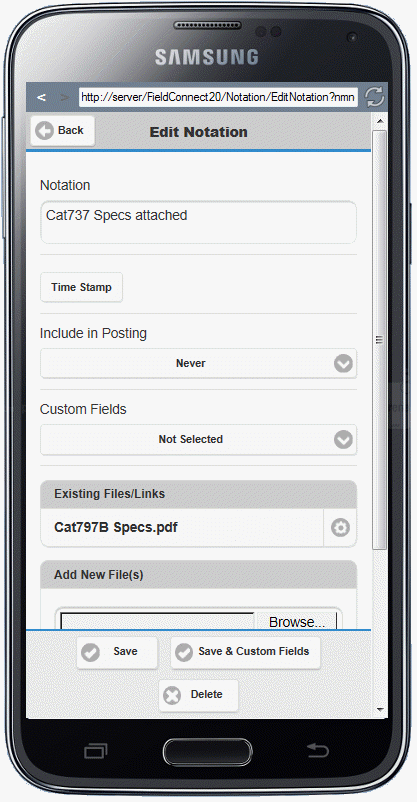
Here the user can:
•Edit the text of the notation
•Select options for Posting
•View or modify existing files. Clicking on the cogwheel shortcut next to the existing fie to edit the file. Options are to Keep, Remove Link or Replace File. Replacing the file will overwrite the existing file but the name will not change.
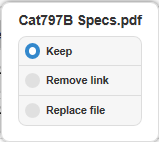
•Add a new local file from the device if Upload had been configured. Most modern phones also let the user take a picture and upload it in one operation.
•Select the appropriate Notation folder if more than one exists
•Assign a caption for the attachment.
On the footer of the Edit Notation screen are options to:
•Save - Save changes and return to the Job Details screen
•Save & Custom Fields - Save changes and move to the Custom Fields Screen if Custom Fields were selected during the Edit Notation process
•Delete - Remove the existing notation
