Create G/L Batch
 »
» 
Overview
Defer G/L Posting and Consolidation options have been introduced if G/L Subledger Services (GP) has been activated for the Company.
This brings two new icons to the desktop:
These functions operate in exactly the same way most other Subledgers manage this facility.
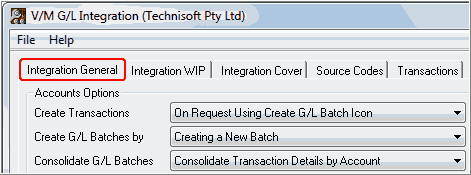
To defer G/L posting, i.e, create G/L batches manually, select On Request Using Create G/L Batch Icon.
The G/L Integration options also let you:
•Add new transactions to an existing G/L batch or create a new one (and optionally post it directly to G/L accounts).
•Consolidate transactions during batch creation.
Note:
You must print the G/L transactions before using the Create G/L Batch program.
Related Topics
Accounts Receivable » A/R Periodic Processing » Create G/L Batch
Inventory Control » I/C Periodic Processing » Create G/L Batch
Order Entry » O/E Periodic Processing » Create Batch
Starting the Create G/L Batch Program
Click the Create G/L Batch desktop icon.

The Create G/L Batch window will be displayed.
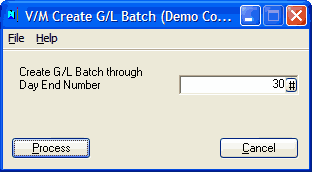
Specify the Day End Number up to which to create general ledger transactions. (You create the transactions for all outstanding Day End Numbers up to and including the number you specify.)
Click [Process].
