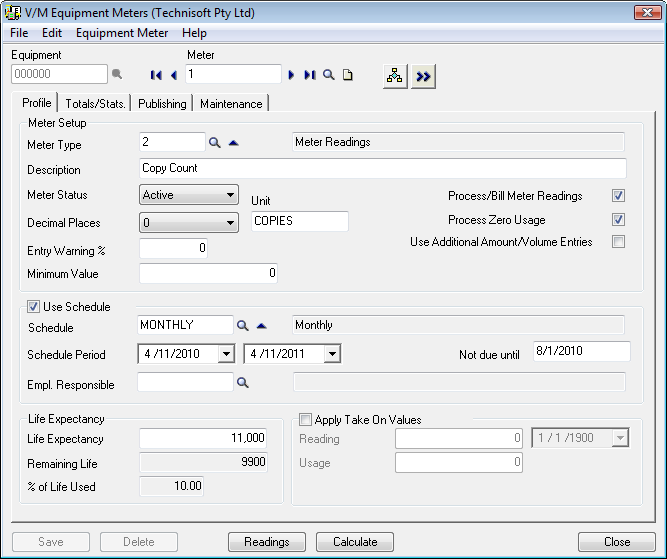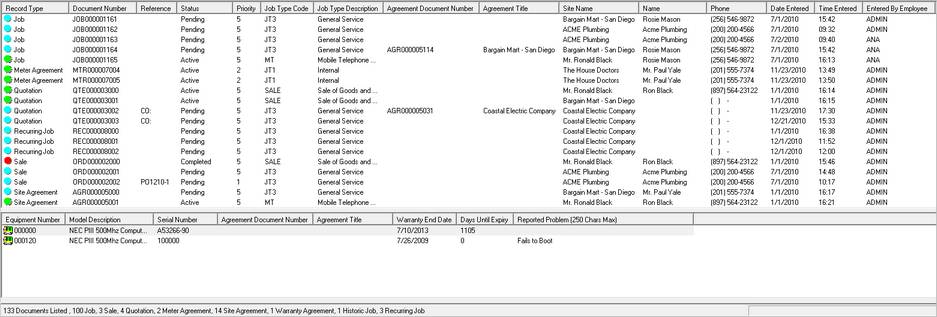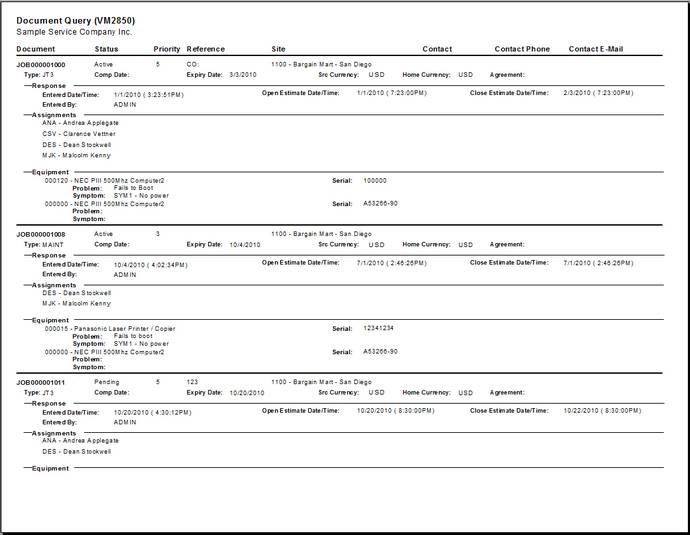Document and Equipment lists
The Document list shows all documents that match the search criteria.
Below the Document list is the Equipment list which shows all Equipment on the document that is currently selected.
Managing columns in the lists
You can include, exclude and reorder columns in the Document and Equipment lists. Refer Including, excluding and reordering columns.
You can re-size columns by dragging the vertical bar between column headers and sort the record list in descending or ascending order by clicking the relevant column header. These features are also available in Document Entry and generally throughout Service Manager. Changes made to column size are retained when you exit Quick Document Entry.
Printing the Document list
To print the list of Documents, click ![]() on the toolbar. The Document Query Listing window will be displayed.
on the toolbar. The Document Query Listing window will be displayed.
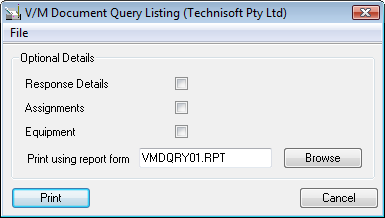
Tick the required options and then click [Print].
Sample Report
Right-click functions
The right-click functions are replicated on the Edit menu. The toolbar buttons can also be used to select some of these functions.
Document list
Insert New
You can create a new Job, Quotation or Sales Order.
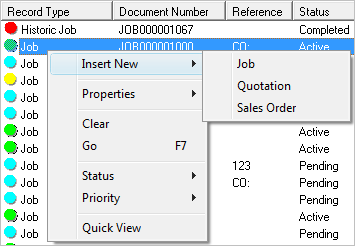
Properties
You can edit the document in Quick Document Entry or Document Entry (subject to your security settings).
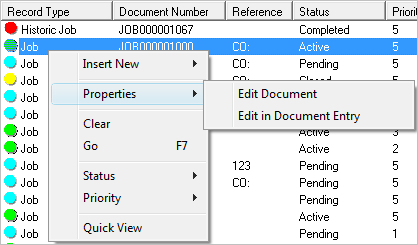
Clear
Clears all fields on the Filters tab.
Go
Runs the search.
Status
The current Document Status is ticked. To change the Status, simply select the new Status.
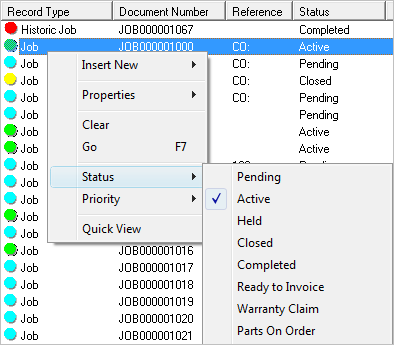
Priority
The current Document Priority is ticked. To change the Priority, simply select the new Priority.
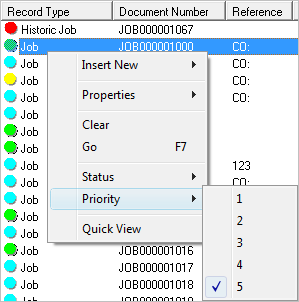
Quick View
Displays the document in tree view, similar to Document Entry.
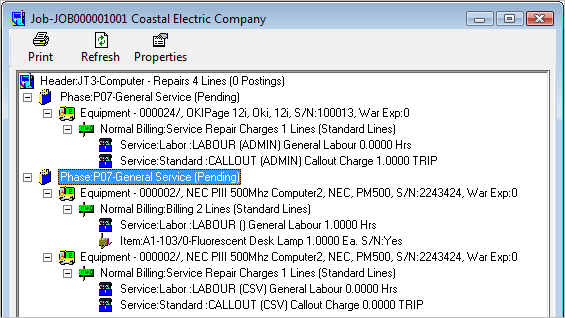
Double-click any line to display the line in Document Entry.
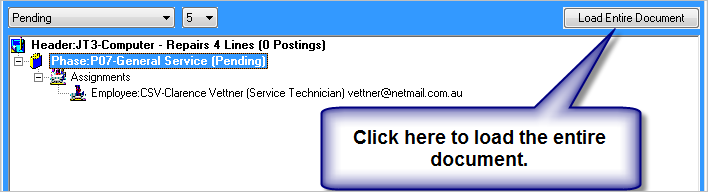
Equipment list
View Meters
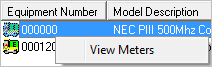
Display the Meters form from which you can manage Meters and Meter Readings for the Equipment.