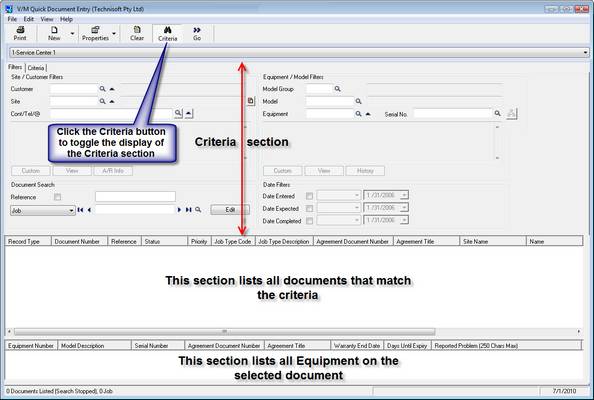Quick Document Entry
 »
» 
Overview
Quick Document Entry provides a secure, quick and streamlined method of entering Jobs, Quotations and Sales Orders into Service Manager from a single form. It also provides an effective means of locating documents with a wide range of search criteria provided.
Quick Document Entry is not intended to replace Document Entry which provides more comprehensive data input, detailed line totals, a document-level executive summary including current or original estimates, invoicing functions, and more.
Quick Document Entry is especially useful when an operator is dealing with high volume transactions either on the telephone or at a counter and needs to simply log the document into the system as quickly as possible and then continue on to the next document. Quick Document Entry is the fastest method of entering a document if you are dealing with existing customers with existing equipment.
It is not possible to invoice from Quick Document Entry, but it is possible to log the equipment and its reported problem. You can log a Symptom, Fault and Solution, and apply service charges and/or items. It is also possible to enter Notations and modify Custom Fields as required.
After entering details into Quick Document Entry (remembering that it is only necessary to enter the information you need to capture only), click the Save icon on the toolbar to post that information to a document in Document Entry. To view the document in Document Entry, highlight it in the document list and then select Properties » Edit in Document Entry from the right-click menu or from the Properties drop-down icon on the toolbar.
The Quick Document Entry program can also be used to update/edit existing documents quickly. Simply choose an existing document and add equipment details, notations, services or items as applicable and then click the Save icon on the toolbar to update that document directly.
Quick Links
Security settings used by Quick Document Entry
Listing documents for a particular Site
Listing documents for a particular Site Contact
Listing documents that contain a particular piece of Equipment
Searching for a document by Document Number
Changing the current Site Agreement
Creating a Customer, Site and/or Equipment
Displaying a document in tree view, similar to Document Entry
Including, excluding and reordering columns in the Document and Equipment lists
Creating documents in Quick Document Entry
Editing a document in Document Entry
Editing a document in Quick Document Entry
Printing the Work Order for a Job
Security Settings
The following security settings are used by Quick Document Entry:
•Resource Management – If this is on then the user will be able to edit assignments, etc.
•Document Entry – If this is off then the user will not be able to chain to Document Entry.
•Job Entry, Sales Entry, Quotation Entry – These control the document types the user can edit.
•Allow Quick Document Entry – If this is off then the Quick Doc. Entry icon will not appear.
•Include Jobs not Assigned to User in Quick Doc. Entry – If this is off then the user will only see their own Jobs.
Starting the Quick Document Entry Program
Click the Quick Document Entry desktop icon.

The Quick Document Entry window will be displayed.
From this window you can search for documents and then open any of those documents in Quick Document Entry or Document Entry. You can also create new Jobs, Quotations or Sales Orders. (This is all subject to your security settings.)
Note:
If the Auto Load My Active Jobs on Program Start check box is ticked in View » Options, all active Jobs to which the current user is assigned, will be loaded automatically.