Model Listing
 »
»  »
» 
Overview
Report on Models, generally defined in V/M Setup » V/M Equipment » Models.
Criteria
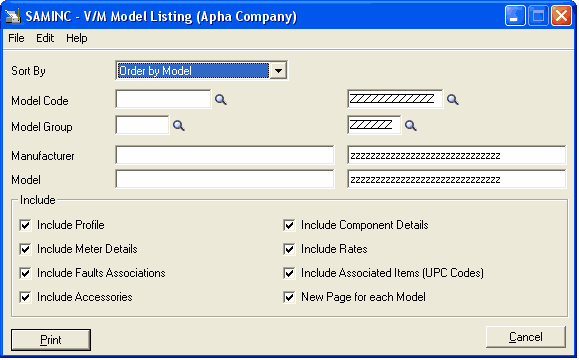
Sort By – Specify the order in which the report is to display the details. Options in the drop-down menu are by Model, Manufacturer and Model Group.
Model Code - Enter a Model code or use the Finder![]() to specify a range of model codes to report on.
to specify a range of model codes to report on.
Model Group - Enter a Model Group code use the Finder![]() to specify a range of Model Group codes to report on.
to specify a range of Model Group codes to report on.
Manufacturer - Filter provided on text field entered as Manufacturer in the model record. Specify the lower and upper value to filter.
Model - Filter provided on text field entered as Model in the model record. Specify the lower and upper value to filter.
Optional Details
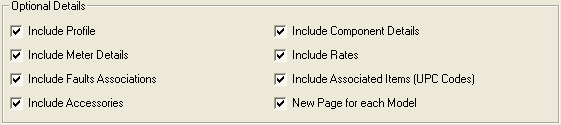
Include Profile - Include the profile details and descriptions as stored in the model record
Include Meter Details - If a model is associated with a meter, then ticking this check box will include details of the meter settings on the report.
Include Fault Associations - Service Manager stores associations between model records and faults. Faults can be inserted on a model record in the Model Setup » Faults tab. These associations will be included on the report if you tick this check box.
Include Accessories - Accessories can be ancillary items such as power cords, manuals, covers, stands, cases, boxes, consumable items like paper etc. These are added to a model and are stored to keep track of extra items that are not entered into the system as equipment or models. Tick this check box to include any Accessories on the report.
Include Component Details - A model can be made up from a number of items. A mobile phone can have an exchange battery or different screen. Extra options to a computer like an extra hard drive – or an extra DVD burner. A vehicle can have a radio communication system installed that can be classed as a component of that vehicle. Tick this check box to include any Components that are associated with the Model record on the report.
Include Rates - A Model can be assigned to a Service rate. Service rates can be accessed through V/M General » V/M Setup » Services. If ticked, and if a Model is associated with a Service rate, then the details will be included on the report.
Include Associated Items (UPC Codes) - If a Model has been assigned a UPC (bar code), ticking this check box will include this information on the report.
New Page for each Model - Ticking this check box will display one model per page on the report.
