Assigning Employees to Service Centers
 »
»  »
»  » Processing tab
» Processing tab
After setting up the Service Centers you next need to assign Employees to those Service Centers.
If you do not assign an Employee to a Service Center then that Employee will effectively be assigned to all Service Centers.
If you tick the Restrict Finders to this Service Center ONLY check box and assign the Employee to a Service Center, that Employee will only see Jobs and other documents for that Service Center in their Finders. That Employee can still be manually applied to another Service Center though.
If this function is used in conjunction with the Service Manager security option All Non SC Employees (Allow Non Service Center Employees), then that Employee cannot be seen by or added to another Service Center. Refer to the Service Manager Security section in the Service Manager User Guide for additional information.
This also affects screen views in Job Manager. i.e., if an Employee has not been granted Allow Non Service Center Employees, that Employee will not be visible in other Service Centers. i.e., the Employee will only be visible in the Service Center they have been assigned to.
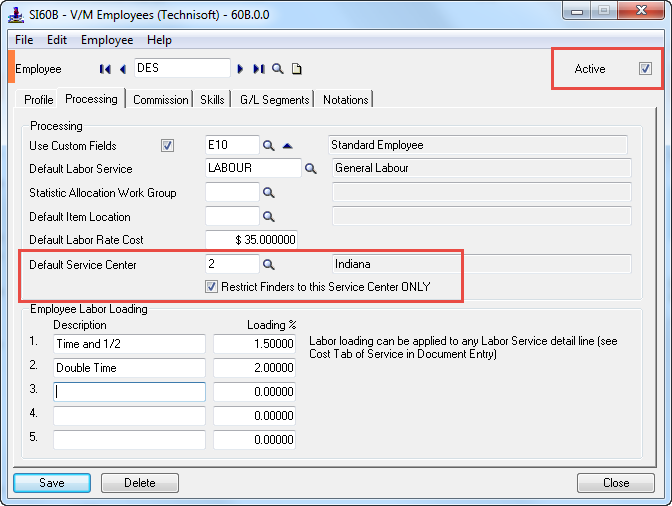
The Processing section of the Processing tab has two extra options available when the Service Manager Service Center Add-On is activated.
Default Service Center - Select the default Service Center that this employee is assigned to.
Restrict Finders to this Service Center ONLY - An employee can be restricted to the selected Service Center Only by checking this box.
You must also verify that the Employee is Active.
Note: An Employee such as ADMIN should not be restricted to a particular Service Center.
