Meter Types
 »
»  »
» 
Overview
An Equipment Meter has an associated Meter Type. The Meter Type sets the default attributes of the Meter.
Related Topics
Refer to the following sections in the Service Manager User Guide for additional information:
Setting up Meter Types
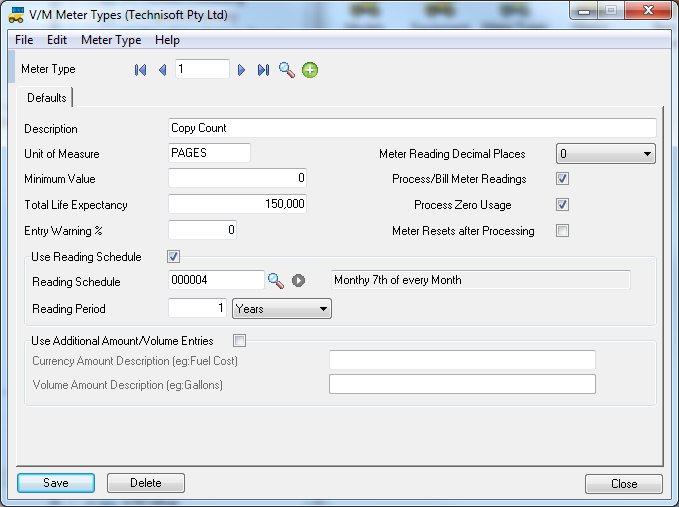
To create a new Meter Type:
Enter a unique Meter Type code.
Click New ![]() .
.
Enter a Description for the Meter Type.
Enter a Unit of Measure for the Meter Type. This cannot be changed on the Meter.
Enter the required number of Decimal Places for the Meter Readings.
A Minimum Value field is available for calculation purposes. It does not prevent readings being entered that are less than the minimum; it is used to calculate Meter Billing based on the minimum value. This is relevant in the photocopy industry as well as other industries.
Process/Bill Meter Readings - Tick this check box to allow Equipment created using this Meter Type to be added to Meter Agreements for billing purposes. If you clear this check box, you can still read Equipment Meters for this Model, but the Equipment cannot be added to a Meter Agreement for automatic billing purposes when the Meter is read.
Enter the Life Expectancy of Equipment with this Meter Type.
Process Zero Usage - Tick this check box to allow Zero Usage readings to be processed. A Zero Usage reading would be one that has the same value as the previous reading.
The Entry Warning % field is used to check variance on normal average reading values. It can help identify keyboard error or exceptions. For example, if a Meter read for an Equipment record is normally 5,000 and a Meter read of 50,000 is entered, based on the Entry Warning % of say 10%, the operator would immediately receive a Warning message.
Meter Resets after Processing - Tick this check box to reset the aggregate Meter reading back to zero after the Meter has been read and processed.
Reading Schedule
To use a recurring reading schedule, tick the Use Reading Schedule check box, select a Reading Schedule and enter the Reading Period. This will specify the term of the Meter read.
Use Additional Amount/Volume Entries
Tick this check box to enter additional information with the meter reads.
Enter the Currency Amount Description.
Enter the Volume Amount Description.
Refer Meter Setup » Volume section.
Maintenance Related
Enter the Reading Tolerance (in days) if applicable. A reading will not be considered due if it is within the tolerance period.
