Sign Off
The Sign Off screen is available from the footer of the Job Details screens. It will insert a Job/Document Notation to the selected Job.
If configured it can, as a second step, attach a customer signature to the Notation.
The options available on the Sign Off screen are:
•Job Status – A drop down box for setting the status of the Job. The default for this is "No Change", but defaults can be configured on the server. To Complete a job is not allowed within Field Portal.
•Sign Off – Either the Entire Document (Header) or one of the phases on the Job.
•Contact – A dropdown box listing all Contacts for the Site of the Job.
•Name – When a Contact is selected, it will populate the Name field written into the Notation text.
•Comments – Any notes that the user or customer would like to add.
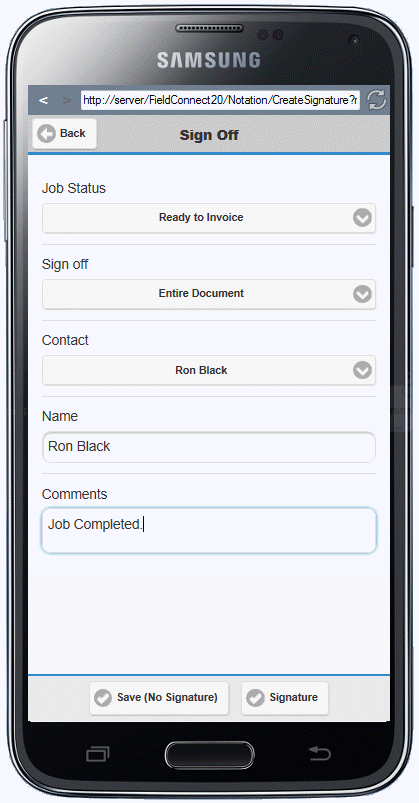
On the footer of the Sign Off screen are options to:
•Save (No Signature) - Save changes and return to the Job Details screen
•Signature - Open a Signature box where the contact can use a stylus to draw their signature. Selecting OK saves the Notation and returns to the Job Details screen.
