Task List
The Job Details screen shows Tasks in list format similar to the image below. It shows:
•Task Code - Task Description
•Status

Clicking on the tick to the right of the Task will open the Complete Task screen where a Completed State can be selected. Once a Task has been Completed the tick displays.
Clicking or tapping an existing task will open the Task Details screen where information can be viewed or edited.
To add a new Task select the + Task button within the Job Header section or Equipment record to open the Add Task screen. If adding a Task for the Job Header a Phase drop down box will display on the Add Task screen. The User can use the Find feature to help choose existing Tasks associated with the Equipment.
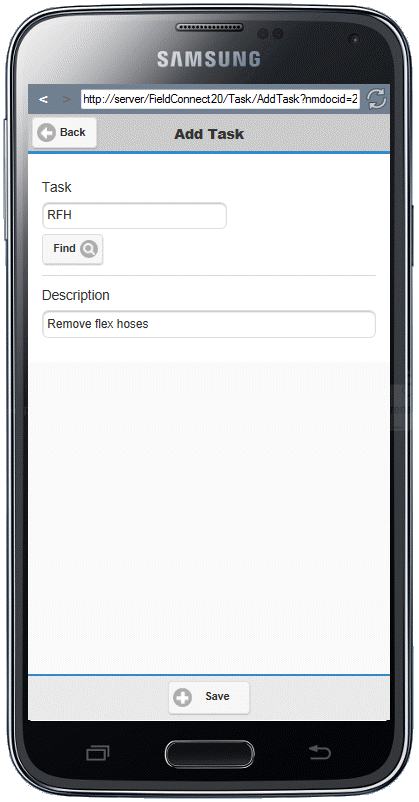
Selecting Add on the footer will Save the Task and open the Task Details screen where information can be viewed or edited.
