2020 (67A) and Earlier Attachment Settings
If the older Notation Attachment settings are applying then the Attachments must be saved into the folder specified in the Folder Path field for them to display in Field Portal.
Be aware that all companies will use the same upload folder.
Folder Path Configuration Settings
In the Field Portal Configuration utility, the Notation tab displays more settings when the old attachment system is in use.
Setting |
Description |
|---|---|
67A and earlier Attachment Settings |
|
Folder Path |
is the physical folder created on the server for storing the files. Since the Notation will have the URL to the file, this path should normally be a local path (e.g. starting with c:\..) on the server. Server paths like \\[servername]\share can also be used if files are located on a different server, but in this case make sure the Physical Path user has rights to that share. |
URL |
Servername is the url used to access Field Portal. (Both UploadPath and UploadUrl must be pointing to the same place). |
Folder Path Alias (optional) |
Folder Path Alias can be used if the Sage 300 desktop users have added files using a mapped drive. E.g. if \\servername\accpac_upload is accessed as M:\ on their PC and attachments are saved with this path. |
IIS Virtual Directory
Add the Upload folder as a Virtual Directory under the Field Portal folder in IIS.
Name it Upload.
If another sub-folder is used for notation upload, which is not the called the default "Upload", then IIS manager must have the following custom HTTP Response Header added for that sub-folder:
Name: Cache-Control
Value: no-cache
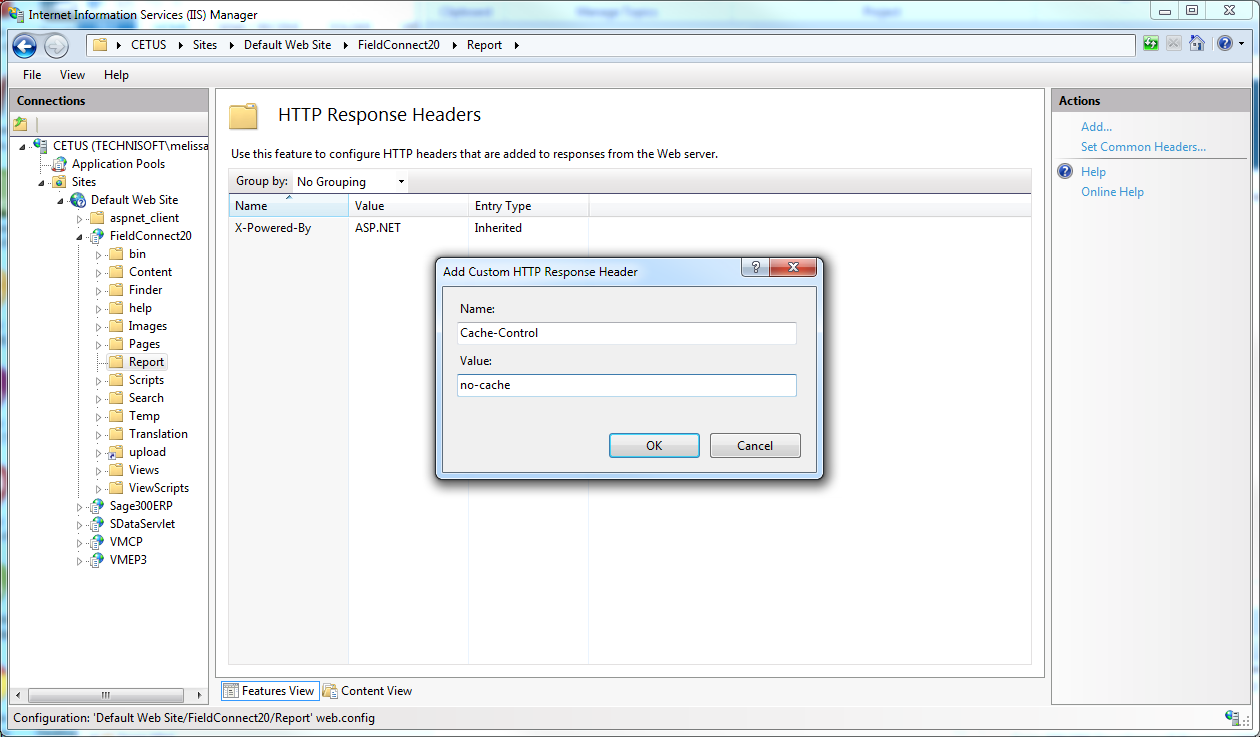
Limitations
By default there is a 10MB limitation on the size of the uploaded file.
The limit can be increased by changing the httpRuntime Max Request length:
<httpRuntime maxRequestLength="10000"/>
Security on Upload Folder
By default the upload subfolder will have Anonymous Access turned on. This will allow anybody who knows the URL to access the file.
To disable Anonymous Access, in IIS Manager select the upload folder and double click on Authentication. Select Disable Anonymous Authentication.
