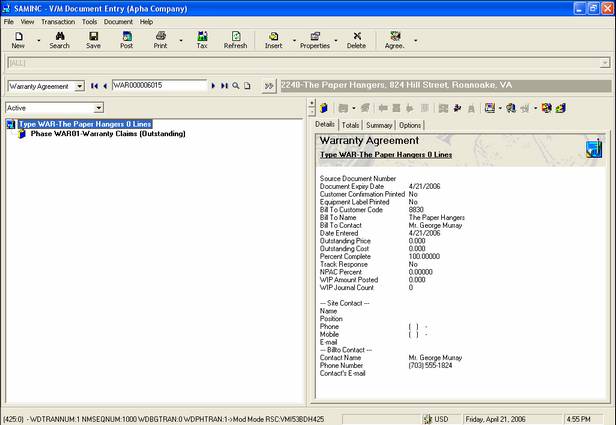Maintaining Warranty Claims
Display the Warranty Agreement in Document Entry.
Display Warranty Claims
Right-click on the Phase and then select Agreement / Maintain Warranty Claims.
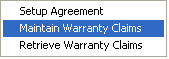
You can also select this option from the Agreements icon by clicking the drop-down list arrow ![]() the right of the
the right of the ![]() icon.
icon.
The Warranty Claims window will be displayed.
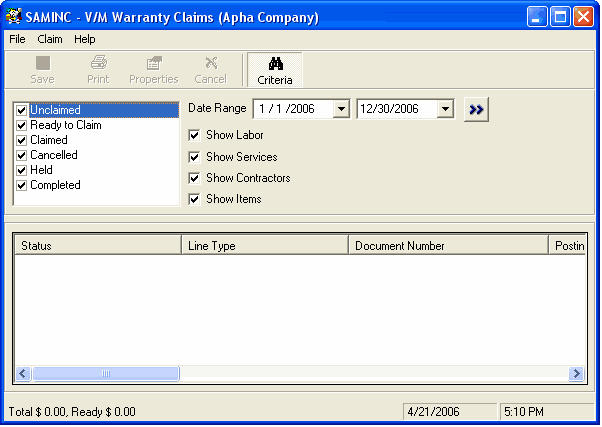
Tick the required check boxes for Claim Status and Billing Type, select the required Date Range and then click Go ![]() .
.
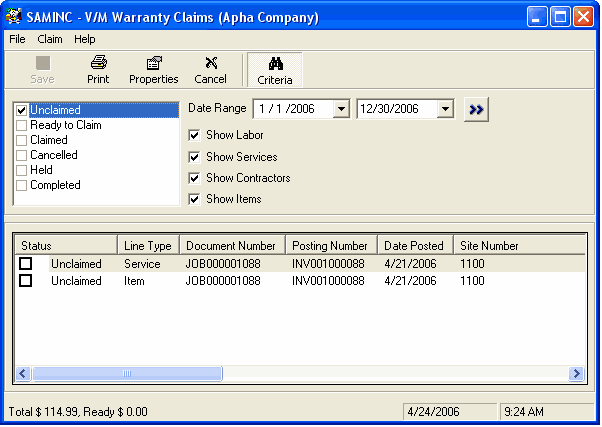
As only Unclaimed is selected, all unclaimed items from 1/1/2006 through 12/30/2006 will be displayed in the Results pane.
Double-click a Claim to display the Claim details.
Claim details
Job Details tab
Supply, Costs and line details will be displayed on the Job Details tab.
Set the Status as required, e.g., Ready to Claim when ready to claim / invoice.
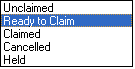
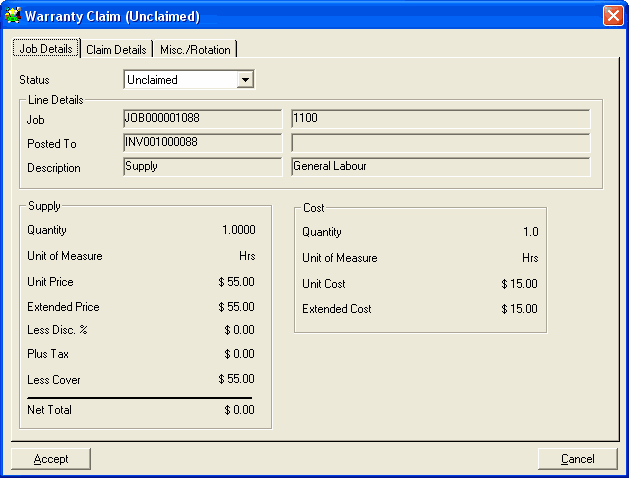
Claim Details tab
The Claim Details tab provides information about the claim amount. You may enter an Additional Claim amount if required.
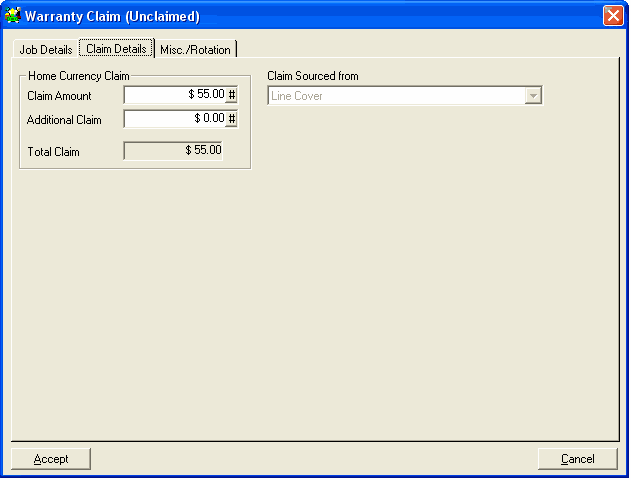
This section displays multicurrency information if your company uses multicurrency accounting and will automatically calculate between currencies.
Multicurrency example
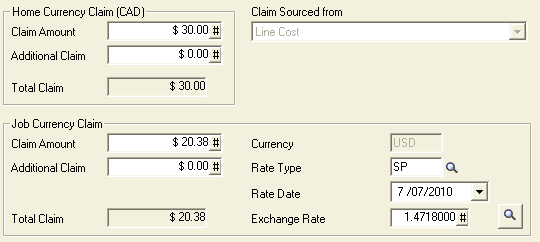
Misc./Rotation tab
If an item has been placed under Rotation Status when supplied, then the Misc./Rotation tab will display a Rotation request.
When the manufacturer replaces the item, the Rotation Received check box must be ticked and the person receiving the item can enter the authority.
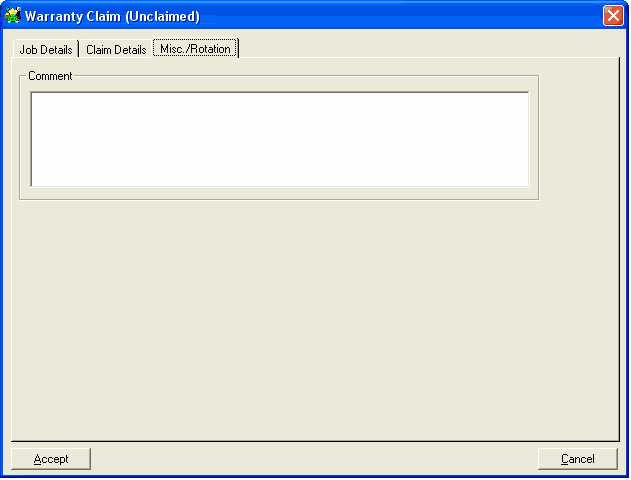
Click [Accept] to return to the Warranty Claims window.
Select Entries to Claim
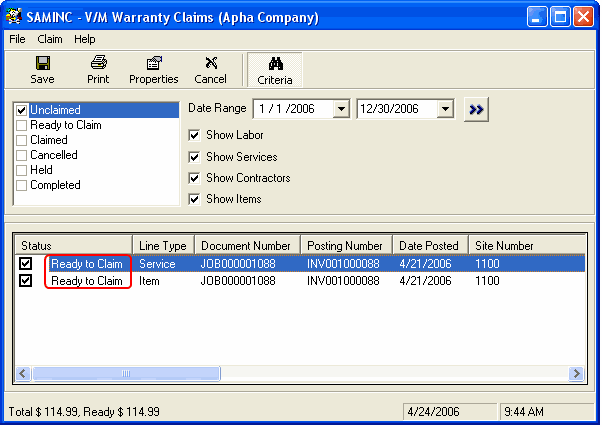
Tick the entries to claim and then click the Save icon on the toolbar.
![]()
You can now Retrieve the claims for invoicing.