Recording Time Using the Time Recorder
Service Manager provides a function whereby time recordings can be retrieved into a Job for both billing and costing purposes. This useful tool is ideally used as a stopwatch.
Technical support over the phone is no longer a problem. Simply start the recorder, stop the recorder and this information is stored in Time Manager. The Document Entry system can now retrieve this information and create a Billing Group with support charges associated with it.
Create a new Job, add a Phase, assign yourself to the Job and launch the Time Recorder by clicking the Launch Time Recorder ![]() fast icon.
fast icon.
Ideally you should create a separate Job Type for support to bill and track it more clearly.
You can also run the Time Recorder from the desktop. To do this, Click the Time Recorder desktop icon.
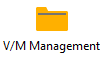 »
» 
The Recorder window will be displayed.
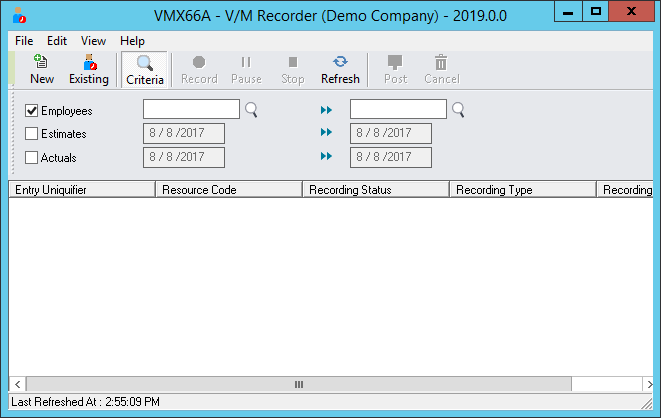
New Recording
Click the New icon on the toolbar to create a new recording.
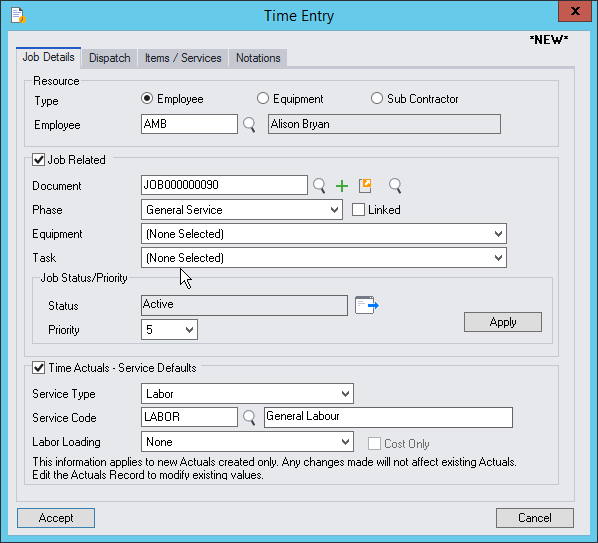
Details are passed from the Job and Default Assignment.
Tick the Time Actuals - Service Defaults check box. This will automatically create a Service line of the specified Service Type to be billed.
Click [Add]. The Recorder window will be displayed with a new time recording entry with Recording Status of Stopped.
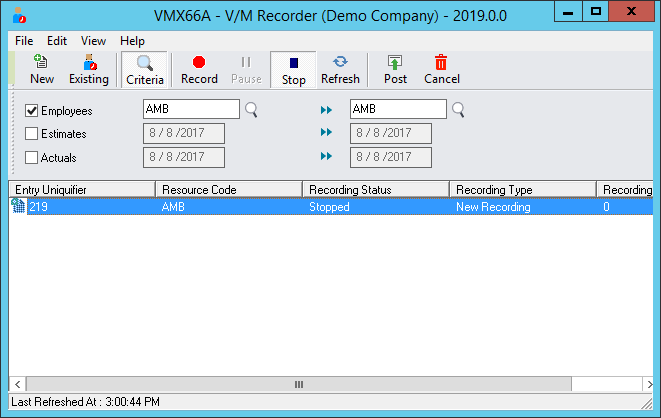
Record
At the start of the Job, click the Record icon on the toolbar to start the Recorder. The Recording Status will show as Recording.
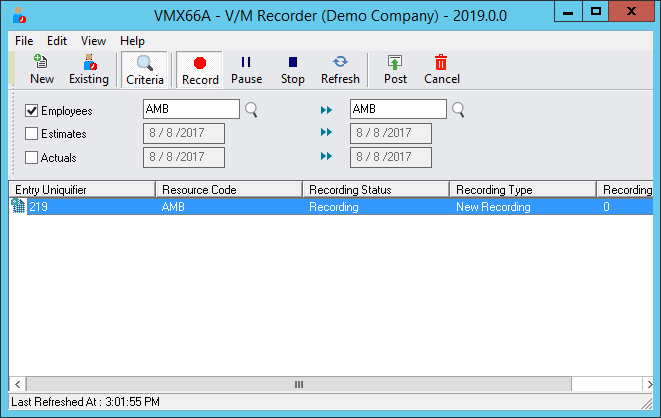
Stop
When the Job has finished, click the Stop icon to stop the Recorder. The Recording Status will show as Stopped.
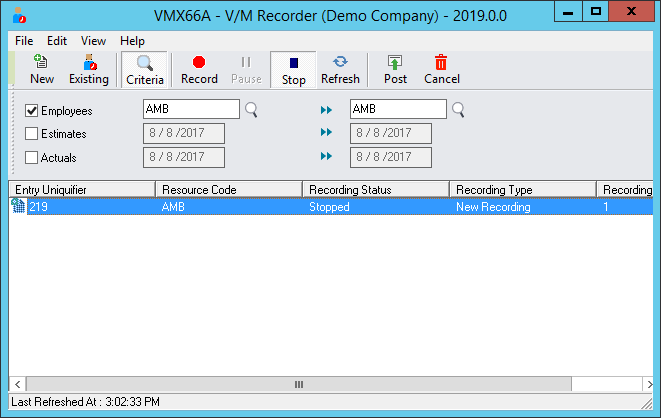
Pause
Click the Pause icon to pause the Recorder. The Recording Status will show as Paused. Click Record to start recording again.
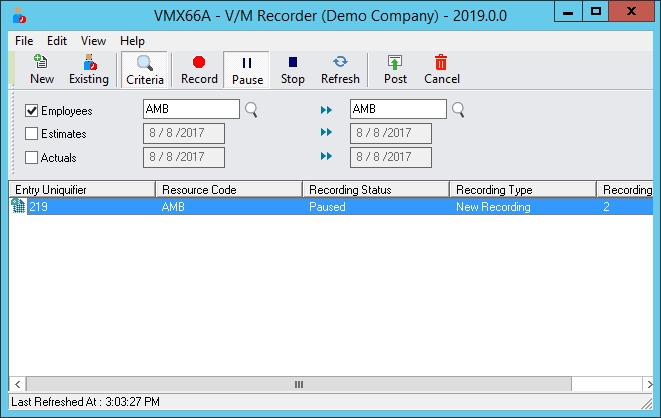
Time will accumulate only when the Recording Status is Recording.
Commit
To complete the process, click the Post icon.
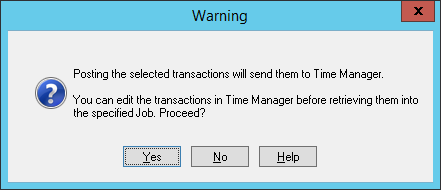
Click [Yes] to pass the time entry to Time Manager.

Click [Close]. The Time Entry with recorded Actuals will appear in the Document Entry Time tab in the right-hand pane.

The Time Entry is now ready for retrieval to the Job.
Existing Recording
Click the Existing icon on the toolbar to open the Finder showing all existing recordings.
Double click to add the existing recordings to the list, however, the list is controlled by the filter criteria.
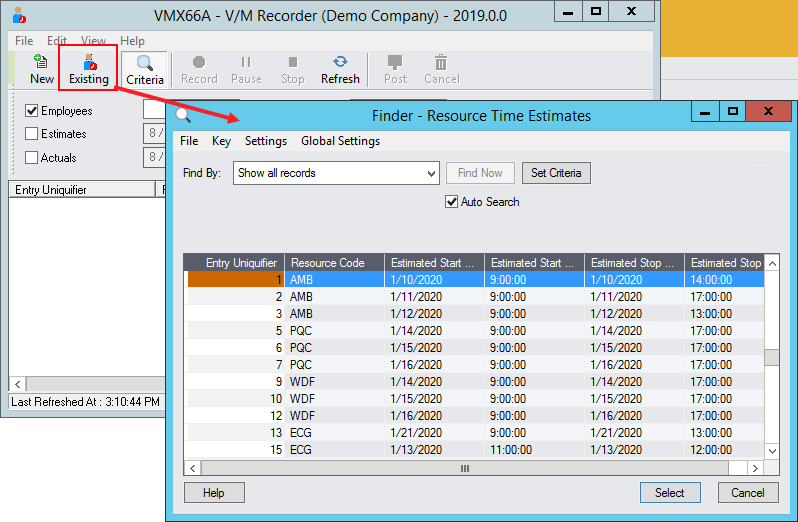
You could, for example, set up 20 Jobs ready for recording and turn the Recorder on and off for various Jobs as required.
