Scheduled/Estimate
Edit Appointment
The Edit Appointment screen is where existing appointments can be viewed, edited or deleted.
The Edit Appointment screen is accessed by:
•Clicking on the Details button within the Job Details screen then clicking on the scheduled entry of the Appointment details screen
•Clicking on the Resch. (Reschedule) button within the Job Details screen
Insert Appointment
From the Job Details screen clicking on the + Appointments buttons under Non Equipment or Equipment related sections opens the Add Appointment screen.
Once the Add Appointment screen is displayed information can be entered including:
•Employee - If the User has been assigned Manager of the Job they have the ability to Assign any of the Job's Assigned Employees to the new Appointment.
•Phase - Select the Phase of the job and optionally the Equipment and Task.
•Start, Stop times
•Distance
•Cost Only flag
•Anchor the entry. This will disable changing start and stop times until anchoring is turned off.
•Dispatch State
•Dispatch Comment
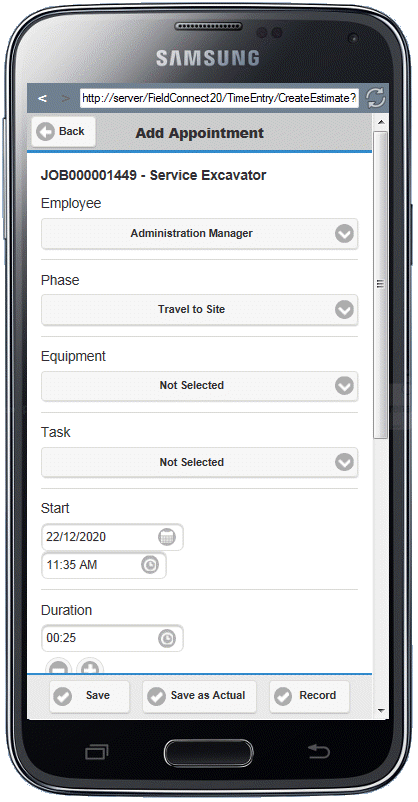
On the Footer of the Add Appointment screen the User can select:
•Save - to Save the information as a new Scheduled entry and review the details in the Appointment Details screen
•Save as Actual - to Save the information as an Actual and review the details in the Appointment Details screen. This method will also add a zero time duration Scheduled entry.
•Record - to Save the information as a new Scheduled entry with the Recorder in progress and review the details in the Appointment Details screen.
