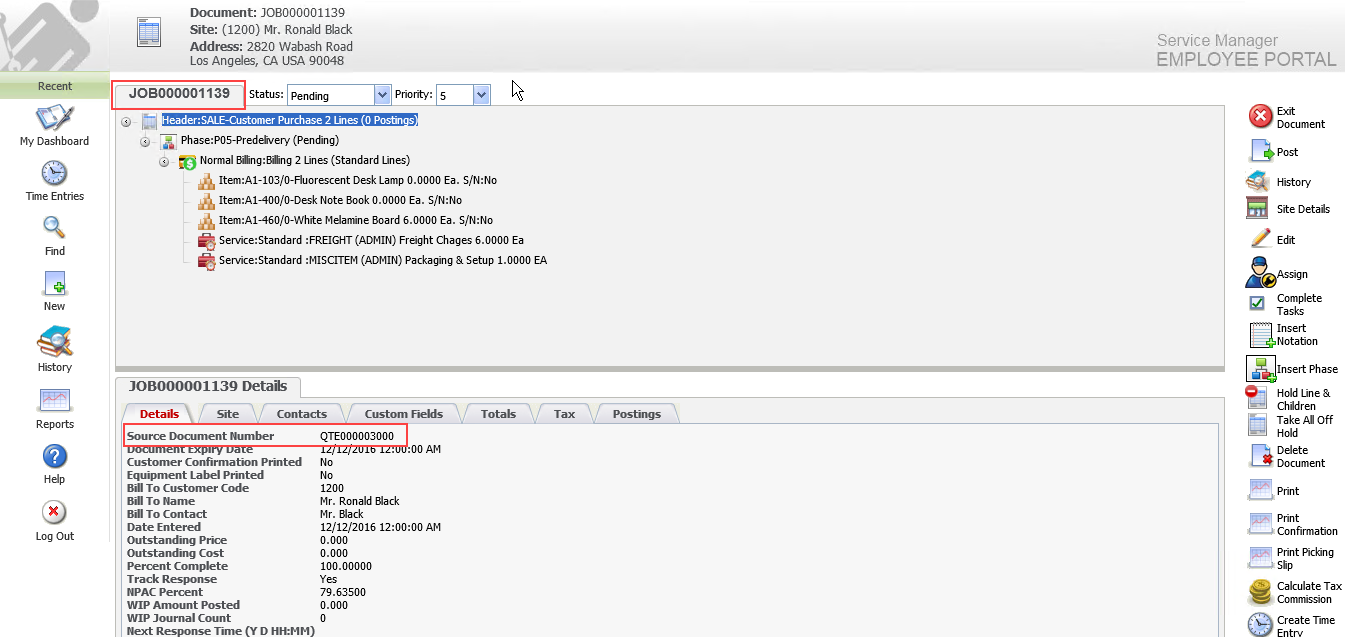Creating Documents
 » Document
» Document
Employees can create a new Document by copying an existing Document of the same or another type. This functionality is the same as the Copy Document function available in the Service Manager Desktop product. Refer to the Copy Document section in the Service Manager User Guide for additional information.
You can create a Job based on a Quotation, Template or another Job, create a Quotation based on a Template, and so on.
You can copy to/from Jobs, Sales, Quotations, Templates and Recurring Jobs.
You can change the Customer and Equipment details during the Copy function.
When copying Quotations, the Quotation can be used to formulate a Budget for the new Document being created.
The Create New Document screen can be accessed from the Main Menu.
Click New.
The New drop-down list will be displayed.
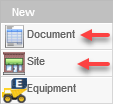
Select Document. The New Document screen will be displayed.

Select the type of Document to create (Create New).
Select the source Document type (From Existing) and then select the source Document (Document ID) using the Finder![]() .
.
Click Go. The Document Header fields will be prefilled based on the source Document. Modify these fields as required and then click Create.
Note: If you require a new Site, click Create New Site. Refer Creating a New Site.
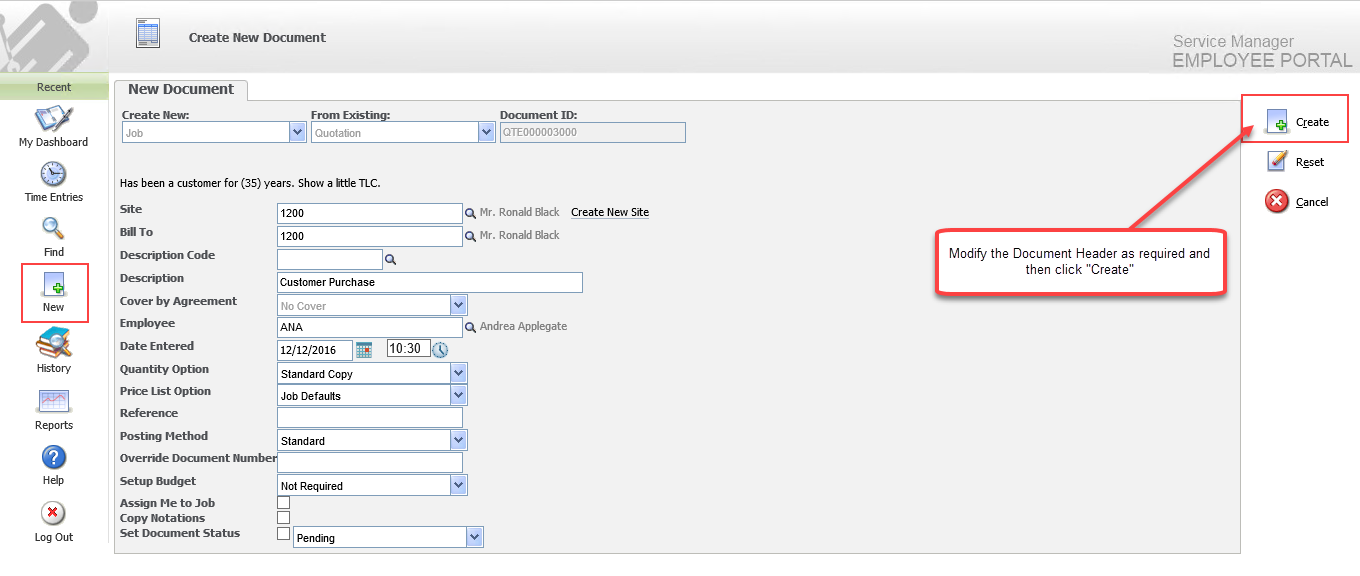
The new Document will be displayed in the Document Entry screen. The Document will be allocated the next available Document Number for the applicable Document type.
Note the Source Document Number.