Job View
The Job screen has the following features:
•Tapping on the Job section opens the Job edit screen where Job Header information can be modified.
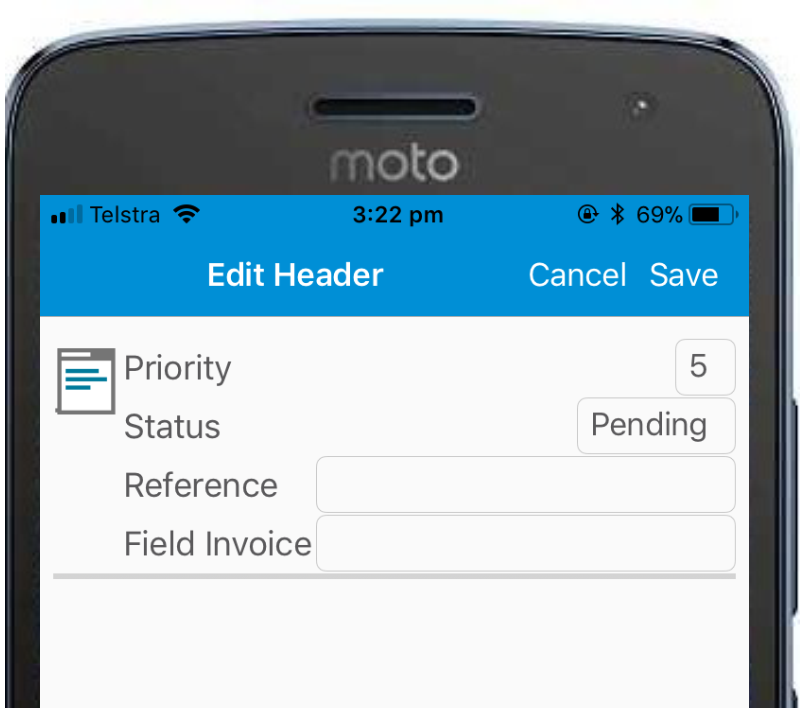
•Tapping on the Site section open Google maps with the site address (stored in the Job header) selected
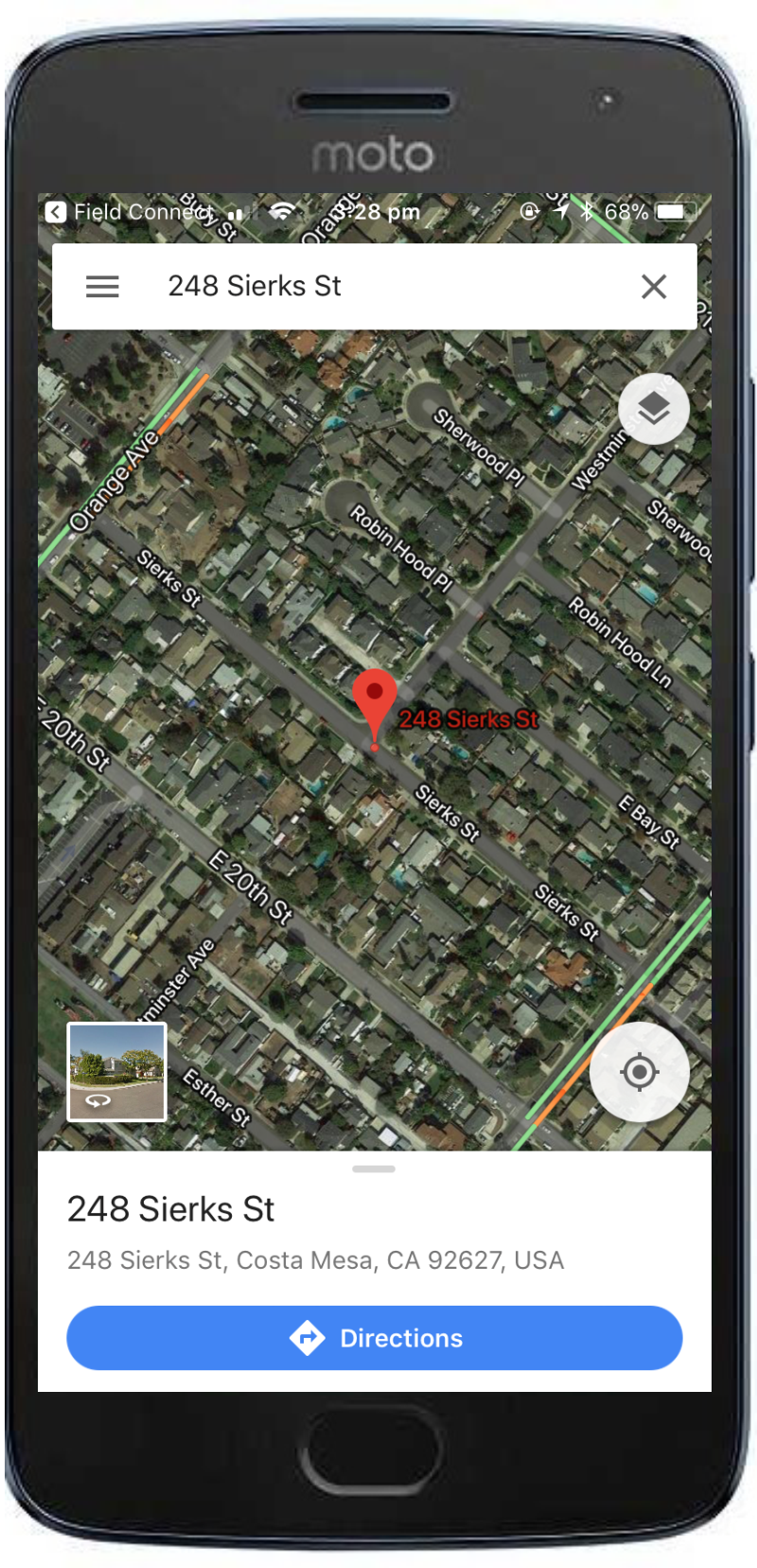
•Tapping on the Latitude/Longitude Position will open Google maps with the Latitude/Longitude (stored in the Job header) selected
•Tapping any of the Contacts in the Site Contact list shows the phone, mobile and email address for that contact and allows the user to make a call or email them
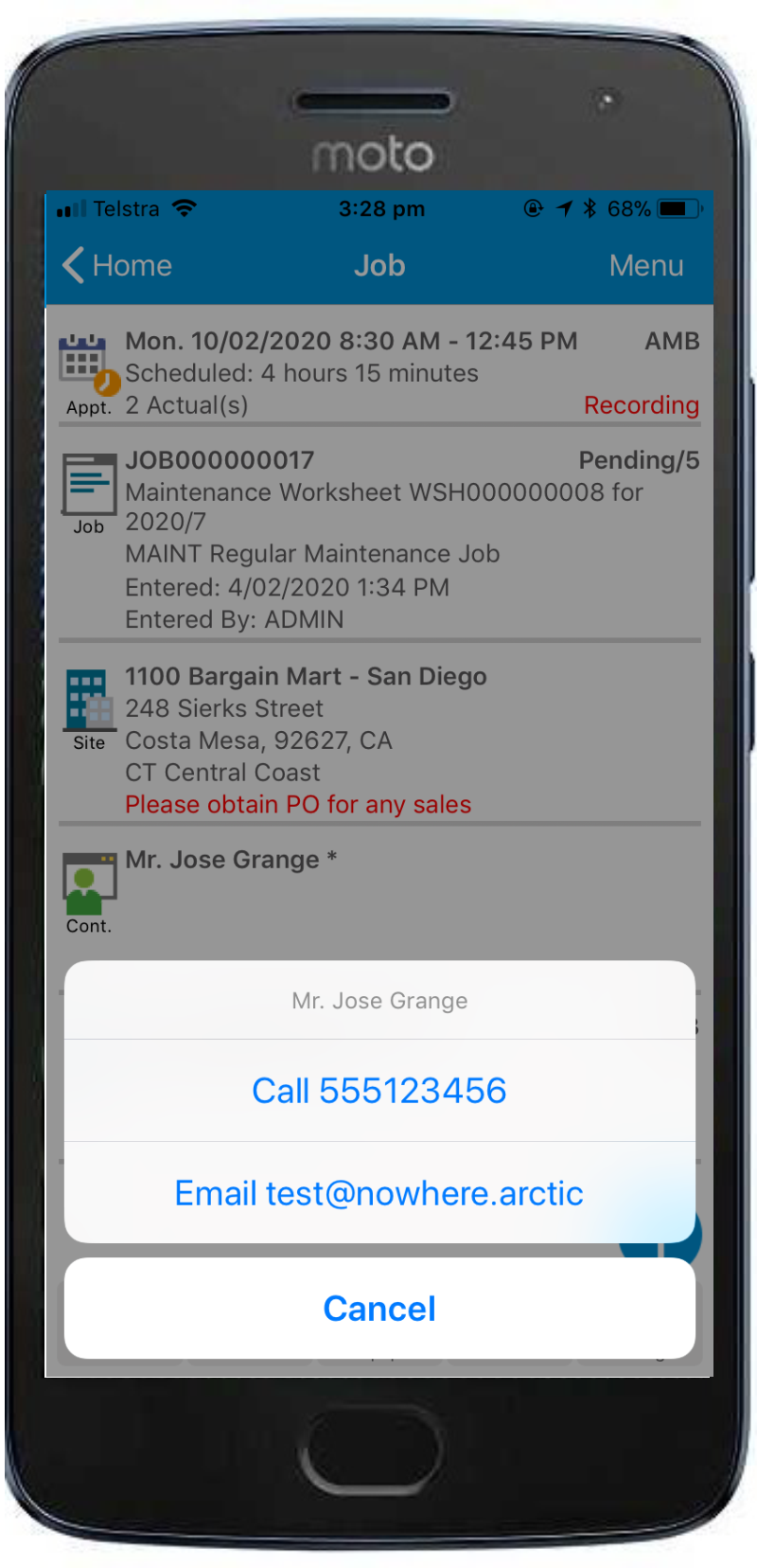
•Tapping any of the Notations in the Header Notation opens the Notation edit screen
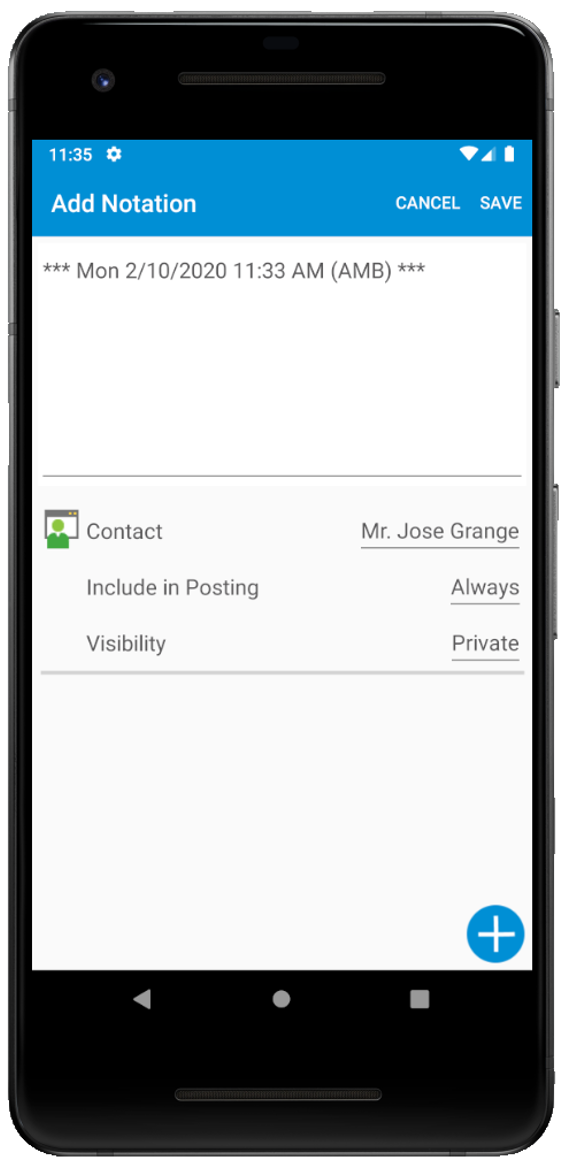
•Tapping on any of the Custom Field values for Doc. Fields or Site Fields opens the Custom Fields edit screen
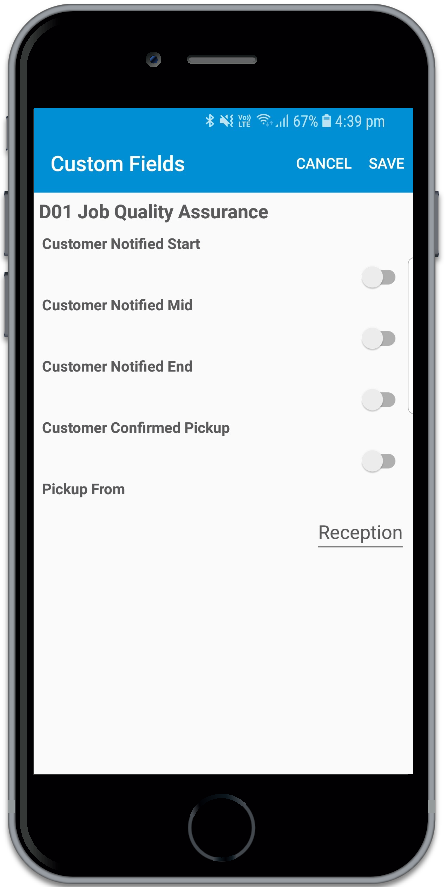
The Job Screen's Action menu has the following options:
•Add Notation at the header level
•Add signature at the header level
•Set Job Position - Uses the device's location to populate the latitude and longitude of the site address at the Job Header level.
