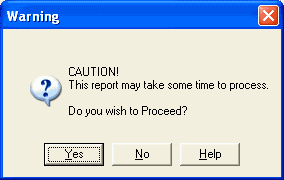Document Listing
 »
»  »
» 
Overview
The Document Listing displays financial detail contained in a document. It also includes limited employee and equipment detail where specified.
Use the filtering options explained below to include or exclude detail as required.
If a simple (one line style) report with minimal detail is required, we recommend that additional options on the right of the "Include" section of the form below be cleared to save space.
Criteria
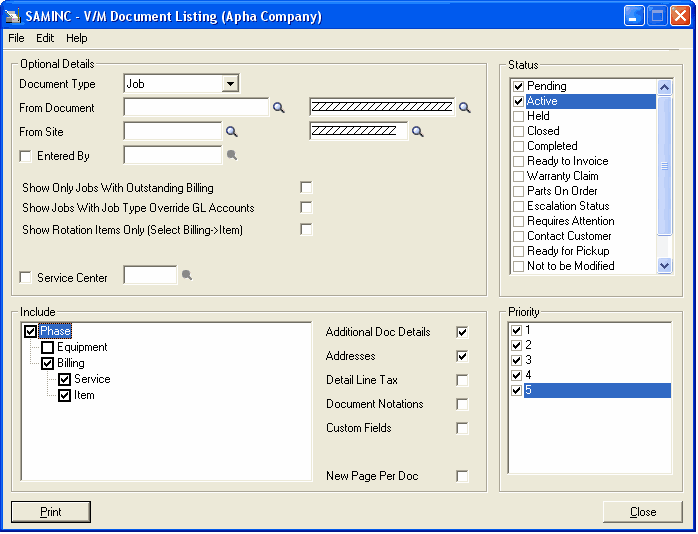
Optional Details
Document Type – Use the drop-down menu to select a document type. Available options are: Job, Sale, Quotation, Template, Meter Agreement, Site Agreement, Warranty Agreement, Historic Job or Recurring Job.
From Document – Specify a document range to be printed or use the default zzzzzz to specify all.
From Site – Select a Site range to be printed or use the default zzzzzz to specify all.
Entered By – Tick this option to show Documents for an individual Employee. Select the required Employee. This will match against the Entered By Employee in the Document Header.
Show Only Jobs With Outstanding Billing – Tick this option to print only documents where outstanding billing exists. That is to print documents where Items and/or Services have not yet been invoiced.
Show Jobs with Job Type Override GL Accounts Only – Tick this option to print documents where GL accounts have been overridden as specified in Job Type Setup.
Show Rotation Items Only (Select Billing -> Item) – Tick this option to print documents that have items on Rotation status. Refer to the Item Status section in the Service Manager User Guide for additional information. Be sure to select the Include options and specify Phase, Billing, Items or this option will not function as intended.
Service Center – Tick this option to limit documents printed to the Service Center specified or leave blank to include all Service Centers.
Include Options
Tick options in the Include section to display information relating to the selected tree nodes.
•Phase – Tick Phase to include Phase code and description, phase status, commission employees and totals for the accumulated Billing Groups which themselves contain Services and Items on the report.
•Equipment – Tick Equipment to include additional equipment details such as Model, Manufacturer, Serial Number, Warranty, Faults, Install Date, Last Service Date, Logged Date and more, on the report.
•Billing – Tick Billing to include Billing Group information on the report such as Standard Lines/Group Totals, and Totals for the accumulated Services and Items in that Billing Group.
•Service – Tick Service to include Standard, Labor or Contractor Services on the report. Sell and Cost values are displayed, as well as supply quantity, posted quantity and accumulated totals.
•Item – Tick Item to include Items on the report. Sell and cost values are displayed, as well as supply quantity, posted quantity, and accumulated totals.
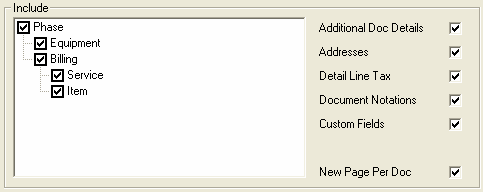
•Additional Doc Details – Tick this check box to include additional document details such as Price List, "Entered By" Employee, Site Contact and details, Terms, Posting Method, and Outstanding Billing flag.
•Addresses – Tick this check box to include Site and Customer Address detail.
•Detail Line Tax – Tick this check box to include default Tax Authority and Tax Class detail from the master item or service record.
•Document Notations – Tick this check box to print any notations included on the document.
•Custom Fields – Tick this option to print any Custom Field information linked to the Header of the document.
•New Page Per Document – Tick this check box to start a new page for each new document being processed.
Status
Tick available Status options to limit printing of documents to the selected statuses only.
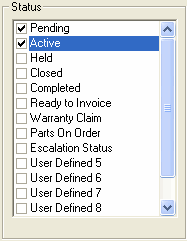
Priority
Tick available Priority options to limit printing of documents to the selected priorities only.
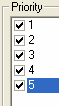
Printing of large reports can take time in large databases. A Warning message like the one below may appear from time to time when printing a report. This does not mean a report that has been filtered will take long to report, but cautions the operator to expect delays if printing all records in the database, for example.