Actuals
Actuals are the completed time of a phase by an employee and where the Billing options are taken from. Actuals can be displayed in Job List View as None, Percentage Complete or Actual Timing. Actual Display Options are set in the Options file under the Gantt Tab.
Actuals can be seen and modified by double clicking on the Actuals entry, located within the Actuals Flyout, associated with the resource. This brings up the Edit Actual window where that specific actual can be viewed or modified.
Actuals can also be entered, viewed or modified by double clicking on the Resource's appointment, which opens the edit appointment window and displays the Time Entry tab.
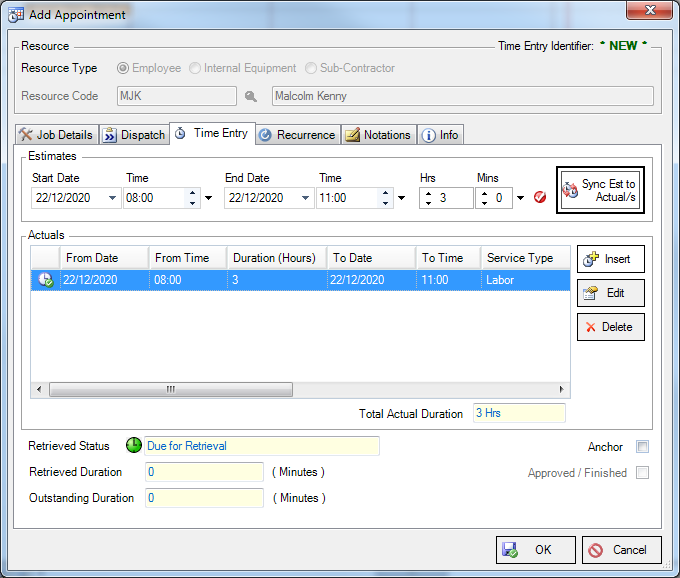
Note: A red cross in the bottom right of the clock icon in the far left column of the Actuals group means there is an error with the entered time and an overlap may be occurring. The Actuals can not be saved unless they each have a green tick. Actual entries can be modified directly in the table.
If Actuals exist:
•In Calendar view, a small clock with a green tick will appear in the appointment next to the resource icon.
•In Gantt Scheduler View, the appointment will display a solid colored line underneath if this has been configured in the Options file under the Gantt Tab.
Actuals can be retrieved by clicking on the Appointment and right clicking to display the popup menu. Select Retrieve Actuals option to display the Retrieve Appointment Actuals window where Source Appointment and Target Billing Group details can be viewed and modified if necessary. Selecting OK will save and change the Retrieved Status from Due for Retrieval (Green Clock) to Complete (Red Clock). Appointments which have a completed Actual may not be modified at all within Advanced Scheduling.
