Recurring Jobs
 »
» 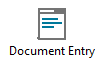 » Recurring Job
» Recurring Job
Recurring Jobs are ideal for creating Preventative Maintenance Jobs.
A Recurring Job is a master document used to create recurring Jobs. It is effectively a template for the recurring Jobs and contains the schedule used to create the recurring Jobs.
The Jobs created are linked to the master Recurring Job and in fact update the master Recurring Job as they are processed. i.e., new Jobs with new Job Numbers are created and processed based on the master Recurring Job, but reference that master Recurring Job. You will notice that the Source Document Number for the Jobs created will reference the master Recurring Job.
The Posting Schedules program requires that a Document Type be selected. When set to Recurring Job, the program will create entirely new recurring Jobs, i.e., new Jobs with new Job Numbers, based on the master document.
The new jobs can then be invoiced using the Multi Post program. They cannot be invoiced using the Posting Schedules program as they do not have a posting schedule attached to them.
It is possible to assign a Resource to a Recurring Job, so when a Job is created from the Recurring Job, that Resource is automatically assigned to that Job. It is also possible to create a time entry automatically on assignment. Refer Company Options » Response tab » Automatically Insert a Time Entry on Employee Assignment to a Job.
Related Topics
What is the difference between a Recurring Job and a Normal Job with recurring Postings?
Creating a Recurring Job
The setup procedure for creating a Recurring Job is the same as a normal Job, except that in the Billing Options window, there is no Processing Method: Recurring Postings (Schedules). This is replaced by the Schedule Activation section, which has two options, From Previous Creation Date and From Previous Completion Date.
Recurring Job
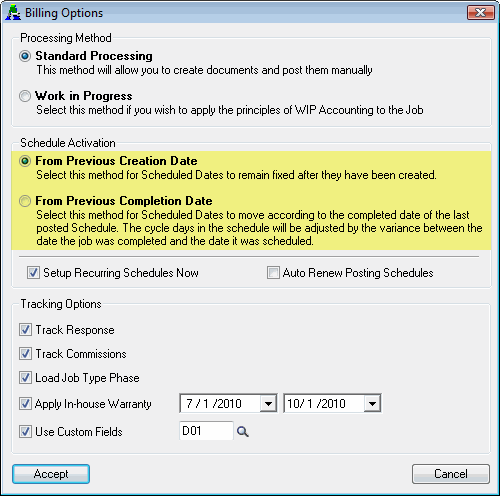
Normal Job
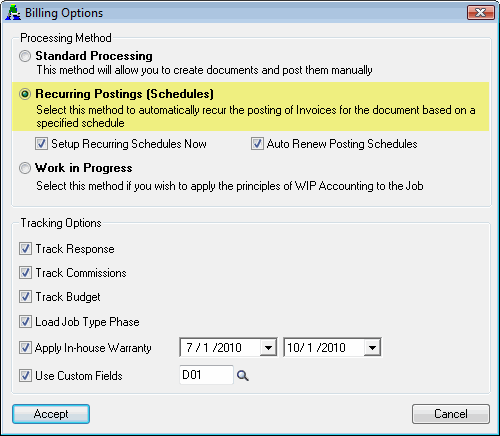
The Recurring Schedule is set up the same way as for a Job, i.e., tick the Setup Recurring Schedules Now check box or double-click the Schedule Transactions node in the Document tree.
