Document Tree
To view and work directly with the Document Tree in Field Portal the Enable Document Tree check box must be selected from the Configuration Tool. There is a second option available to use the Document Tree by default which will take the user from the Daily Schedule directly into the Job Tree view .
This Tree feature gives the user the ability to use Field Portal without being Appointment centric, although users who do require Appointment can also access these from the Tree View.
Jobs
For Jobs, accessing the Document Tree is done by selecting the Tree button on the Footer of the Job Details Screen.
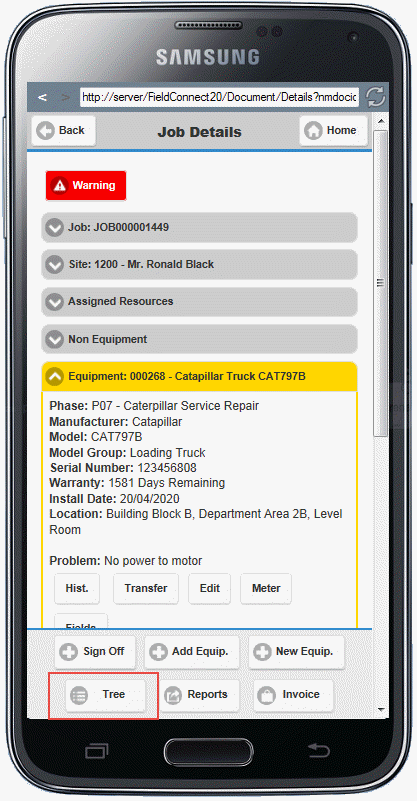
The Tree opens with the yellow highlighted section of the Job Details screen in view.
In the image below the Tree was accessed when the Equipment section was highlighted in yellow in the Job Details screen so this is the point on the Document Tree in View.
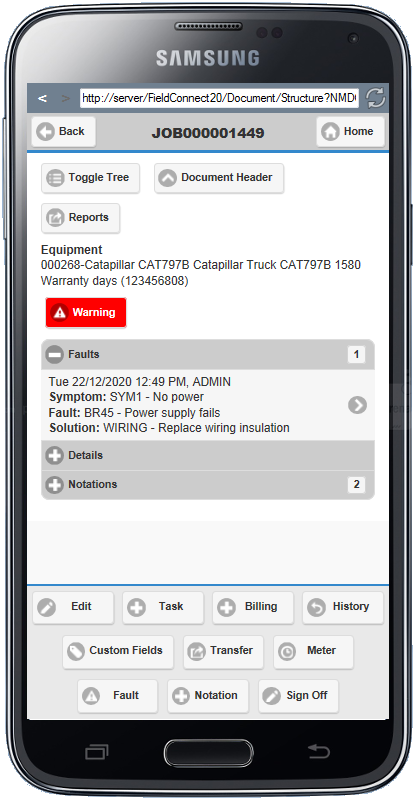
Quotes
For Quotes, accessing the Document Tree is done by selecting Quotes on the Home Menu and clicking into the desired quote from the search results list.
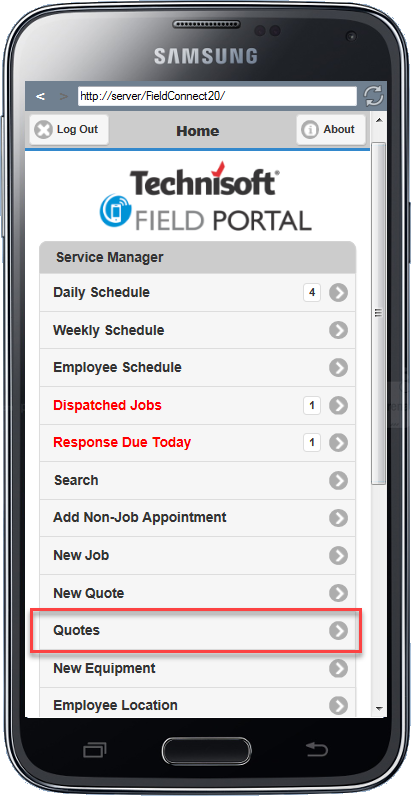
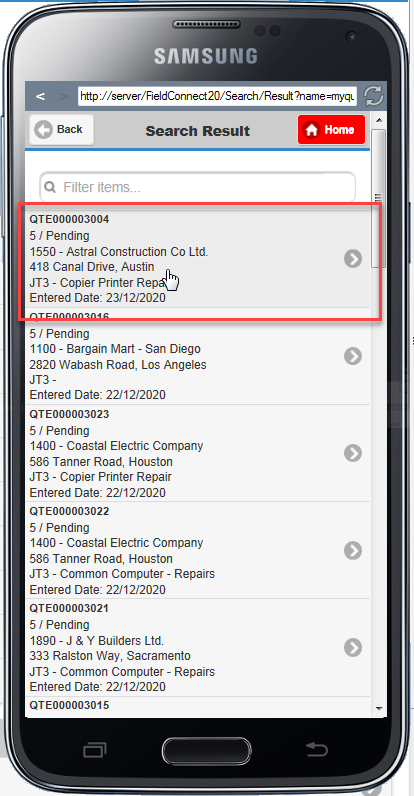
The Document Tree opens with the Quote displayed
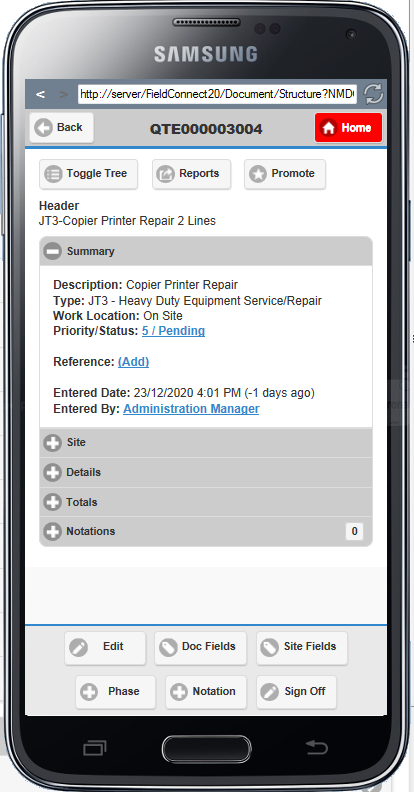
Using the Document Tree
Toggle Tree
The Toggle Tree button shifts the detail view to the left of Field Portal to display the Document structure similar to the V/M Document Entry program.
In tree view you see the icon for notes, items and services to indicate that this billing group (or task) has one or more child lines of those types.
An empty billing groups shows no icons.
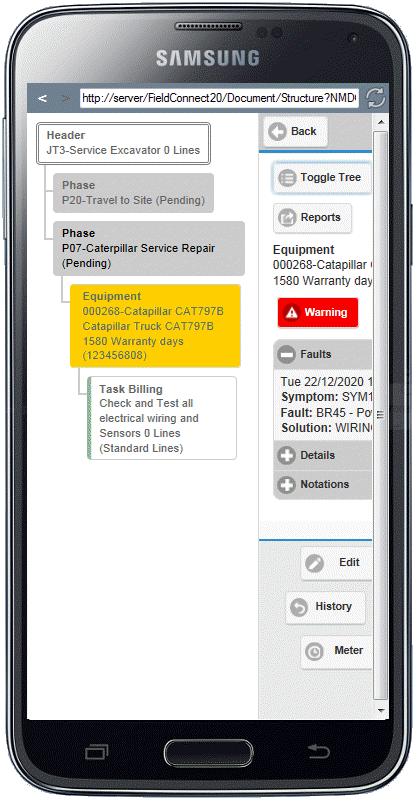
From the Tree structure click on any of the lines to collapse the Tree and see the details of that line.
Items and Services lines as well as notations are not shown in the Document Tree structure of Field Portal to save on real estate.
If operating Field Portal on a tablet, PC or other device with larger screen, the browser window size can be increased to show both the expanded Document Tree and the selected View details side by side.
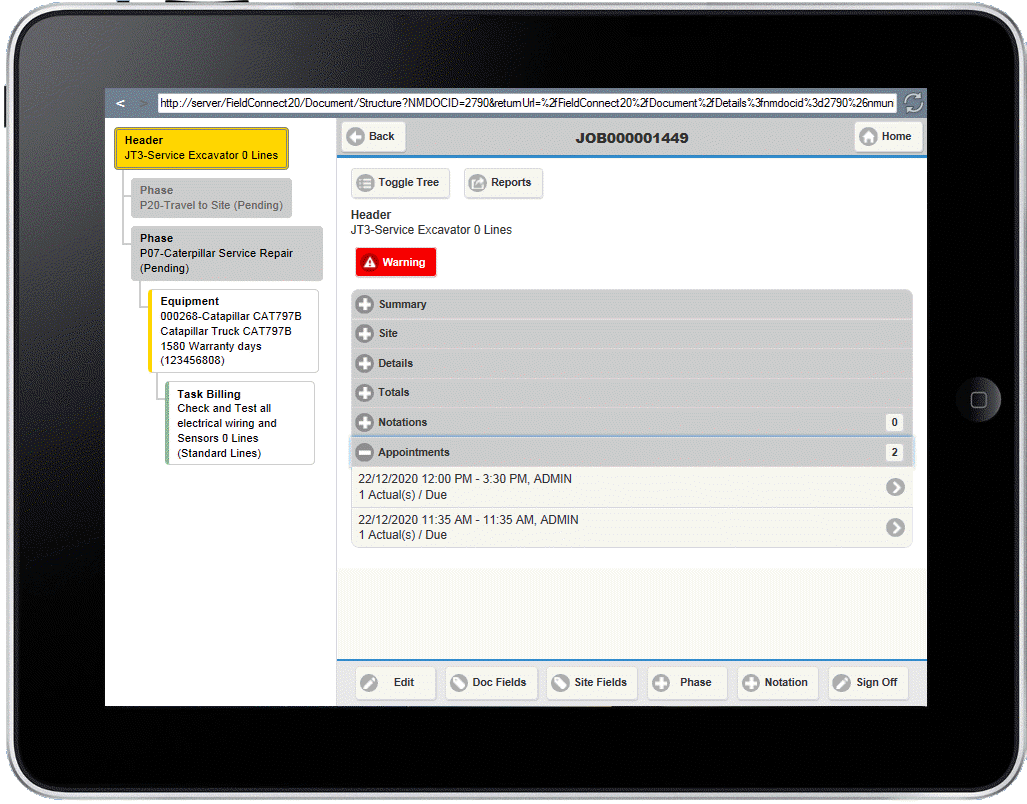
Reports
When the Reports button is selected for a Job in the Document Tree the Reports available are the same as those available when in the Job Details screen. Quotes have a different set of Reports available to view and action in Field Portal.
Invoice / Promote
The Invoice function is only available for Jobs within the Document Tree if the Document has Items and Services ready to Invoice.
The Promote function is only available for Quotes within in the Document Tree. The Promote function is essentially creating a New Job from the Existing Quotation. Fields in the New Job window will be pre-filled from the Quote information and saving the New Job will open it in the Job Details screen.
