Timesheet Grid
The Timesheet grid displays key job information as well as Estimate and Actual details for a selected period.
The search filter displays the week beginning the Monday containing the Session Date as default but the start and stop dates can be modified.
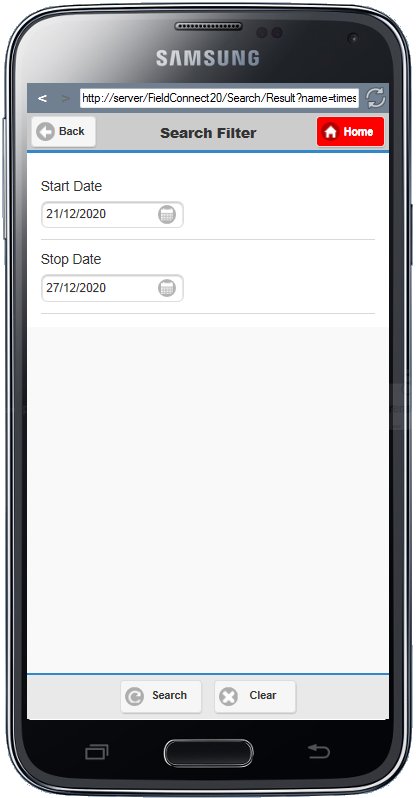
Selecting Search will open the Timesheet Grid.
The Timesheet Grid is best displayed on a tablet sized device due to the nature of the results.
Filtering:
If user can see other employees timesheets (e.g. set as supervisor in config tool) they can select Employees, otherwise it will be fixed to current employee.
Group by allows user to select if the day grouping is based on estimated/timeentry/appointment date or actual date
Date range defaults to the week of the session date.
The first 6 columns is Estimated/Timeentry/Appointment information, the rest is actual.
User can drill in to the following:
Estimate edit screen: by clicking Estimate time.
Actual edit screen: by clicking the Actual time.
Adding actual to an estimate with the Add link in Actual time column
The rightmost column allows user to drill in to the detail screen for time entry.
If the time entry has notations, the notation icon will show to the right.
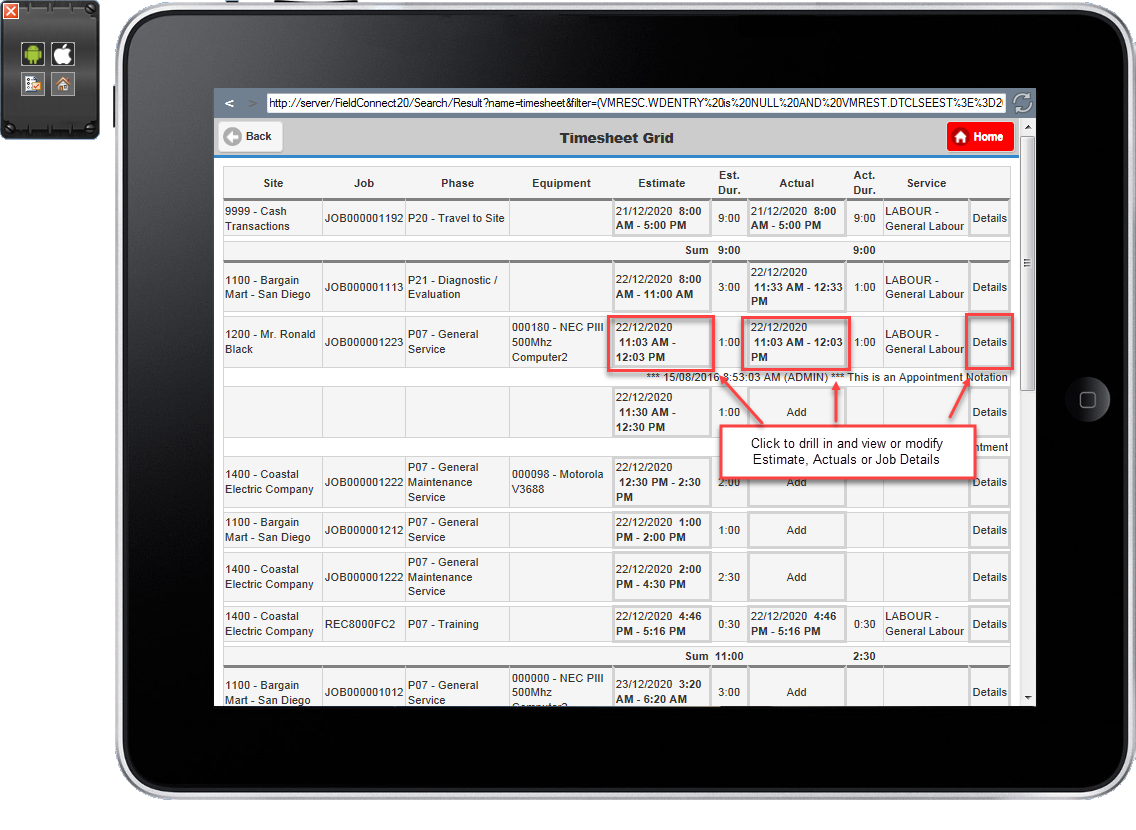
A summary of the day's total Estimated Duration and Actual Duration is provided at the end of each day.
A grand total of the entire search period's Estimate Duration and Actual Duration is provided at the end of the Timesheet Grid results list.
The Estimate or an existing Actual can be clicked on to open the relevant Edit Appointment or Edit Actual screen.
A new Actual can be added by selecting Add. This will open the Add Actual screen so an Actual can be recorded against the Estimate.
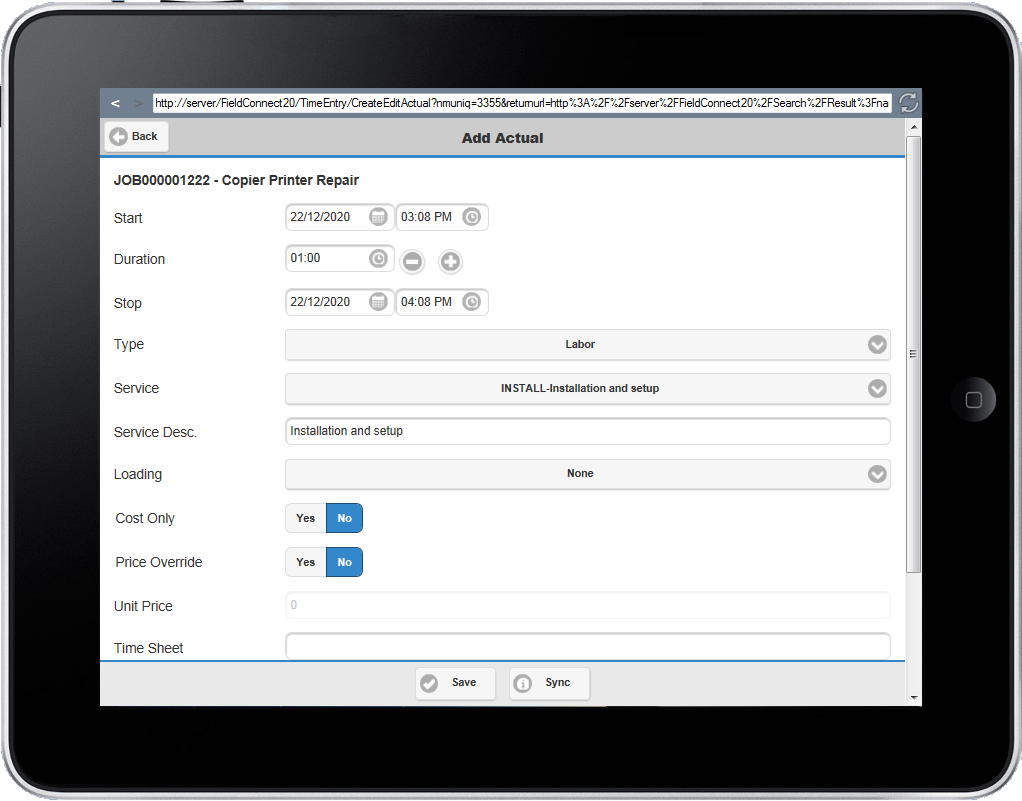
Selecting Details from the Timesheet Grid will raise the Appointment Details screen.
