Phase
Clicking on a Phase from the Document Tree opens the Phase view with the Assigned Resources section expanded. Clicking on a Resource from the list will bring up their contact options where the smart phone can take action to email or call the resource.
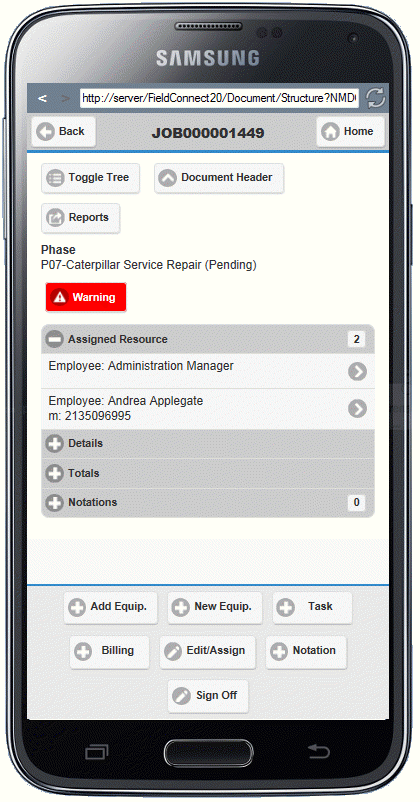
Other sections of the Phase view include:
• Details - The Details section contains the same phase information as the Details Tab of V/M Document Entry including transaction line number, outstanding price, percent complete, outstanding cost.
•Totals - The Totals section contains the same information as the Totals Tab of V/M Document Entry at Phase level, including ready, posted and total columns for revenue, cost, gross profit and total revenue figures.
•Notations - Existing phase notations are listed and can be selected to open the Edit Notation screen
The footer of the Phase section contains buttons to:
•Add Equip. - Adds an Equipment Line for an existing Equipment Record under the Phase.
•New Equip. - Create Equipment using a function similar to Service Manager's Equipment program. After saving, the Add Equipment screen displays where the newly created equipment can be added under the Phase.
•Task - Opens the Add Task screen where a Task Billing line can be entered and saved under the Phase
•Billing - Opens the Add Billing Group screen where a description can be entered and the new Billing Group saved.
•Edit/Assign - Opens the Edit Phase window where the Phase Type and Description can be modified. New Employees, Equipment and Sub Contractors can be assigned.
•Notation - Opens the Add Notation screen where a new Notation can be inserted at the Phase level.
•Sign Off - Opens the Sign Off screen where status can be updated and comments left about the Job.
