Posting Due Maintenance Tasks to Worksheets
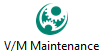 »
»  »
» ![]()
Select the next Maintenance Period to process and then click Post to generate Worksheets for that Maintenance Period. The Worksheets contain all the Maintenance Tasks due to be processed in the Maintenance Period, grouped by Worksheet Group. Refer Worksheet Group Setup. The Post Period to Generate Worksheets window will be displayed.
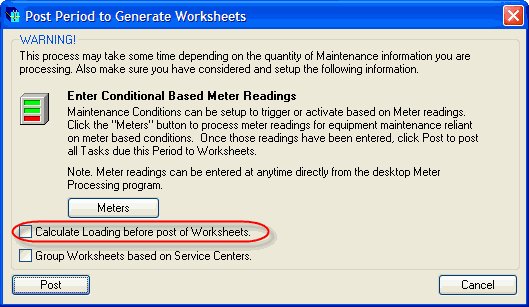 e
e
Service Manager will determine if Meter readings are due. Click [Meters] to enter the readings. Refer Entering Meter Readings.
Tick the Calculate Loading before post of Worksheets check box to calculate Loadings for the Maintenance Period.
Note:
This check box will only be displayed if you ticked the Manually Calculate and Build Loading Table check box in the Maintenance Calendar options.
Related Topics:
Refreshing Maintenance Loading Tables, Statistics, Totals and Status values
If you are using the Service Manager Service Center Add-On, Worksheets can be grouped by Service Center. To do this, tick the Group Worksheets based on Service Centers check box.
Click [Post] to continue.
The Status of the Maintenance Period will be changed from Unposted to Posted.
Note:
•If no Worksheets are created, the Status of the Maintenance Period will be changed to Completed. This would happen if no Maintenance Tasks are due to be processed in the Maintenance Period.
•Once all the Worksheets in the Maintenance Period have been posted to Jobs, the next Maintenance Period can be posted.
