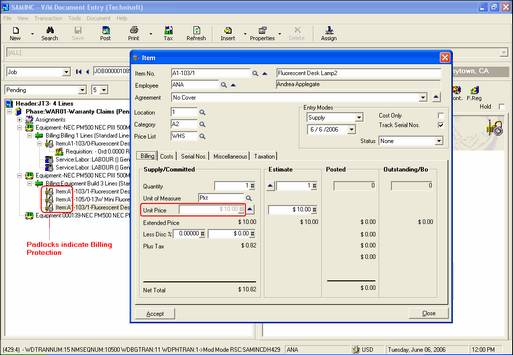Billing Protection
What is Billing Protection?
Billing Protection allows you to disable editing of all or part of Service and Item Billing lines.
Users that do not have "Unprotect Billing" Security Authorization will be able to create a new Billing line (Service or Item), but will not be able to edit or modify designated protected fields on that line once it has been accepted and the document saved.
When the user adds the Service or Item detail line and saves the document, a padlock icon appears on the detail line visually indicating that it is protected. The user will be able to view the line, but will not be able to change designated protected fields on that line.
Billing Protection is available in Jobs, Sales Orders and Agreements, but is not available in Quotations and Templates.
Note:
Billing Protection is only available if your company is using Sage 300 Security.
Billing Protection is set at several levels:
•In Sage 300 Security
•In Company Options
•In Job Types
•In the Document
"Unprotect Billing" Security Authorization
To implement Billing Protection you must first provide security rights to those users authorized to modify protected Billing lines, i.e., you must provide them with Unprotected Billing security rights in Sage 300 Security setup.
The option to do this is found on the desktop under Administrative Services » Security Groups.
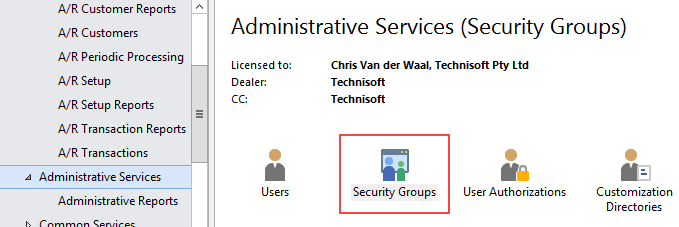
Select the Technisoft Service Manager Application.
In the example below, a new Security Group is being created that allows a Supervisor to Unprotect Billing. The Unprotect Billing authorization could be added to an existing Security Group if required.
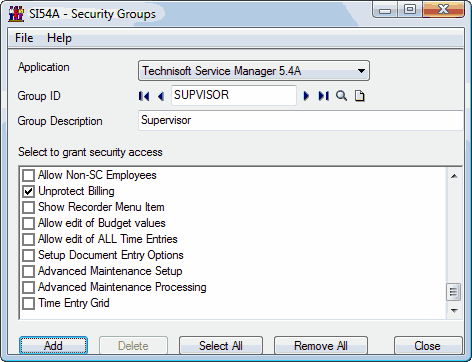
Enter a Group ID, Group Description and tick the Unprotect Billing check box. Click [Add] or [Save], whichever is shown.
Company-wide Billing Protection
You must next set company-wide, the level at which edit will be allowed to Service and Item detail lines.
The company-wide Billing Protection option is set in Company Options » Processing tab.
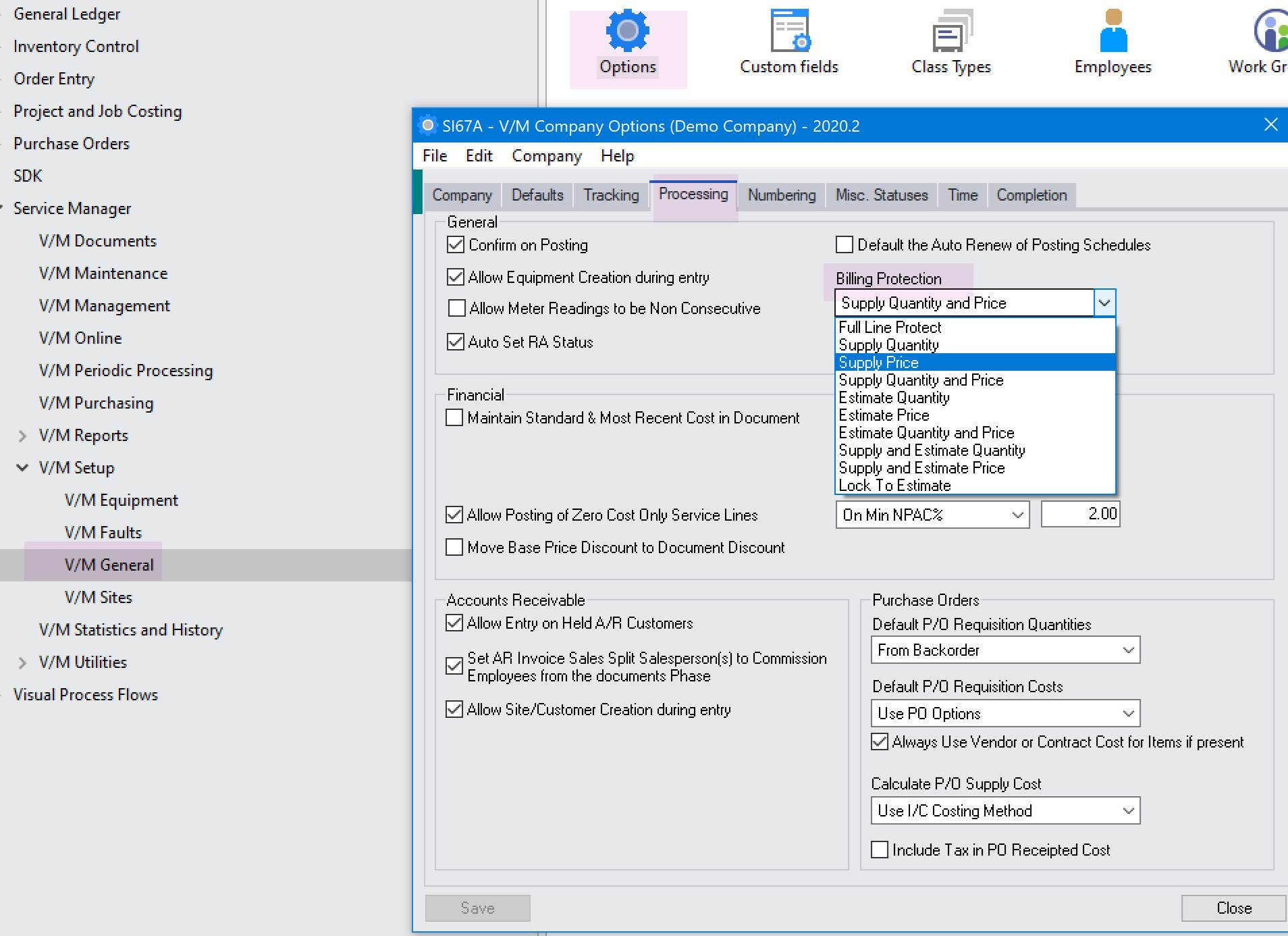
Available options are:
•Full Line Protect - the entire line cannot be edited at all
•Supply Quantity - protect Supply Quantity only; other fields can be edited
•Supply Price - protect Supply Price only ; other fields can be edited
•Supply Quantity and Price - protect Supply Quantity and Price only; other fields can be edited
•Estimate Quantity - protect Estimate Quantity only; other fields can be edited
•Estimate Price - protect Estimate Price only; other fields can be edited
•Estimate Quantity and Price - protect Estimate Quantity and Price only; other fields can be edited
•Supply and Estimate Quantity - protect Supply and Estimate Quantity only; other fields can be edited
•Supply and Estimate Price - protect Supply and Estimate Price only; other fields can be edited
•Lock to Estimate - Protect the Supply Quantity from exceeding the Estimate Quantity
Job Type Billing Protection
Billing Protection can be turned on or off for each Job Type.

Refer Job Type Setup » Profile tab.
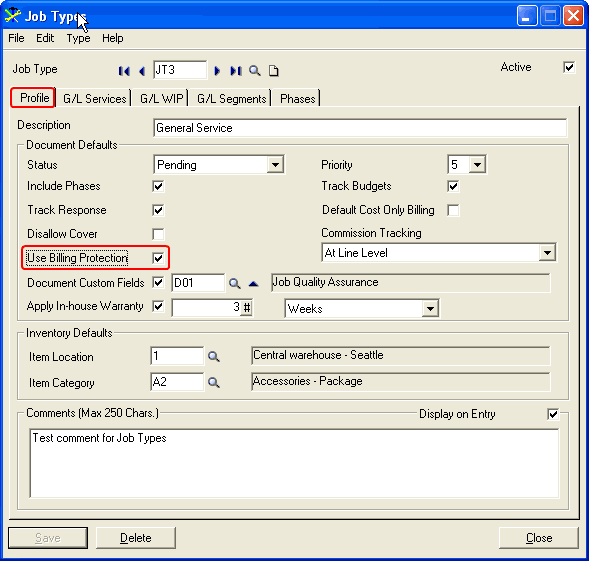
Tick the Use Billing Protection check box to apply Billing Protection for this Job Type.
If this option is ticked, then when a Job, Sales Order or Agreement of this Job Type is created, security will be automatically applied to protect billing lines as per the Billing Protection setting in Company Options.
Document Billing Protection
The Document inherits the Use Billing Protection Job Type setting. It is shown in the Protect Billing Lines on Save check box on the Document Entry Setup tab. This check box can be ticked at any time, but can only be cleared by a user who has Unprotect Billing security rights. Refer Service Manager Security » Unprotect Billing.
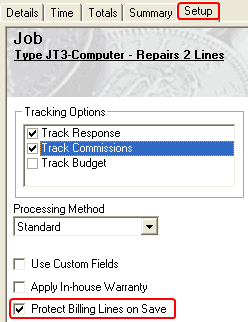
If a user does not have security rights to unprotect billing, the Billing lines after accepting and saving the document will be displayed with padlocks.
In the example above, Supply Price Billing Protection has been set in Company Options. The Supply/Committed Unit Price field is grayed out and cannot be changed. All other fields can be changed.