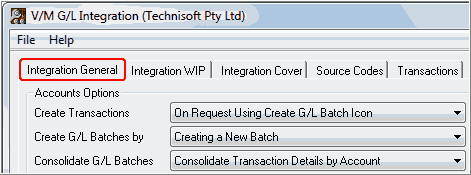Periodic Processing Programs
The Periodic Processing programs allow you to perform large volume tasks quickly in batch mode.
Meter Processing
Meter Processing provides the tools to list Equipment that are due to have their Meters read.
Criteria such as Meter Reading Employee, Site, Zone, etc., may be set to filter Meter Reading requirements.
Once the readings have been entered, they can be processed automatically updating their related Meter Agreement Documents to calculate billing due based on the usage since the Meter was last read or billed.
The Multi Post program can then be used to post and print Invoices.
Day End Processing
Day End Processing is a task that normally would be performed at the completion of a day's data entry, but may be run at any time.
The Day End process will transfer and update information generated from Invoices, Credit Notes, Cost Only Entries, Work in Progress transactions, Receipts and Warranty Claims generated since the last Day End was processed.
A separate Service Manager Invoice Batch is created in Accounts Receivable for revenue based information including: Sales Revenue, Discounts, Agreement Cover, Tax, and Document Rounding. This batch is then posted from within the Accounts Receivable module to commit the journals to the General Ledger.
The Cost journals for these postings will be posted directly to a Service Manager General Ledger Batch including Work in Progress and Warranty transactions.
Detailed analysis of how these transactions flow through the system
Other tasks performed by Day End Processing include: Aging of completed Jobs to History, Posting of Payment Receipts to an Accounts Receivable Receipt Batch, Updating of Statistics, Posting of due Amortization journals, the reversal of Warranty Claim journals, and recognition of Work in Progress Revenue and/or Expenses.
An Audit report can be printed and purged at the completion of Day End Processing.
Create G/L Batch
Defer G/L Posting and Consolidation options have been introduced if G/L Subledger Services (GP) has been activated for the Company. This brings two new icons to the desktop:
These functions operate in exactly the same way most other Subledgers manage this facility.