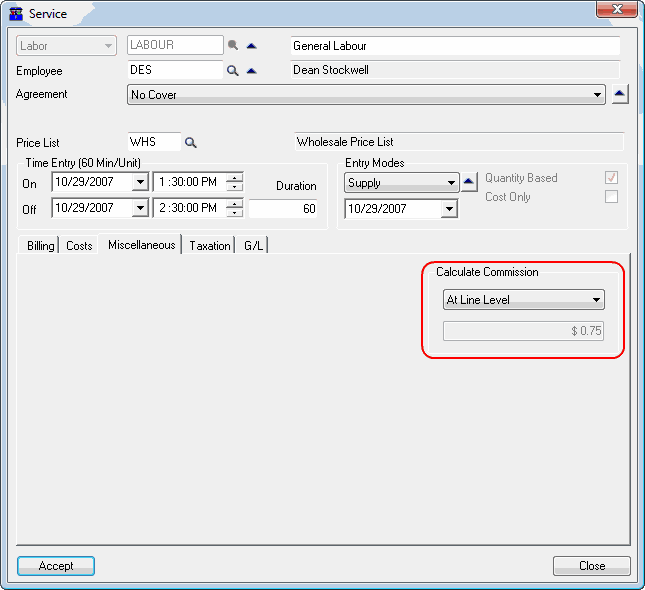Employee Commissions
Service Manager can keep track of commission payable to Employees, though the actual payment of commission is currently external to Service Manager.
The commission criteria - methods, commission splits, commission rates, etc., - are set at several levels outlined below.
Note the following:
•Commission tracking must be set at Company level, otherwise Service Manager will not track commissions at all.
•Commission tracking must be set at Employee level, otherwise commission tracking will not take place for the Employee.
•Employees will not earn commission on a Service or Item that does not have commission tracking set. Commission Tracking for an Item is determined at the Item Category level.
•Commission Splits may be set at Site level and defaulted into the Phase in the Document. The commission splits can be modified in the Phase line if required.
•For each Job Type, you can set commission tracking to default to Phase Level, Line Level or Non Commissionable. All Service and Item lines will inherit this setting which can be changed at line level if required.
•When you create a new Document, you can turn commission tracking on or off in the Billing Options window. This becomes the default setting for the Document.
•When you Post a Document, commission is placed in an Unprocessed state. Commission is actually generated during Day End Processing. This ensures that correct commission is applied to cover the case, for example, where the averaged cost of an Item changed since the Document was posted.
Commissions are shown on the Employee Commission Report.
Company level
To enable commission tracking, you must set Company Options » Processing tab » Commissions section » Calculation Method to Always or On Min NPAC%.
If you set Calculation Method to Never, commission tracking will be disabled company-wide.
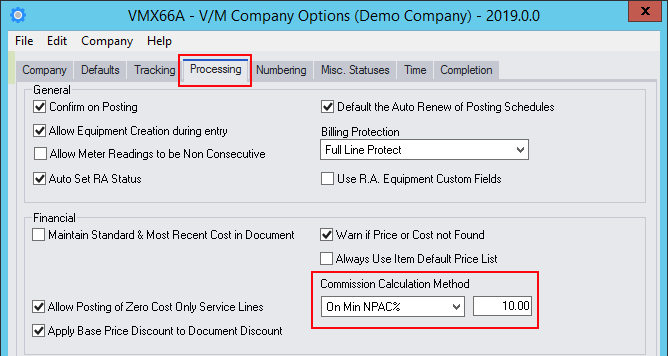
Calculation Method
![]()
Always - Calculate commission regardless of profitability.
On Minimum Net Profit After Commission (NPAC) % - Service Manager provides a method of calculating commission whereby the Job/Document must have a profit after paying commission of at least the specified %. This prevents the payment of commission on non-profitable Jobs. For example, if you set the NPAC rate to 10% and calculate commission, commission will only be applied to the Document if the profitability after applying the calculated commission is greater than or equal to 10%.
Related Topics
Company Options » Processing tab
Employee level
You must set V/M Setup » V/M General » Employees » Commission tab » Commission Details section » Commission Type to Sales or Margins (Sales - Costs) for each employee for whom commission is to be paid.
If you set Commission Type to None, commission tracking will be disabled for the Employee.
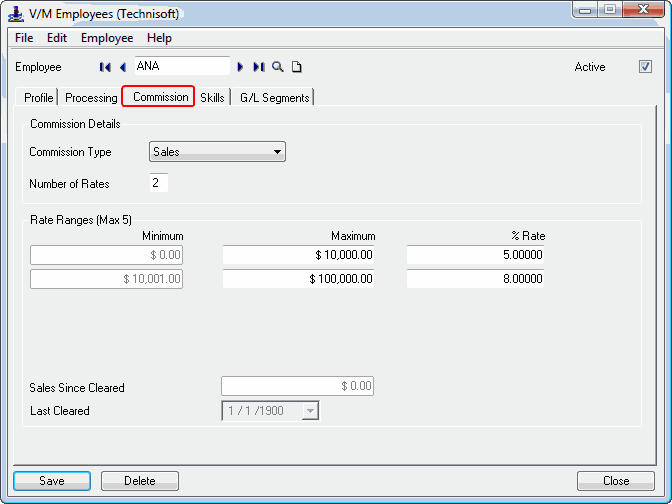
Commission Type
![]()
Sales - Track commission for this Employee based on Sales.
Margins - Track commission for this Employee based on Margins, where Margin = Sales - Costs.
Rate Ranges
Enter the Number of Commission Rate Ranges required.
Enter the Commission Rate Ranges: Minimum, Maximum and % Rate that will apply for the range. The Rate Range used to calculate commission at Employee level is based on the Sales/Margins Since Cleared value.
Sales/Margins are accumulated in the Sales/Margins Since Cleared field. Last Cleared shows the date that the Commission was last cleared for the employee. Commission information is cleared using the Clear History program.
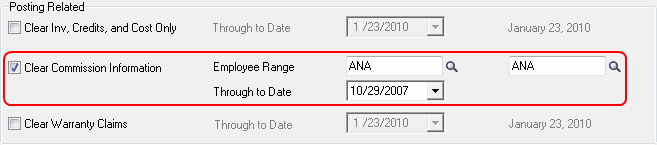
Related Topics
Service level
You must tick the V/M Setup » V/M General » Services » Processing tab » Options section » Allow Commission check box for commission to be earned for a particular Service.
If Commission Rate is set to zero, the Employee rate will be used to calculate commission. If Commission Rate > zero, the lower of the two rates will be used to calculate commission.
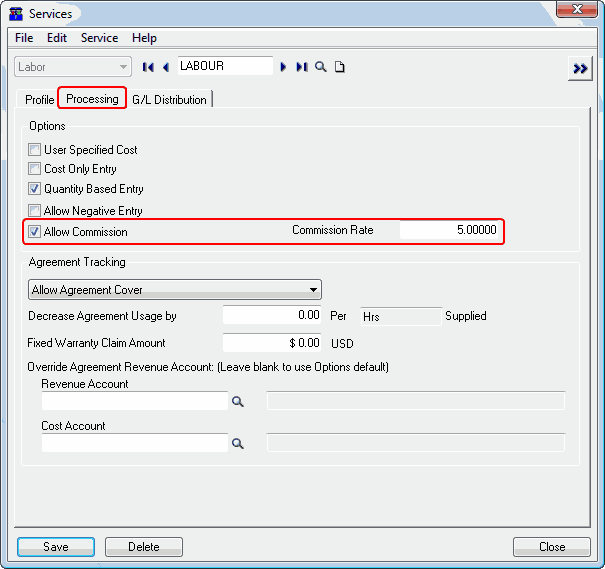
Related Topics
Item Category level
All inventory Items have a Category Code. The commission settings for Items are set at the Item Category level and relate to all Items that have that Category Code.
You must tick the Sage 300 Inventory Control » I/C Setup » Categories » Options tab » Allow Commissions check box for commission to be earned for Items of a particular Item Category.
If Commission Rate is set to zero, the Employee rate will be used to calculate commission. If Commission Rate > zero, the lower of the two rates will be used to calculate commission.
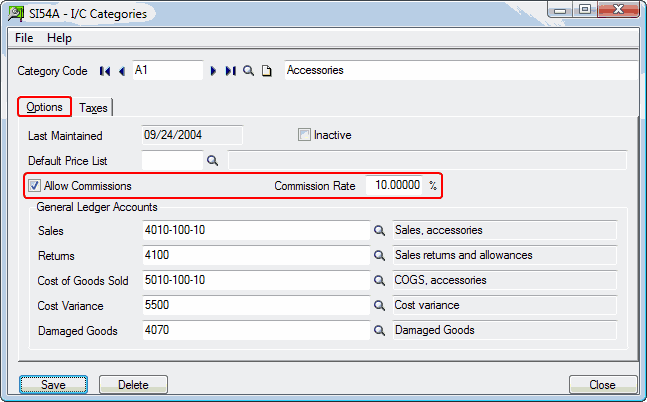
Refer to the Sage 300 Inventory Control documentation for additional information.
Site level
At Site level you can set up default Commission Splits for up to five Employees. These Commission Splits are defaulted into the Phase in the Document.
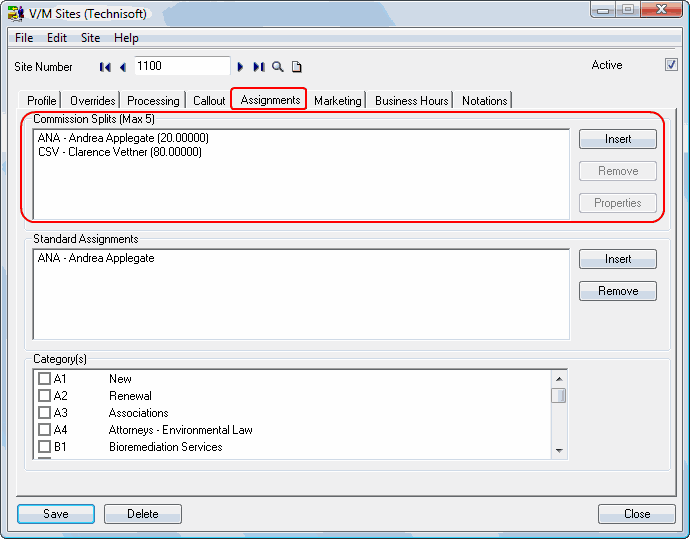
Commission Splits Example
A Job has the following: Revenue $100.00; Costs $60.00; Margin $40.00
Employee |
Split |
Commission |
Revenue |
Costs |
Margin |
Commission Calculation |
Commission Earned |
|---|---|---|---|---|---|---|---|
|
|
|
$100.00 |
$60.00 |
$40.00 |
|
|
Andrea |
20% |
5% of Sales (Revenue) |
|
|
|
20% x 5% x |
$1.00 |
Clarence |
80% |
3% of Margin |
|
|
|
80% x 3% x |
$0.96 |
Related Topics
Job/Document level
Default commission tracking settings for a Job/Document are set for the Job Type.
Set Commission Tracking to At Phase Level or At Line Level.
•At Phase Level will calculate commission based on the Commission Split and Employee Commission Rates for the Phase.
•At Line Level will calculate commission based on the Commission Rates set in the Employee record for the Employee entered on the Service or Item detail line.
If you set Commission Tracking to Not Commissionable, commission tracking will be disabled, by default, for the Job/Document.
Note: These settings can be overridden at line level in Document Entry.
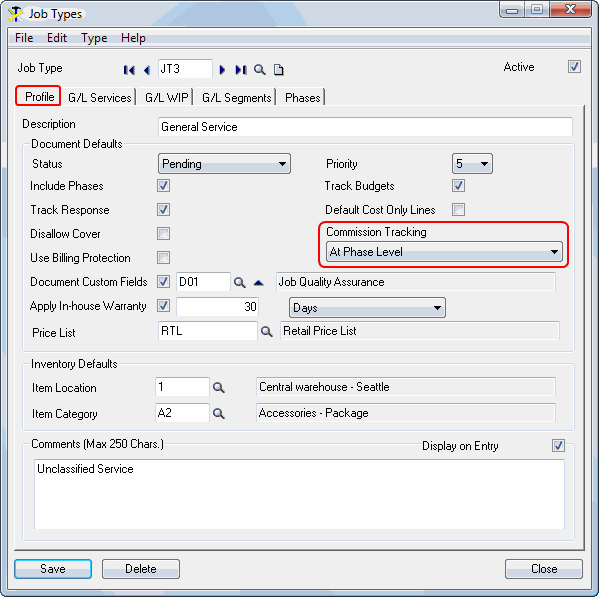
New Document Settings
To track commissions for a new Document, make sure that the Track Commissions check box in the Billing Options window is ticked. The default value for the check box is set by the Job Type Commission Tracking setting. The check box will be cleared if Commission Tracking is set to Not Commissionable.
Note: This setting can be changed in Document Entry if required in the Setup tab.
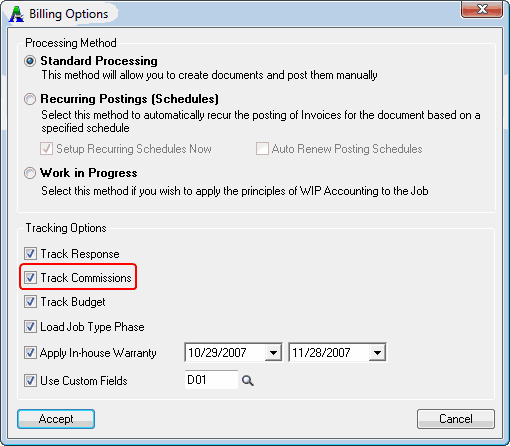
Related Topics
Document Entry level
Document
On the Setup tab in the Document Entry Details pane, tick the Track Commissions check box to track commissions for the Document. The default value of the check box is set in Billing Options when the Document is created.
Note: You may turn Commission tracking on at any time if it was off previously, however, you may not turn it off if commission has been posted for the document.
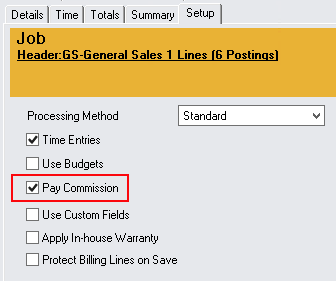
Commission can be in one of three states:
•Unposted
•Posted, but not processed through Day End - this is termed an "Unprocessed Commission Amount"
•Processed through Day End
The Document Header Totals tab will show:
•Unposted commission amounts in the Ready column
•Unprocessed + Processed commission amounts in the Posted column
•These are totaled in the Total column
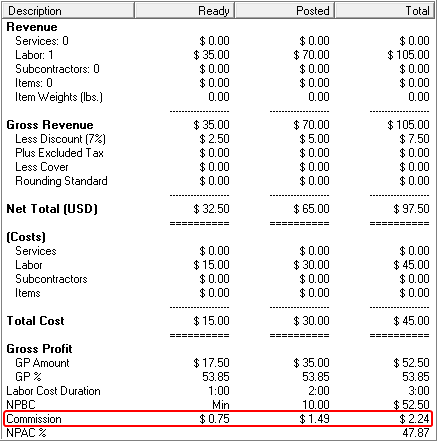
Note:
•Only Document Header Totals reflect Unprocessed Commission Amounts.
•Users require Show Costs Security to view commission information on the Job.
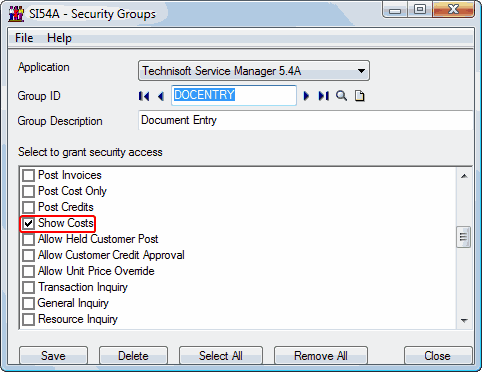
Refer Service Manager Security for additional information.
The Document Header Details tab can show the Unprocessed Commission Amount. If this field is not displayed, select Tools » Options and then Include it.
Phase
Commission Splits defaulted from the Site and Commission Rates defaulted from Employee records may be modified for any Phase.
Double-click a Phase to display or modify Commission Splits or to override Employee Commission Rates.
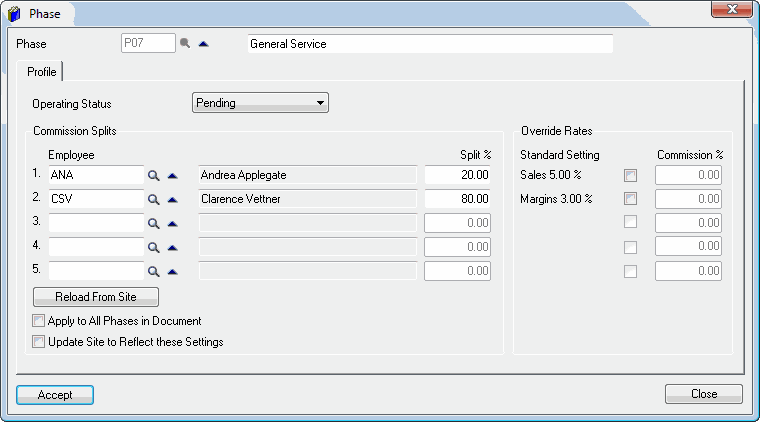
Add or delete Employees, change their Commission Split % (which must total 100%) and change the default Commission % Rate for Employees if required. To change a Commission % Rate, tick the check box to the left of the Commission % Rate and then enter the new rate.
Note: Only a user with the correct security level (e.g., ADMIN) will be able to view and change the Commission % Rates.
Click [Reload From Site] to reload the data from the Site and Employee records.
Tick the Apply to All Phases in Document check box to apply the data to all Phases in the Document.
Tick the Update Site to Reflect these Settings check box to update the Site and Employee records with the modified data.
Click [Accept].
Service and Item line
The commission tracking setting for Service and Item lines is defaulted from the Job Type. It can be changed at line level if required.
Calculate Commission
•At Phase Level will calculate commission based on the Commission Split and Employee Commission Rates for the Phase.
•At Line Level will calculate commission based on the Commission Rates set in the Employee record for the Employee entered on the Service or Item detail line. In the example below, the commission will be paid to DES.
•To pay no commission for the Service or Item, select Non Commissionable.